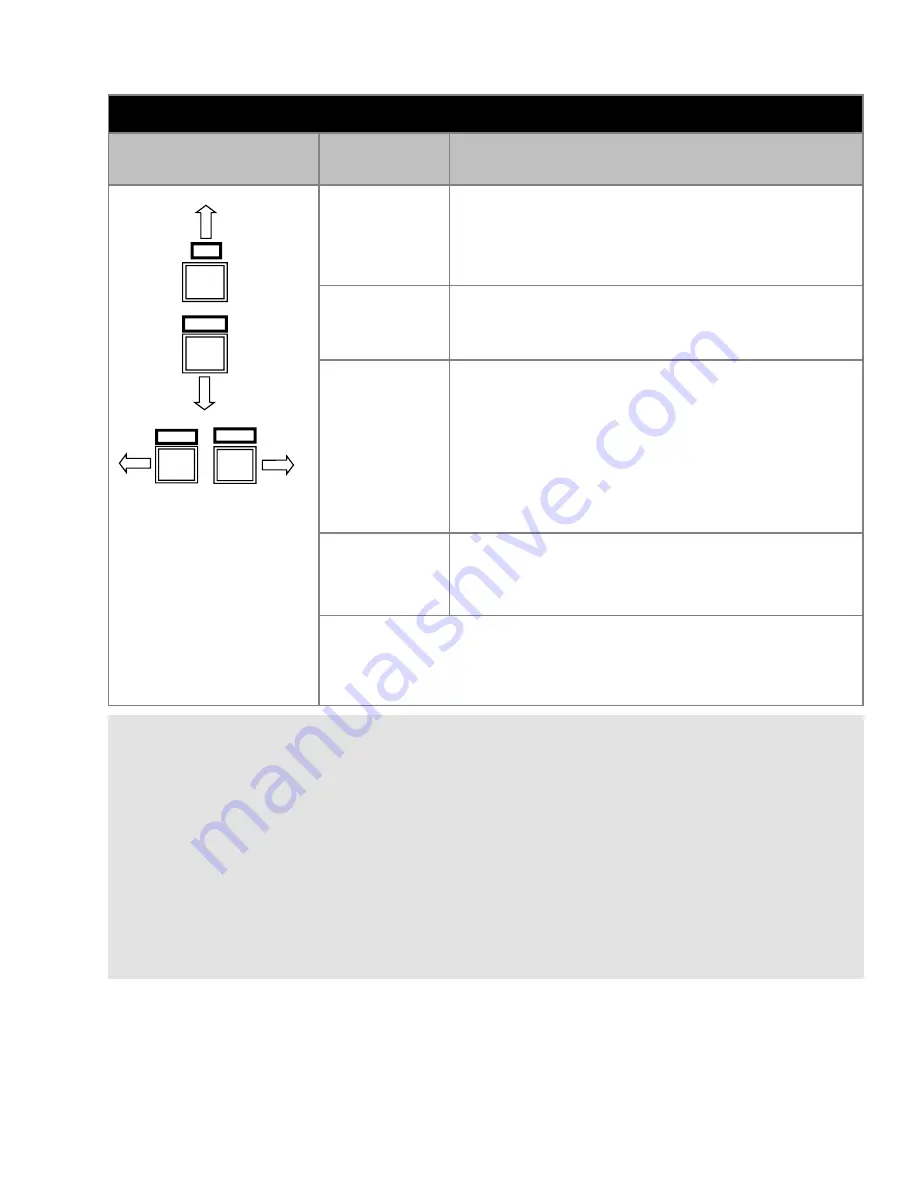
17.0” PowerVue User Guide 150-059
The Utility submenu contains the following functions:
Navigation Buttons
Menu Item
Explanation
This selection is used to “capture” the image content
currently being displayed. Updates of the display based
on subsequent signal changes at the video inputs are
temporarily halted. This control could be useful, for
example, in conjunction with a Print Screen operation.
Reset
Select with caution. All controls will be returned to factory
default settings and any remembered settings for specific
formats will be erased.
Color
Temperature
Color temperature corresponds to a particular balance of
the red, green and blue components of white. When the
color temperature is increased, the blue component
becomes more prominent. When the color temperature is
decreased, the red component becomes more prominent.
Best performance of an LCD is generally obtained when
the color temperature is set to about 5600°K. This
provides a white with more red than the white commonly
obtained with a CRT (9300°K).
Use the
UP
or
DOWN
button to select the desired function.
Use the
LEFT
or
RIGHT
button to set the value of the selected
function. Use the
SOURCE
button once a setting has been made, and
again to return to the Main Menu.
Freeze Frame
Info
Select this item to obtain a display of information about
the current video source, including horizontal frequency,
vertical frequency (refresh rate), etc. There are no
settings to make.
15
3.7
Utility Submenu
NOTE:
When no video signal is applied to any of the monitor’s video inputs, the OSD will present the
following message: “No input signal.” This message will remain on display for the OSD timeout
period; then the monitor will go into a Sleep Mode. Sleep Mode is a reduced power mode in which the
backlights are turned off. The monitor continues to monitor the video inputs. If it detects signals from
an external source, it “wakes up” in order to be able to display the image.
When no signals from an external source are present and the monitor is in Sleep Mode, access to
the OSD controls is limited. In this case, only the AUTO and SOURCE buttons are useful. When the
AUTO button is pressed, the effect is to awaken the monitor manually. If there are no signals at the
monitor’s inputs, the “No input signal” message will again be presented and the monitor will then
return to sleep. When the SOURCE button is pressed, the monitor will likewise wake up, scan its
inputs and present a message about what it found before returning to sleep.
RIGHT
LEFT
DOWN
UP
Содержание VT170CM
Страница 26: ...24 ...
Страница 27: ...17 0 PowerVue User Guide 150 059 25 ...
Страница 28: ...26 ...














































