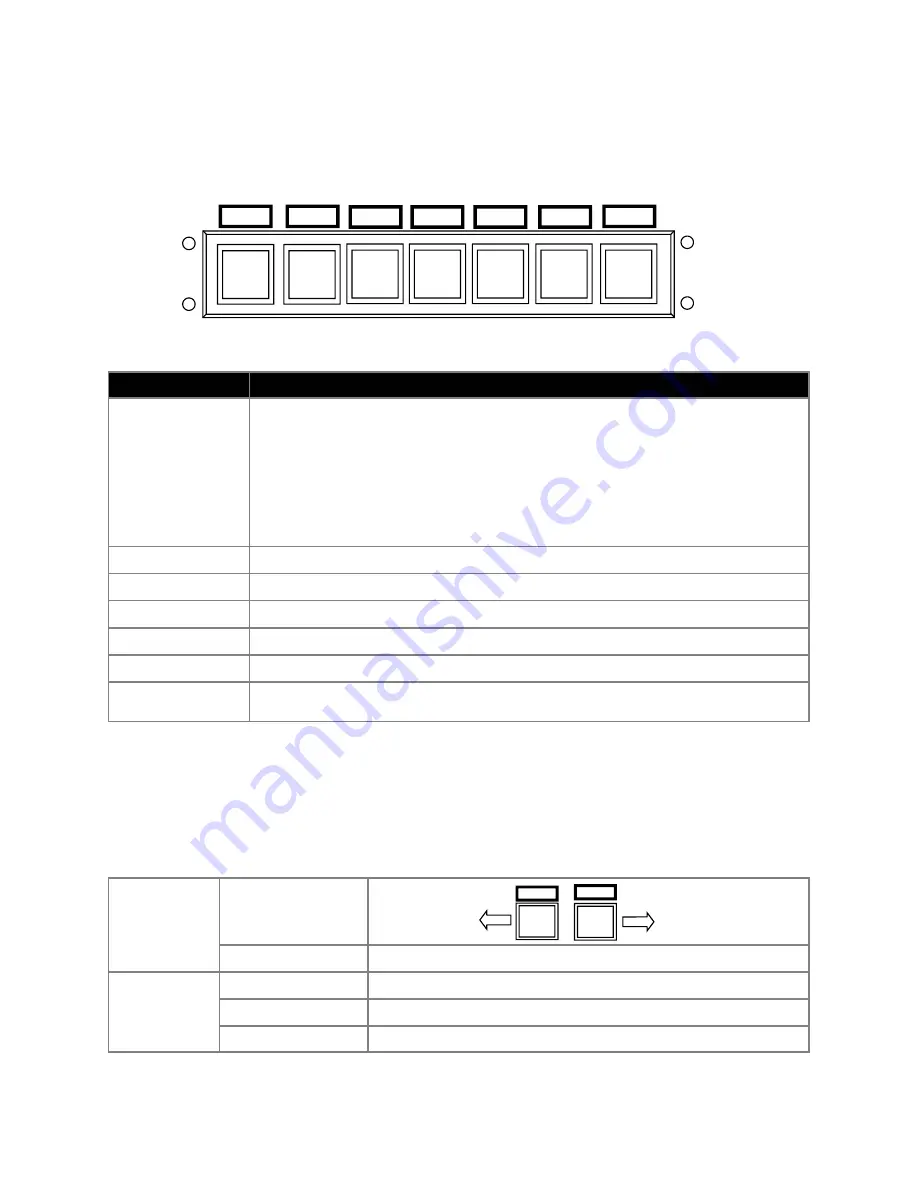
12
3.4
Navigating the OSD in detail
The integrated On-Screen Display (OSD) is used to control various display and system
parameters. The OSD provides a system of setup menus that are accessed with the controls
shown below.
SOURCE
MENU
DOWN
UP
LEFT
RIGHT
AUTO
Button
Use
SOURCE
(EXIT)
The first button press displays the current source. A second button press starts
a search for the next available input source in the following order: Digital RGB,
Analog RGB, Composite Video, S-Video. The current version does not support
sources other than Analog RGB.
Note: When either the Main Menu or Quick Menu is activated, the
SOURCE
button acts like the
EXIT
button to exit the menu or to move up a level.
MENU
Press to enter the Main Menu or move down to a submenu in the Main Menu.
UP
Navigate the menu items.
DOWN
Navigate the menu items
LEFT
Navigate the menu items and make settings
RIGHT
Navigate the menus items and make settings
AUTO
Press to perform an automatic adjustment procedure. Only applicable for analog
RGB source modes.
Figure 3 – OSD Controls
Main Menu
If the
MENU
button is pressed while no OSD is active, the Main Menu will be activated. The
Main Menu gives access to three submenus: Picture, OSD, and Utility. Use the
LEFT
or
RIGHT
buttons to select the desired submenu. Press the
MENU
button to enter the selected
submenu.
Navigation
Buttons
Menu Item
Explanation
PICTURE
Refers to the Picture submenu
OSD
Refers to the OSD submenu
UTILITY
Refers to the Utility submenu
RIGHT
LEFT
Содержание VT170CM
Страница 26: ...24 ...
Страница 27: ...17 0 PowerVue User Guide 150 059 25 ...
Страница 28: ...26 ...





























