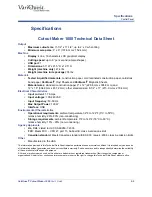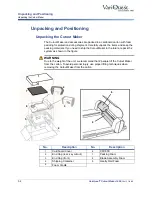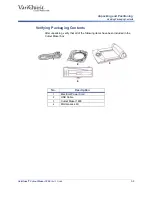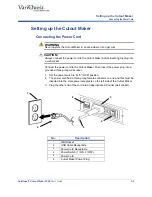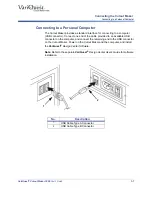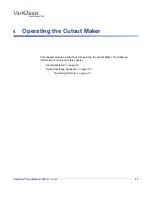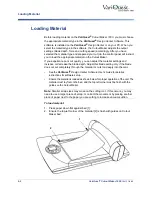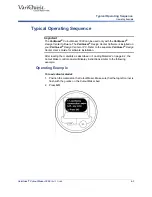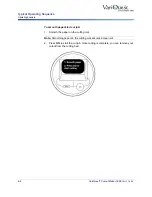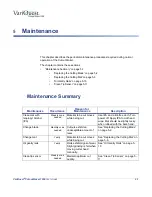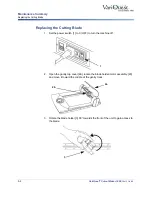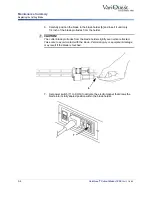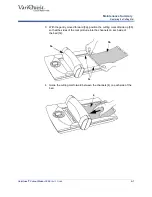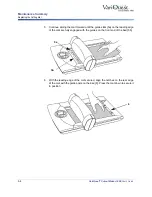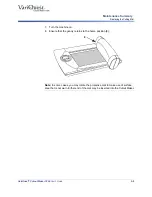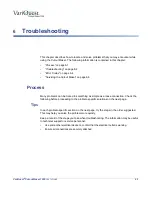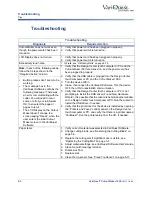4-2
VariQuest
®
Cutout Maker 1800 User’s Guide
Loading Material
Loading Material
Before loading material on the
VariQuest
®
Cutout Maker 1800
, you must choose
the appropriate material type in the
VariQuest
®
Design Center Software
. This
software is installed on the
VariQuest
®
Design Center
or on your PC. When you
select the material type in the software, the Cutout Maker adjusts the output
settings (blade depth, force and cutting speed) accordingly. After you have
selected the material type and prepared your cut job, the control panel will instruct
you to load the appropriate material on the Cutout Maker.
If you experience poor cut quality, you can adjust the material settings and
increase or decrease the blade depth. Adjust this blade setting only if the blade
does not cut completely through the material or cuts too deeply into the mat.
•
See the
VariQuest
®
Design Center Software
User’s Guide for detailed
instructions for software setup.
•
Ensure the material is loaded as shown below for proper operation of the unit. The
material must lay flat on the bed, and the top left corner must be flush with the
guides on the Cutout Maker.
Note:
Smaller scrap sizes may move on the cutting mat. If this occurs, you may
need to use a larger piece of scrap, or correct the movement by placing another
piece of paper next to the paper you are cutting to increase vacuum suction.
To load material:
1.
Press paper down flat against bed [1].
2.
Ensure the top-left corner of the material [2] is flush with guides on Cutout
Maker bed.
1
2