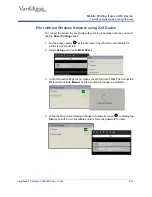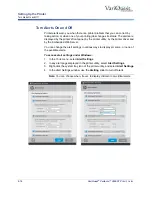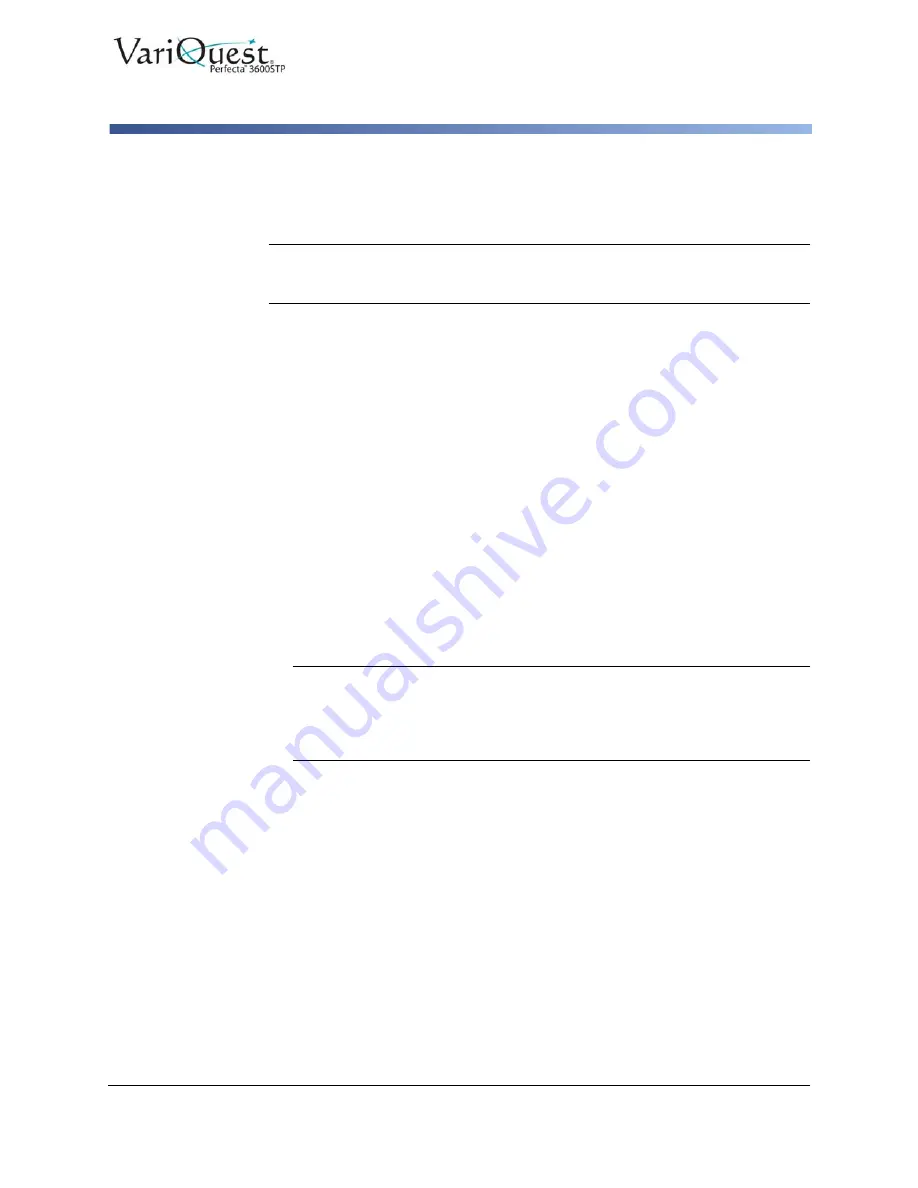
VariQuest
®
Perfecta™ 3600STP
User’s Guide
2-23
Personalizing the Printer
Configure Firewall Settings
Configure Firewall Settings
Firewall features provide network-layer security on both IPv4 and IPv6 networks.
The firewall provides simple control of IP addresses that are allowed access.
Note:
In addition to firewall protection at the network layer, the printer also supports
open secure sockets layer (SSL) standards at the transport layer for secure client-
server applications, such as clientserver authentication or HTTPS Web browsing.
For firewall operation on the printer, you must configure a firewall policy to apply
to specified IP traffic. Firewall policy pages are accessed through the Embedded
Web Server and displayed by your Web browser. After a policy is configured, it is
not activated until you click
Apply
in the Embedded Web Server.
Creating and Using Firewall Rules
Firewall rules allow you to control IP traffic. Use firewall rules to allow or drop IP
traffic based on IP addresses and services.
Enter up to ten rules, each rule specifying the host addresses, services, and the
action to take for those addresses and services.
Create a Firewall Rule
1. Open the
Embedded Web Server
.
2. Click
Settings
tab, then
Firewall Rules
.
3. Click
New
.
4. Follow the onscreen instructions.
Note:
After you click
Apply
, the connection to the Embedded Web Server
might be temporarily disrupted. If the IP address was unchanged, the
Embedded Web Server connection will be enabled again. However, if the IP
address was changed, use the new IP address to open the Embedded Web
Server.
Change Priority of Firewall Rules
1. Open the
Embedded Web Server
.
2. Click
Settings
tab, then
Firewall Rules Priority
.
3. Select the priority from the
Rule Precedence
list, with 10 having the highest
priority and 1 having the lowest priority.
4. Click
Apply
.
Содержание Perfecta 3600STP
Страница 6: ...vi VariQuest Perfecta 3600STP User s Guide Other...
Страница 231: ...2017 Varitonics LLC All Rights Reserved 1 17...