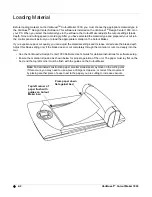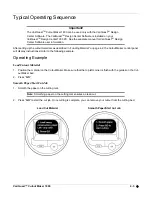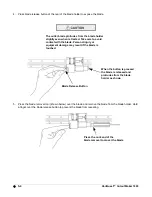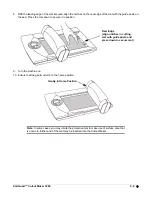VariQuest™ Cutout Maker 1800
5-5
6. Carefully position the blade in the blade holder and insert it until only 1/4 inch of the blade protrudes from the
holder.
7. Set the power switch to 1 (ON) to activate the electromagnet that draws the blade into its fully seated position
within the blade holder.
The cutter blade protrudes from the blade holder
slightly even when retracted. Take care to avoid
contact with the blade. Personal injury or
equipment damage may result if the blade is
touched.
Position blade in blade holder
Power Switch
1 (ON)
0 (OFF)
Содержание Cutout Maker 1800
Страница 1: ...visit www variquest com User s Guide Cutout Maker 1800...
Страница 7: ...viii VariQuest Cutout Maker 1800 This page intentionally left blank...
Страница 17: ...2 6 VariQuest Cutout Maker 1800 This page intentionally left blank...
Страница 27: ...4 4 VariQuest Cutout Maker 1800 This page intentionally left blank...
Страница 44: ...2007 Brady Worldwide Inc All Rights Reserved Y880670 20144 00 04 08...