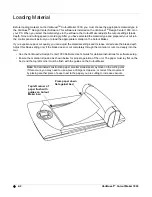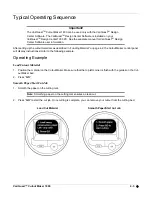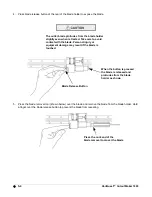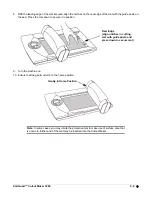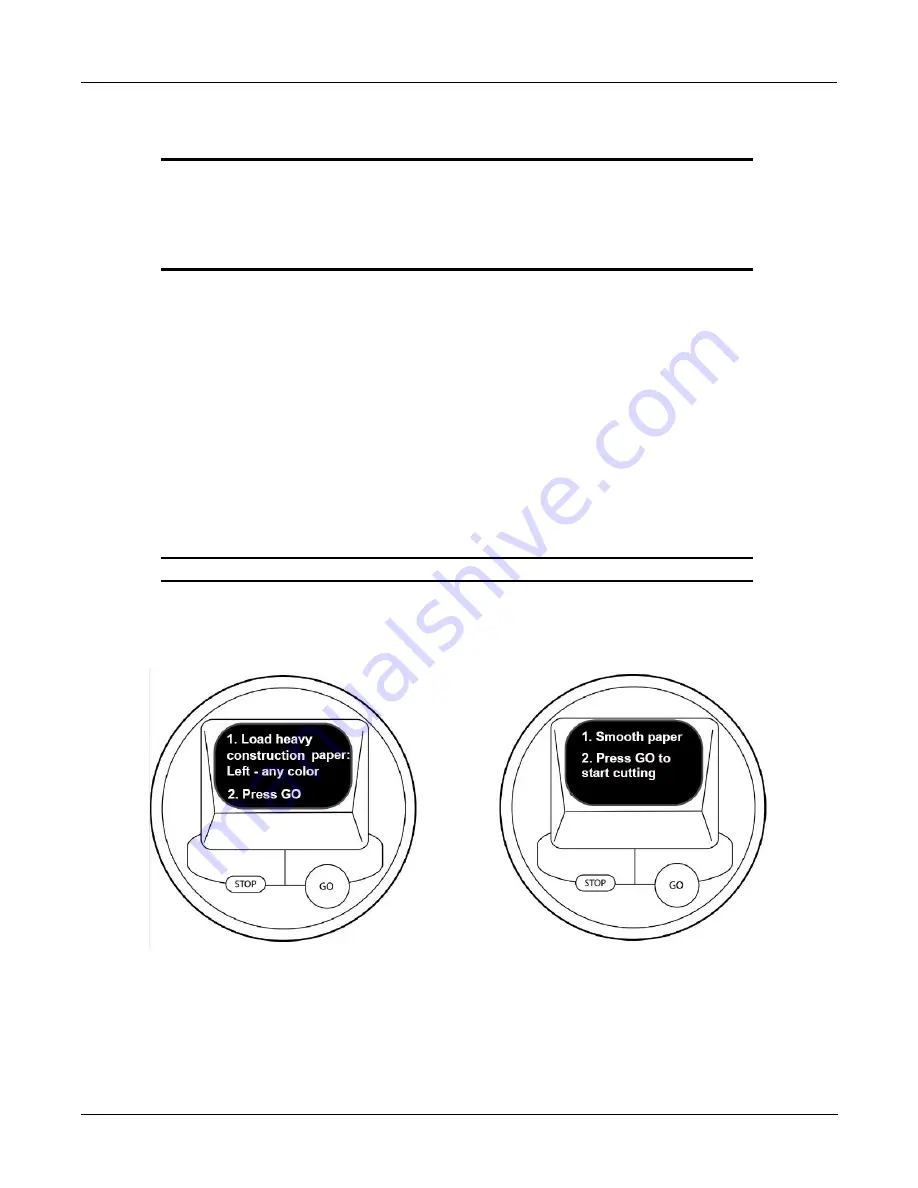
VariQuest™ Cutout Maker 1800
4-3
Typical Operating Sequence
Important!
The VariQuest
TM
Cutout Maker 1800 can be used only with the VariQuest
TM
Design
Center Software. The VariQuest
TM
Design Center Software is installed on your
VariQuest
TM
Design Center 1000 PC. See the separate manual for VariQuest
TM
Design
Center Software user information.
After setting up the cutout materials as described in “Loading Material” on page 4-2, the Cutout Maker control panel
will display instructions similar to the following example.
Operating Example
Load Cutout Material
1. Position the material on the Cutout Maker. Make sure that the top left corner is flush with the guides on the Cut-
out Maker bed.
2. Press “
GO
”.
Smooth Paper/Start Cut Job
1. Smooth the paper on the cutting mat.
Note:
Smoothing paper on the cutting mat ensures a clean cut.
2. Press “
GO
” to start the cut job. Once cutting is complete, you can remove your cutout from the cutting bed.
Load Cut Material
Smooth Paper/Start Cut Job
Содержание Cutout Maker 1800
Страница 1: ...visit www variquest com User s Guide Cutout Maker 1800...
Страница 7: ...viii VariQuest Cutout Maker 1800 This page intentionally left blank...
Страница 17: ...2 6 VariQuest Cutout Maker 1800 This page intentionally left blank...
Страница 27: ...4 4 VariQuest Cutout Maker 1800 This page intentionally left blank...
Страница 44: ...2007 Brady Worldwide Inc All Rights Reserved Y880670 20144 00 04 08...