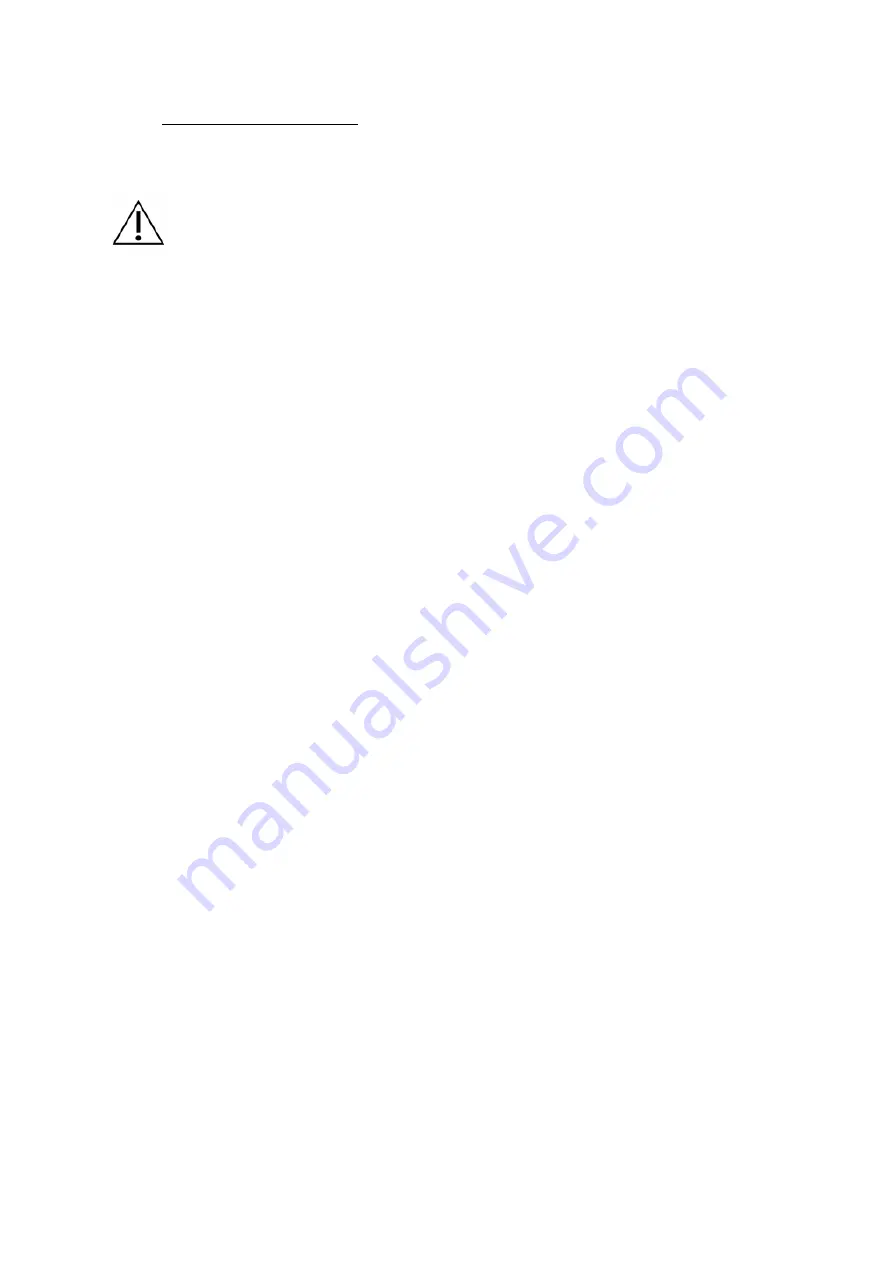
Vespera Instruction Manual v1.2 EN 2022-06 8
Vespera AC021 Solar Filter
1.
never point Vespera at the sun without a Vaonis solar f ilter installed
2.
ensure the product is level
3.
only handle the f ilter by its edge to avoid dirtying or damaging it
4.
an "alert" window may appear:
if the instrument detects too much light, the observation will be interrupted f or saf ety
reasons. Ensure the f ilter is properly positioned
if the instrument detects the solar f ilter was removed, the observation will be
interrupted f or saf ety reasons. Ensure the f ilter is properly positioned
Installing the f ilter
1. Turn the product on.
2. Connect to Vespera via the Singularity application.
3. In the application, go to the "space center" page.
4. Click on Solar Pointing
f or the f irst observation, read the inf ormation, then press Close
5. Select your observatory.
6. Press the start button: the arm will open to 90°.
7. Remove the cover located on the f ront end of the optical arm by pressing the button provided f or
that purpose.
8. Position the AC021 solar f ilter.
9. If properly assembled
a f ilter icon and the name of the f ilter, "SOLAR", will appear under the product image
press the "conf irm f ilter installation" button
f ollow application instructions to properly position the instrument
press the "conf irm arm orientation" button f or Vespera to start the solar observation
10. If improperly assembled or def ective
the "conf irm f ilter installation" button will not be available (dimmed)
the f ilter icon will not appear under the product image, "no f ilter detected" will appear instead
remove the f ilter and reassemble. If the problem persists, contact support




























