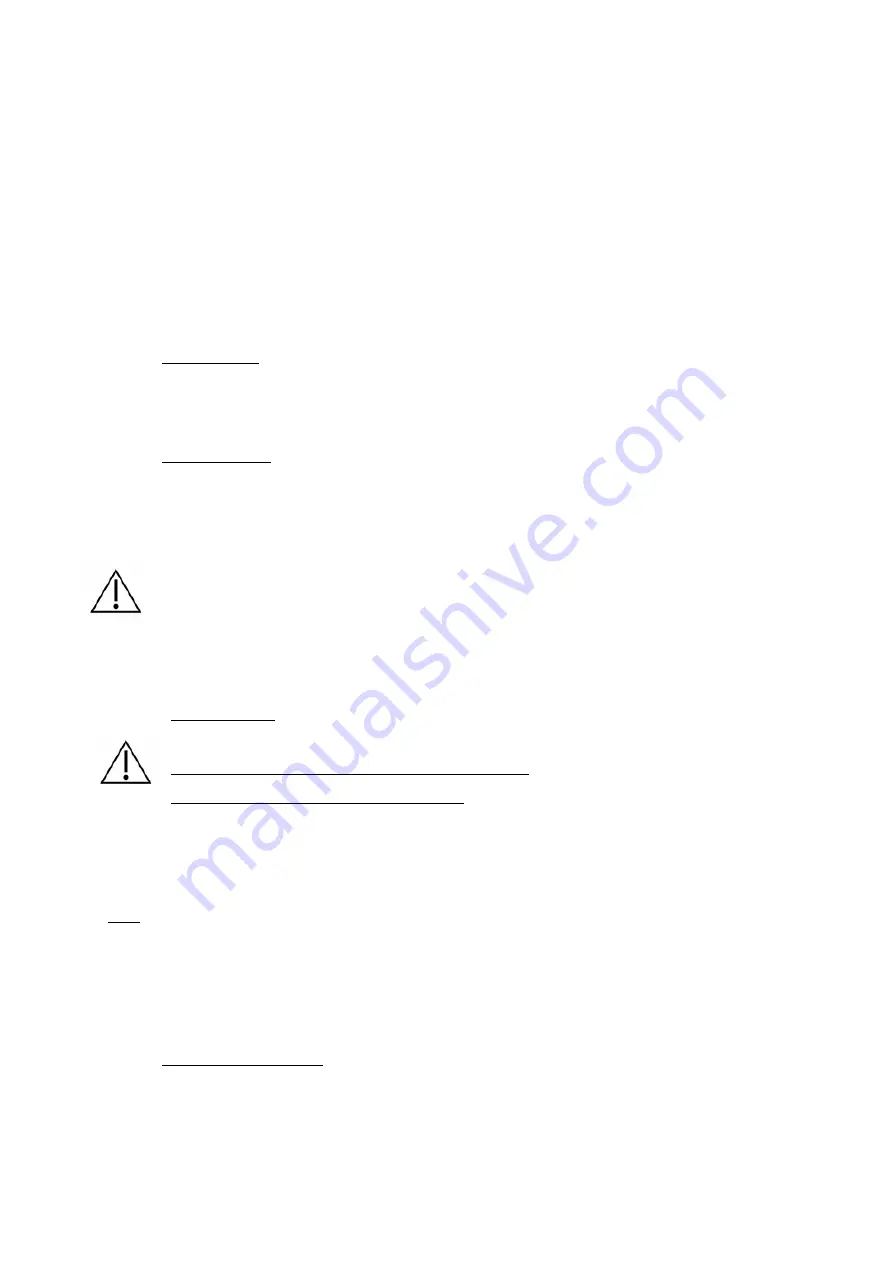
Vespera Instruction Manual v1.2 EN 2022-06 4
3.
Place the level plate on the product at the level of Vespera’s power s ocket.
4. Look f or the f lattest, hardest ground possible. Avoid stony or loose ground to ensure maximum
stability.
5. Level the tripod by using the bubble level.
6. To make sure the tripod is stable, apply vertical pressure to the top of the tripod.
If the tripod remains stationary, you can proceed to the next step. If not, move the tripod and try
again on more stable ground.
Power supply
Vespera is equipped with an integrated battery with a 4 hour battery lif e.
Mains charging
Plug the product into the power outlet.
If the product is turned of f: the button f lashes green every 10 seconds when the product is charging
If the product is on: the button changes f rom blue to green every 10 seconds when the product is
charging
It is recommended to perf orm this charging step indoors.
V. Operation
Getting started
The button is tactile, no need to apply strong pressure
Charge the product to 100% bef ore f irst use
To start the instrument, press the button on the side of the instrument.
The button f lashes blue at f irst and then becomes static when Vespera is ready to be used (WiFi network
available).
Note
:
•
If the button does not light up, put it on charge f or a f ew minutes.
•
If the button f lashes red once, the battery level is low.
•
If the button f lashes red twice, the battery level is very low; put the product to charge
•
If the button f lashes red 4 times, the product has a problem; contact the support service
Connecting to Vespera
Once turned on, Vespera creates its own Wi-Fi network.
To connect to it, f irst download the "Singularity" application f rom the App Store or Google Play.













