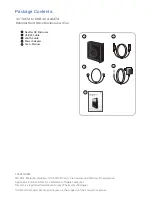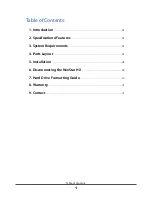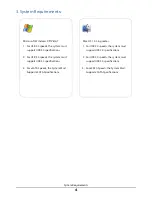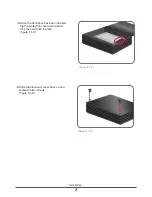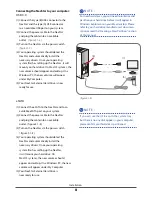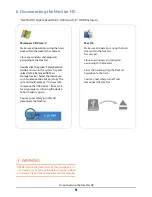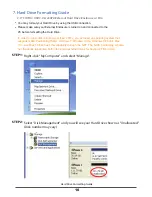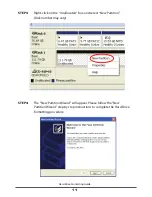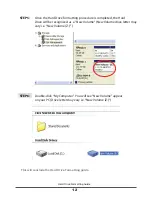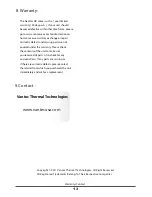Отзывы:
Нет отзывов
Похожие инструкции для NexStar-HX

MAP-GD35
Бренд: Deltaco Страницы: 12

BC11
Бренд: Mitsubishi Electric Страницы: 22

RADIA DIMMER ENCLOSURES WITH BREAKERS
Бренд: AMX Страницы: 2

IB-182aMU3
Бренд: Icy Box Страницы: 8

IB-2811M-TB3
Бренд: Icy Box Страницы: 12

IB-1820M-C31
Бренд: Icy Box Страницы: 12

Z9U3
Бренд: ZALMAN Страницы: 21

F-150 SUPERCREW
Бренд: MTX Страницы: 4

RTF10P
Бренд: MTX Страницы: 24

SmartStor DS4600
Бренд: Promise Technology Страницы: 147

CS863
Бренд: Carlon Страницы: 4

AWO 200K
Бренд: Pulsar Страницы: 4

5R1UH-S08
Бренд: Leviton Страницы: 30

FieldSmart Fiber Active Cabinet 400
Бренд: Clearfield Страницы: 139

BYFQ60C3W1W
Бренд: Daikin Страницы: 12

Igloo 800
Бренд: Macpower & Tytech Страницы: 15

IB-A200-U3
Бренд: Icy Box Страницы: 10

IB-RD3741-C31
Бренд: Icy Box Страницы: 50