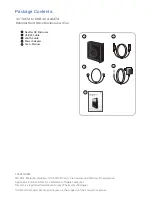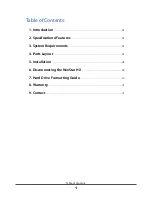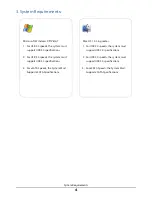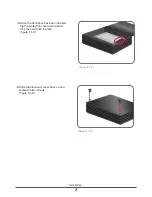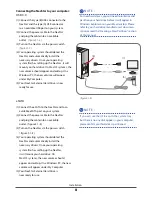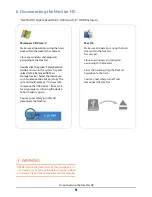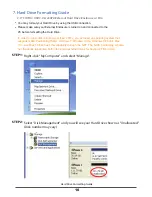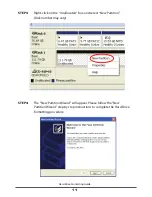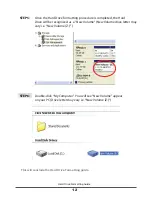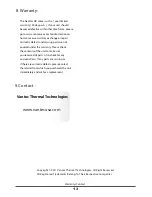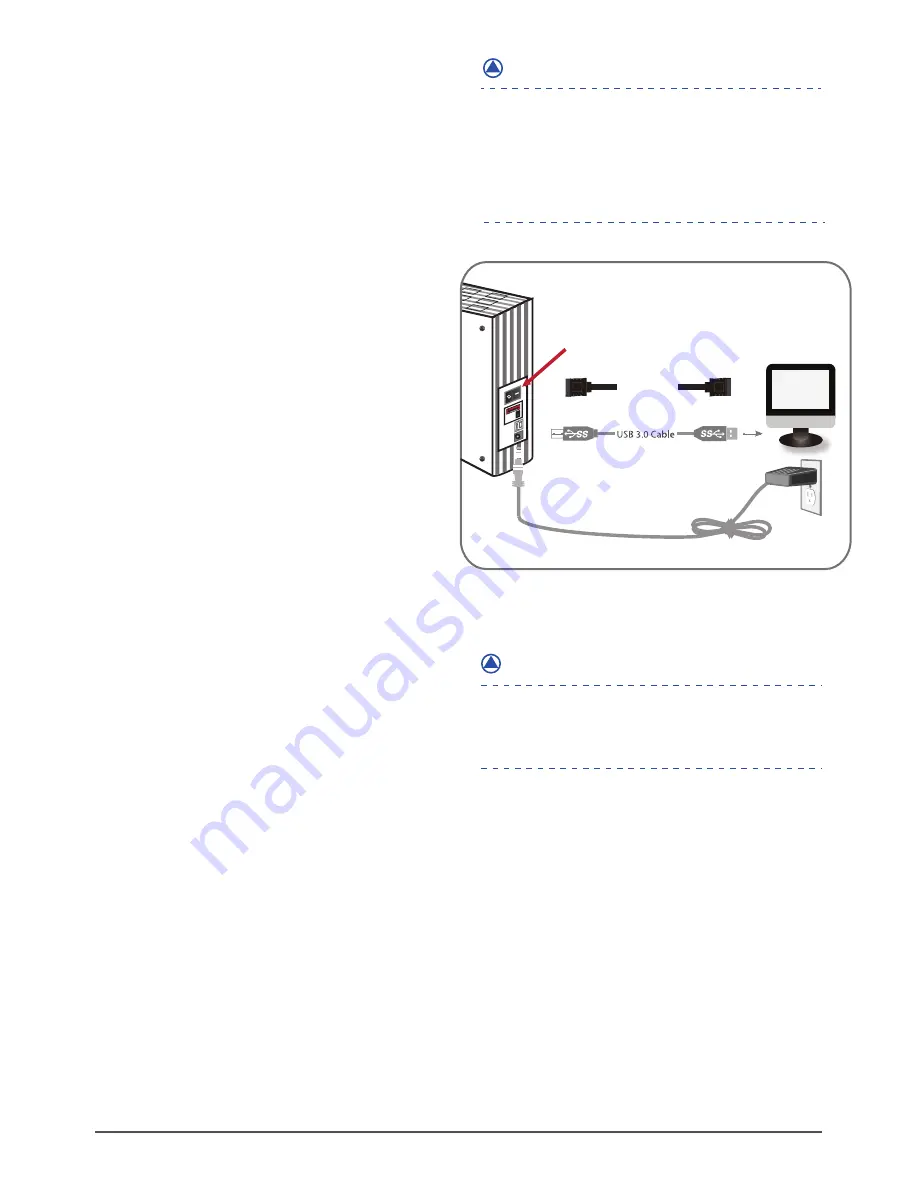
Installation
8
Connecting the NexStar
to your computer:
( figure 5.1-E )
( figure 5.1-E )
Connect the type (B) USB connector to the
NexStar and the type (A) USB connector
to an available USB port on your system.
Connect the power cable to the NexStar
and plug the cable into an available
outlet.
Turn on the NexStar via the power switch.
Your operating system should detect the
NexStar and automatically install the
necessary drivers. Once your operating
system finishes setting up the NexStar , it will
mount your hard drive. On Mac OS systems, the
new volume should appear on desktop. On a
Windows PC, the new volume will appear
under My Computer.
Your NexStar External Hard Drive is now
ready for use.
(1)
(2)
(3)
(4)
(5)
(1)
(2)
(3)
(4)
(5)
If you can see the USB icon in the system tray ,
but there is no any disk appear in your computer,
please confirm your hard disk is partitioned.
NOTE :
For new hard drives, you will need to initialize and
partition your hard drive before it will appear in
Windows Explorer or on your Mac desktop. Please
refer to your hard drive manufacturer's documen-
tation or read the"Creating a New Partition" section
of this manual.
eSATA
USB 3.0
Connect the eSATA to the NexStar and to an
available eSATA port on your system.
Connect the power cable to the NexStar
and plug the cable into an available
outlet. ( figure 5.1-E )
Turn on the NexStar via the power switch.
( figure 5.1-E )
Your operating system should detect the
NexStar and automatically install the
necessary drivers. Once your operating
system finishes setting up the NexStar,
it will mount your hard drive. On
Mac OS systems, the new volume should
appear on desktop. On a Windows PC, the new
volume will appear under My Computer.
Your NexStar External Hard Drive is
now ready for use.
NOTE :
(7)
eSATA Cable
or
Pow
er
(6)
(8)
( figure 5.1-E )