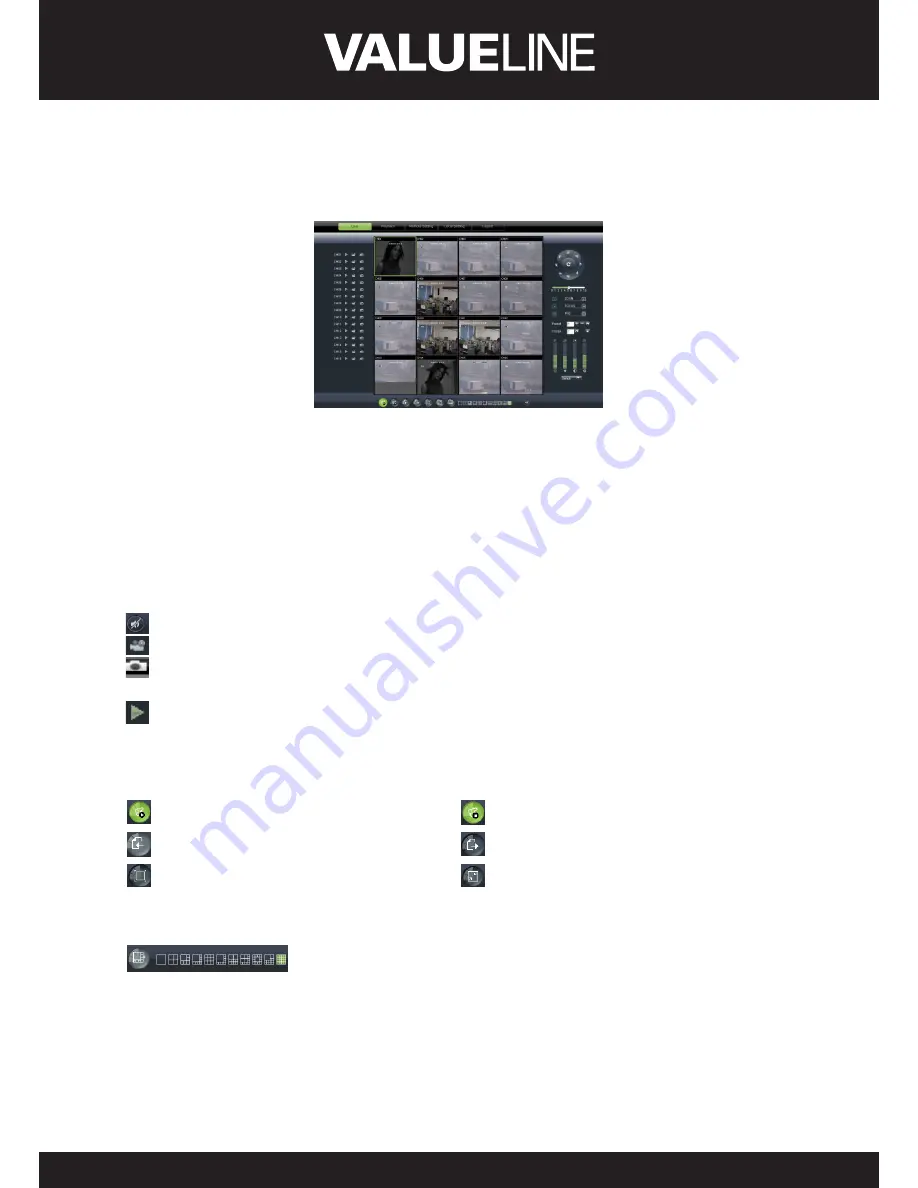
38
ENGLISH
6�3 Live interface
After successful logging-in web manager, you will enter into the Live interface shown as
Picture 6-3
Picture 6-3
6�3�1 Menu Bar
Menu bar
include [Live], [Replay], [Configuration], [Path Configuration] and [Logout] options
6�3�1�1 Live Display
After running the Web Application Manager on your local PC, system will be defaulted to
enter into <Live> interface shown as Picture 6-3. You can click [Play] button to Open/close live
images and enter into on-spot record and Capture, quad, 9-split or 16-split mode by operating
the control bar on the bottom of screen.
: Volume switch
: Record icon: record will be saved to a specified position after starting record.
: Snapshot function: allow you capture the live images and save it to a specified position.
The image should be saved as *.bmp format.
: Clicking the icon will close/open the current channel’s live mode
Or click the right key of mouse on each <Live> window to pop up the interface shown as
Picture 6-4.
Show bit rate: Right-click the Preview window and tick-select the option to show current bit
rate;
: Allow you open all the <live> channels
: Allow you close all the <live> channels.
: Display previous group of channels
: Display next group of channels
: Click the icon to enlarge current
window to full screen; right-click to pop-up
menu options, now allow you select <Exit
full screen>
: Toggle between original proportions and
Adaptive Screen Resolution.
: CH Split mode
















































