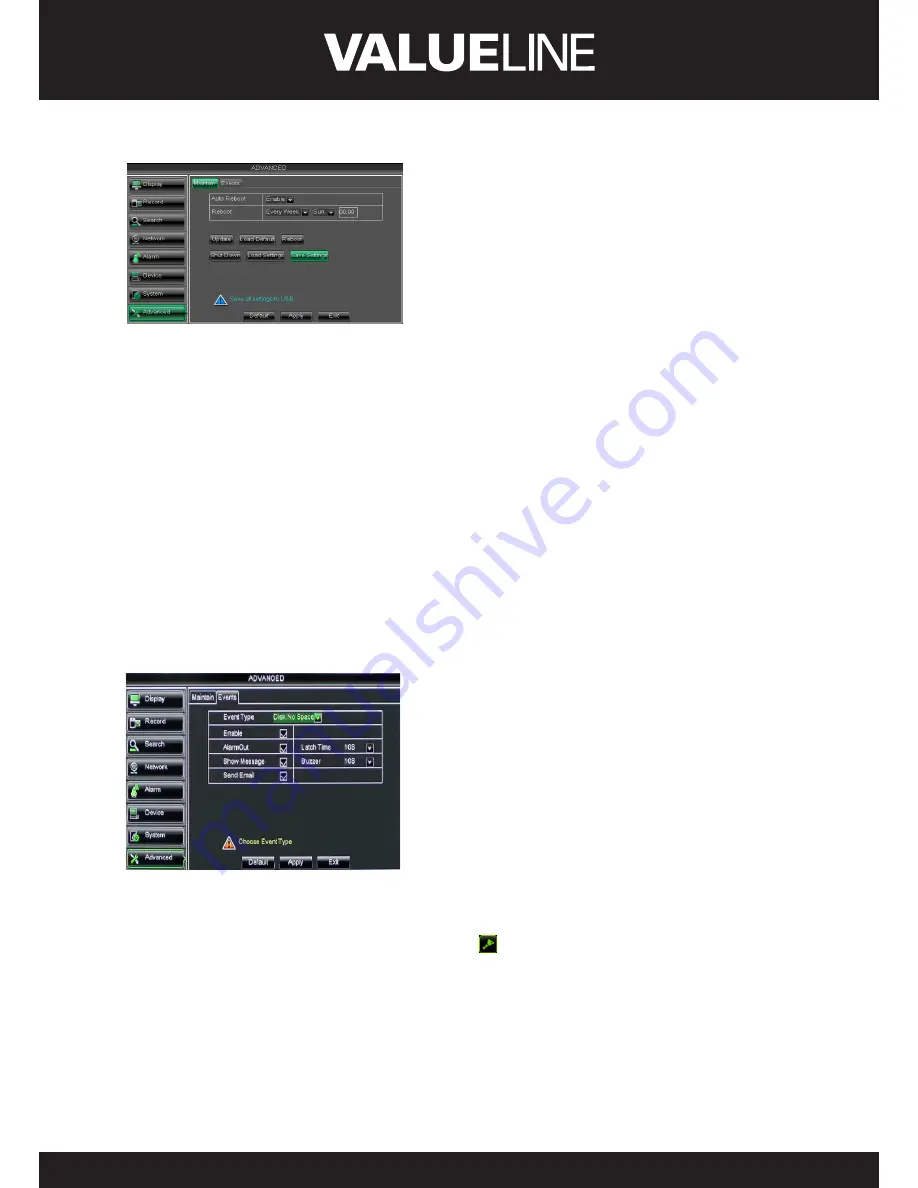
33
ENGLISH
Picture 5-56
¾
Auto Reboot:
You can enable the auto maintain
function regularly as per user’s need.
¾
System Upgrade:
After decompressing update file package, copy
the file named “dvrupgrade” to root directory of
U flash disk; Insert the U flash disk into USB port of
DVR; Click <Upgrade>.
¾
Load Default:
If [Load Default] is selected, you can initialize the system to the ex-factory
default.
¾
Reboot:
Click [Reboot] button to manually restart DVR system.
¾
Shutdown:
Click the [Shutdown] button to shutdown the device.
¾
Load Setting:
Load the parameters in the U flash disk to device; after loading successfully,
system will auto restart.
¾
Save Setting:
Save the parameters of device to a flash disk.
Note:
1. Do not take out the USB memory or break the power during the update;
2. When the update is done, system will be automatically restarted;
3. Please manually recovery ex-factory default after system rebooting;
4. It will be available only when DVR return back to Preview mode and no any operation.
5�2�8�2 Event
Click [Main menu
Advanced
Event] to enter into the <Event> interface shown as
Picture 5-58.
Picture 5-58
¾
Event Type:
support the three abnormal types:
Disk No Space, Disk Error and Video Loss.
¾
Enable:
allow you activate abnormal alarm.
¾
Alarm out:
select [Enable] or [Disable].
¾
Latch time:
you can set how long the buzzer will
sound when external sensor alarm is detected
(10s, 20, 40s, 60s).
Show Message:
You can set show message on the
screen when sensor alarm is detected.
5�3 Menu Lock
Considering a system safety feature you can click [ ] icon to lock system interface when
leaving the DVR. If you want to login to the DVR again, you would input device code and
password to unlock the interface shown as Picture 5-59.
















































