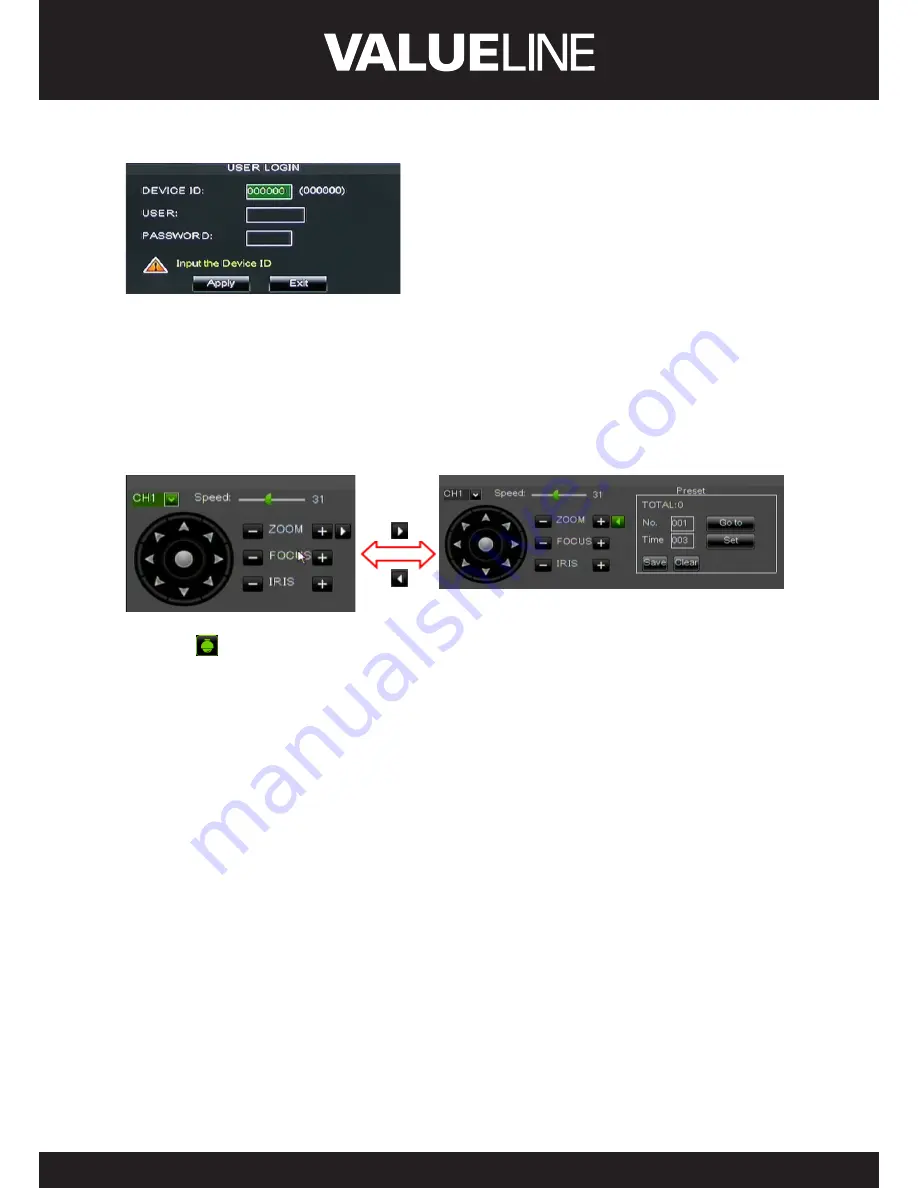
34
ENGLISH
Picture 5-59
Friendly Reminder:
Administrator has full authority
over Main Menu operations and has an authority to
limit common user’s operation.
5�4 Split mode
The model displays 4/8 live images in the sequence of single, 4-split and 9-split modes.
If you enter into 4-split mode, the live images will be displayed in turn CH1~4, CH5~8… and
CH13~16.
If you enter into 9-split mode, the live images will be displayed in turn CH1~9
CH10~16.
5�5 PTZ Control
Picture 5-60
Click the [
] icon to enter into [PTZ control] menu shown as Picture 5-60. Now user can
control the camera with Pan, Tilt and Zoom capabilities.
Click [Zoom-/+] button to zoom in/out the image; Click [Focus -/+] button to focus the image;
Click [Iris -/+] button adjust iris to open or close.
How to set pre-set point
¾
Total:
set up pre-set point quantity
¾
Cur Point:
indicates starting point cruised. System default point is 01. The model supports
up to 255 pre-set points.
¾
Stop time:
sets the stop time at each point and range is 1~255;
¾
GOTO:
allow you go to a specific preset point.
¾
Set:
allow you set a set of specific preset points of a PTZ camera.
1. Select a camera you desire to set a preset point;
2. Adjust the camera in a desired direction;
3. Click [Set] to set the point as preset point;
4. Click [Save] to save the preset point;
5. Follow the above step to add one more preset point.
¾
Save:
save all the preset points.
¾
Clean:
allow you delete one selected preset point.
Note:
Up to 254 pre-sets per one camera can be stored. However, actual preset quantity differs
depending on PTZ performance.
















































