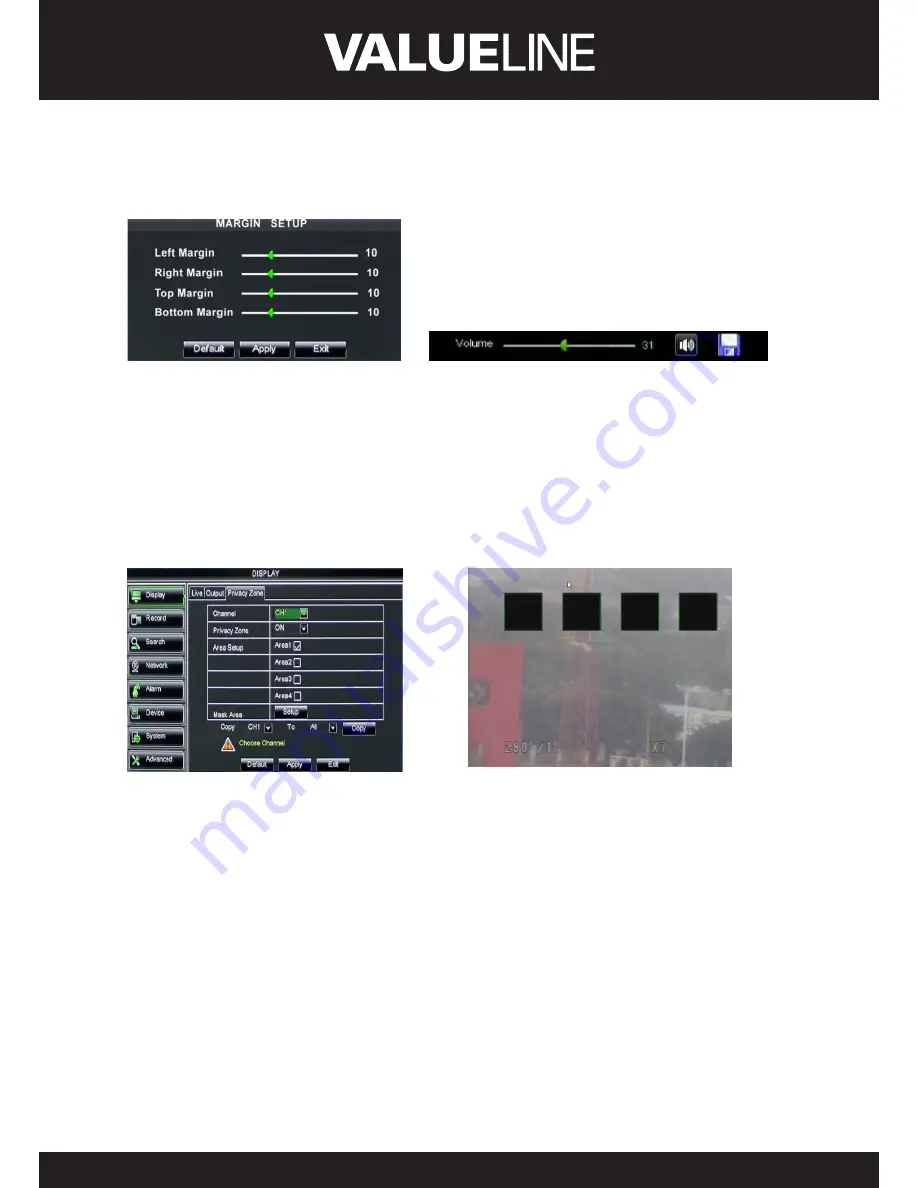
15
ENGLISH
¾
Transparency:
allow you adjust menu’s transparency, and its range is 1~128.
¾
Margin:
allow you adjust the whole screen’s margin. Details operations please refer to the
Picture 5-10. Volume: allow you adjust the DVR volume shown as Picture 5-11.
Picture 5-10
Picture 5-11
5�2�1�3 Privacy Zone
The function Allow you setup privacy zone parameters according to Picture 5-12. Each channel
could set up to four privacy zones, and please follow below steps to set:
1. Select the area no (Area 1 ~ Area 4);
2. Click [Setup] to adjust position of mask area;
3. After finishing position adjust, click right key of mouse to return back [Privacy zone]
interface;
4. Click [Apply] to save the above setting.
Picture 5-12
Picture 5-13






























