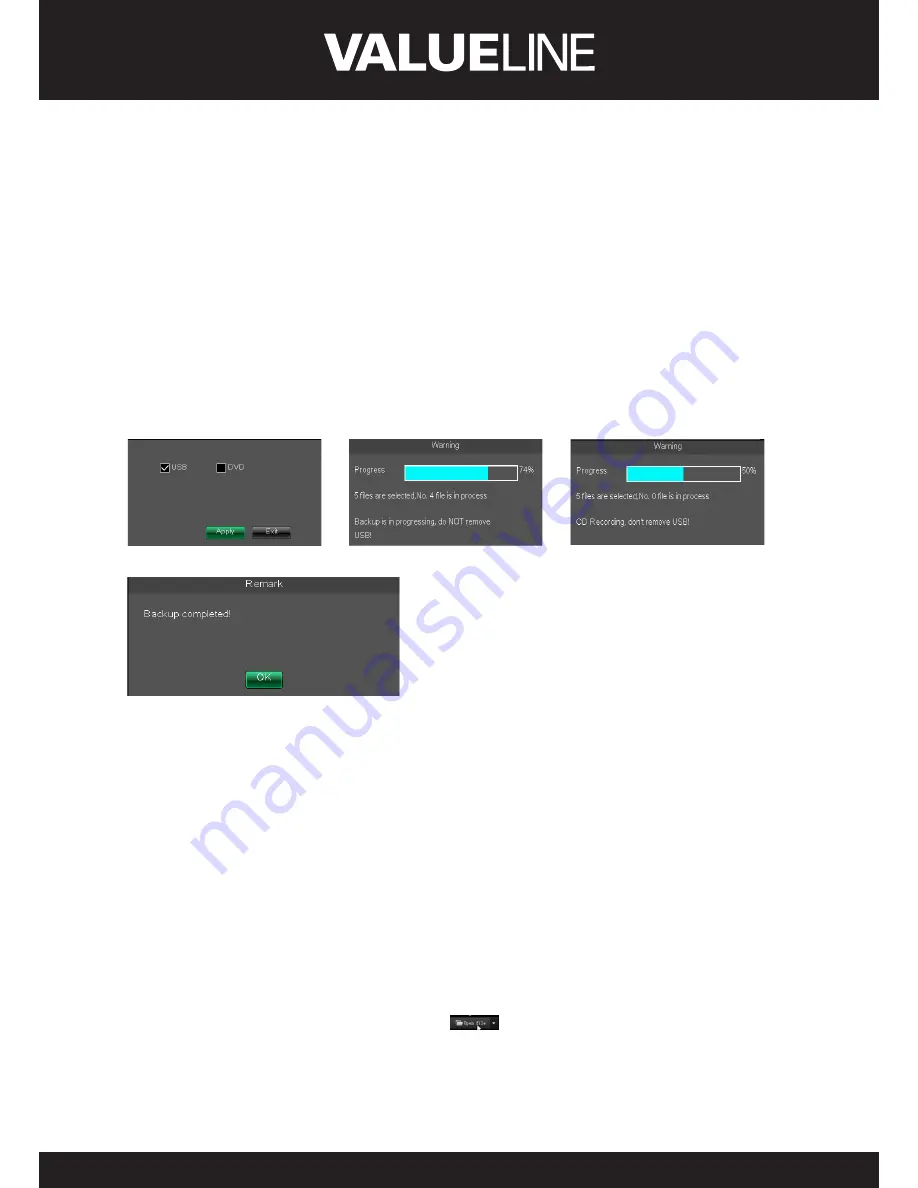
21
ENGLISH
5�2�3�5�1 back-up file based on event
In the [File List] mode, if you wish to backup records, please tick-select the BAK check-boxes
which correspond to the records and click [Backup] button to enter into the below windows
illustrated in Picture 5-21.
In the [File List] mode, if
you wish to backup records,
please tick-select the
BAK check-boxes which
correspond to the records
and click [Backup] button
to enter into the below
windows illustrated in
Picture 5-21
Select USB as backup device
and click [Apply] button, and
then enter into the window
shown as Picture 5-22.
Select DVD as backup device
and click [Apply] button, and
then enter into the window
shown as Picture 5-23.
Picture 5-21
Picture 5-22
Picture 5-23
Picture 5-24
After backup finished, please click [OK] button shown
as Picture 5-24.
Note:
• File will be saved as *.264 format.
• You could playback the record files via Dvr Client
player. When installing Dvrclient, system will auto
install the player.
• DVD file will be saved as *.nvr format.
Note:
Please make sure the back-up device (U Flash
disk, USB port or DVD Recorder) connect well before
backup.
5�2�3�5�2 back-up file based on time
Also allow you back-up record files based on time. Please follow below steps to back up these
files (Details operations please refer to section 5.3.4.4.1):
1. Input start time and end time on the time edit box;
2. Click [Search] button;
3. Tick-select all the files you desire to backup;
4. Click the [Backup] on the bottom.
5�2�3�5�3 Play backup file
1. Copy one backup file to your PC.
2. Open Playback player and click “+” icon or
button to find/select the backup file, and
then click [open] button.
3. Highlight the file you have selected and click [Play] button.
















































