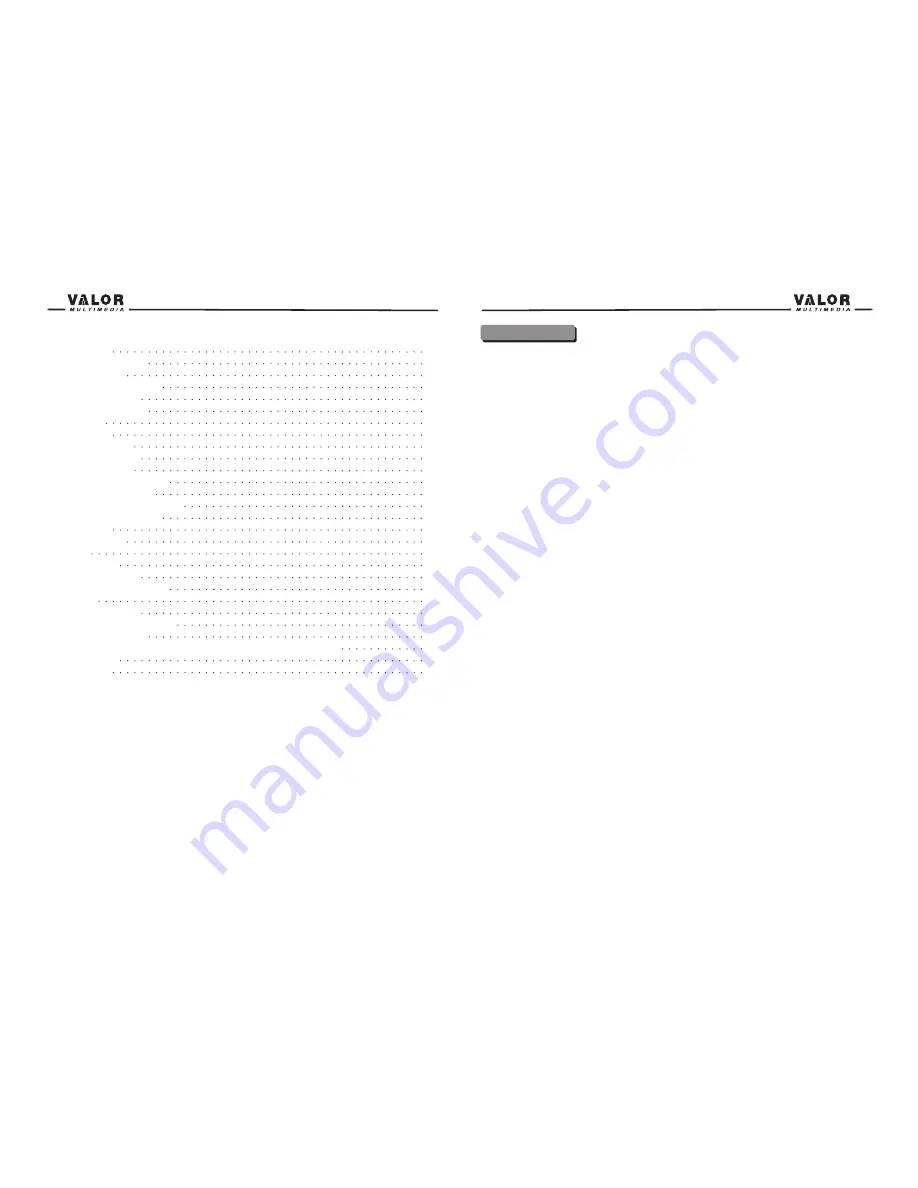
iPod Operation
Accessing iPod Mode
iPod Instructions
Playback of video on iPod
Sat Radio Operation
Accessing SAT Mode
Auto Scan
Manual Scan
Storing a Channel
Recalling a channel
Bluetooth Operation
Before using the Bluetooth
The Bluetooth Indicator
Accessing the Bluetooth Mode
Bluetooth User Interface
Phone Book
Bluetooth Setup
Pairing
Auto Connect
Making a phone call
Answering an incoming call
End a call
Navigation Operation
Access the Navigation mode
Navigation Operation
How to Listen to an Audio program While Using/viewing the Navigation
Troubleshooting
Specifications
NOTE:
1. certain description in the book may differ from the actual unit.
2. Some pictures or icons in the book may differ from actual display.
3. Specifications subject to change without notice.
Preparation
Please read all of the instructions below before beginning your installation. We recommend that
you have your unit installed by an experienced mobile video/navigation installer.
Features
•Double DIN size, all-in-one integrated entertainment system
•Built-in DVD Player, automotive specification slot loading mechanism
•Built-in ISS FM/AM Tuner.
•SD card reader with READ/PLAY functionality.
•Built-in Bluetooth hands-free dial/answer for connection to Bluetooth enabled handsets.
•High resolution 6.5”(16:9) TFT color monitor, contrast and brightness adjustment.
•Built-in 50W X 5 output amplifier, 5.1 channel surround sound output.
•Dual zone function with easy operation.
•Smart Touch-screen operation.
•All functions can be operated by included Remote Controls.
•Rear zone remote control operation.
•”Smart Dial” remote control operation.
•Built-in Satellite Radio Control, Built-in iPod Control, Navigation Ready.
•Powerful Graphic User Interface and software update ability.
Tools and Supplies
We suggest using these tools and supplies to install the unit.
• Torx type, flat-head and Philips screwdrivers
• Wire cutters and strippers
• Tools to remove existing radio (screwdriver, socket wrench set or other tools)
• Electrical tape
• Crimping tool
• Multimeter
• Crimp connections
• 18 gauge wire for power connections
• 16 – 18 gauge speaker wire
• Heatshrink tubing
• Soldering iron and solder
Warnings
1. Only connect the unit to a 12-volt negative ground system.
2. Never install this unit where operation and viewing could interfere with safe driving
conditions.
3. To reduce the risk of a traffic accident (except when using for rear view video camera) never
use the video display function while driving the vehicle. This may be in violation of local laws.
4. Never disassemble or adjust the unit without the assistance of a professional. For details,
please consult your local car stereo specialty shop.
5. To prevent injury from shock or fire, never expose this unit to moisture or water.
6. Never use irregular discs, the only recommended disc size is a 12cm round disc.
1
39
39
39
40
41
41
41
42
42
42
43
43
43
43
43
44
44
45
45
45
45
46
47
47
47
47
48
53
Содержание DTS-660W
Страница 1: ...DTS 660W...




































