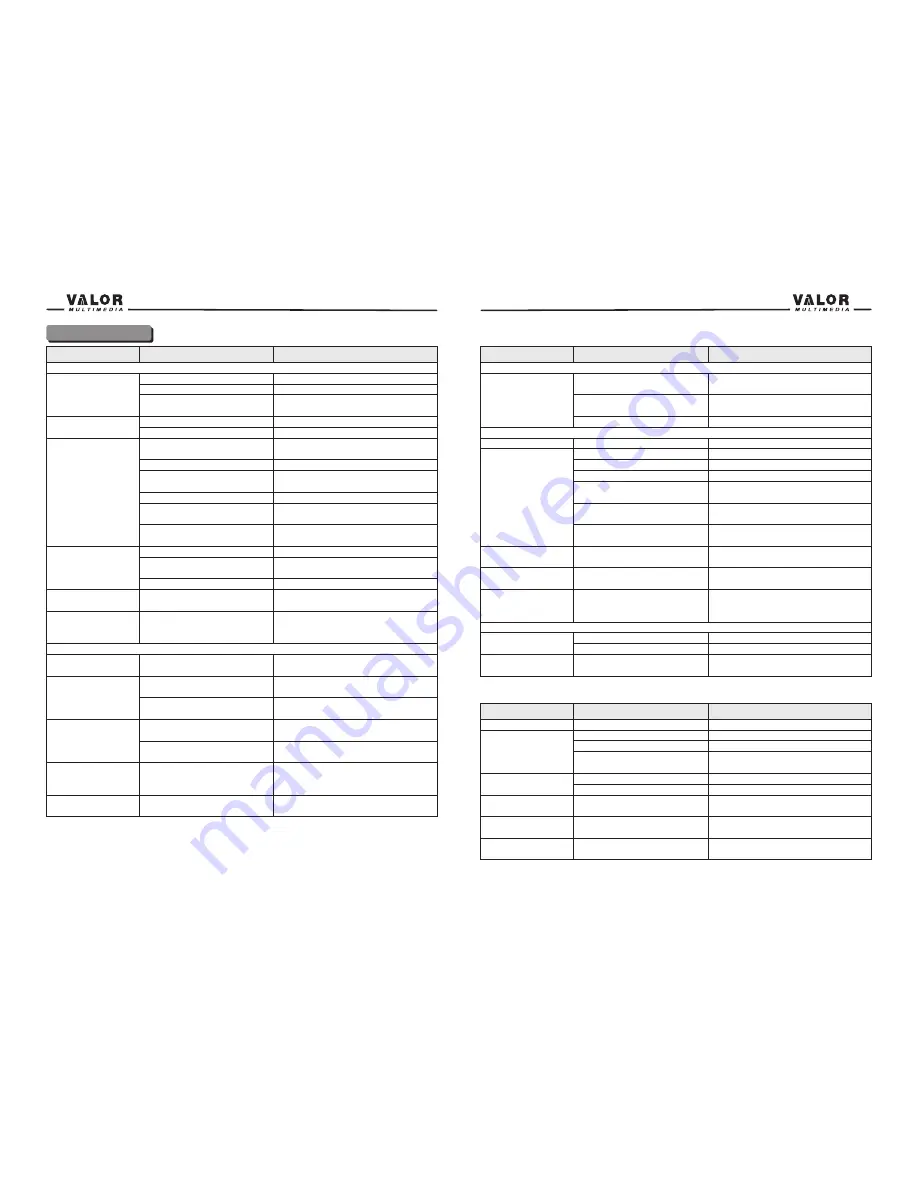
27
Troubleshooting
Problem
Cause
Corrective Action
GENERAL
Unit will not power on
Radio Fuse blown
Car battery fuse blown
Illegal operation
Press the RESET button located in the
bottom right corner of the front panel
Install new fuse with correct rating
Install new fuse with correct rating
No/low audio output
Improper audio output
connection
Volume set too low
Improper “MUTE” connection
Speakers damaged
Heavily biased volume balance
Speaker wiring is in contact
with metal part of car
Use original copy
Connect proper speakers
Check speaker connections
Check wiring and correct
Increase volume level
Review wiring diagram and check
“MUTE” connection
Replace speakers
Adjust the channel balance to the center
position
Insulate all speaker wiring connections
Poor sound quality
or distortion
Unauthorized disc is in use
Speaker power rating not
compatible with unit
Speaker is shorted
Tel-Mute malfunction
“MUTE” wire is grounded
Check that “MUTE” connection is not
grounded and that it’s properly insulated
Unit resets itself
when engine is off
Incorrect connection between
yellow memory wire and
positive battery wire
Check wiring and correct
TFT MONITOR
Monitor does not
open automatically
TFT Auto Open is turned off
Turn TFT Auto Open on
No image
Incorrect connection to
parking brake wire
PRK SW is activated and
parking brake is not engaged
Check wiring and correct
Stop vehicle in safe place and apply
parking brake
Prolonged image or
improper height/width
ratio display
Improper aspect ratio setup
Use correct aspect ratio setting
Monitor stops at
incorrect position
Moving path is blocked
Press OPEN key to restart monitor
movement
Remote control does
not function
Battery depleted
Battery installed incorrectly
Replace battery with new one
Remove battery and install correctly
Flashing image or
interference appears
on screen
DVD is not compatible with
current TV system settings
Improper video signal
connections
Change setup to accommodate disc
Check wiring and correct
Error Messages
Message Displayed
Cause
Corrective Action
Loading
No Disc
Bad Disc
Unknown disc
Region Error
Error
Disc is being read
Disc is dirty
Disc is upside down
Disc not present in loading
compartment
Disc is dirty
Disc is upside down
Disc format is not compatible
with this unit
DVD is not compatible with
region code of unit
illegal mechanism operation
Clean disc with soft cloth
Insert disc with label side up
Insert disc
Clean disc with soft cloth
Insert disc with label side up
Press EJECT key for 5 seconds to reset
loading mechanism
PBC cannot be used
during VCD playback
No repeat or
searching while
playing VCD
MP3
Interruption occurred
during playback
Incorrect playback
message displayed
Disc is inserted upside down
PBC is not available on the
disc
PBC is on
Disc is dirty or scratched
File is damaged/bad recording
Message is longer than LCD
can display
Insert disc with label side up
Turn PBC off
Clean disc or replace
Recreate disc with good files
Problem
Cause
Corrective Action
Image blurred,
distorted, or dark
Disc is illegally copied
Use original disc
Use disc with proper region cod
Disc region code is not
compatible with unit
TUNER
Weak station
searching
Auto antenna is not fully
extended
Auto antenna not properly
connected
Connect the auto antenna control cable
properly
Connect the auto antenna control cable
properly
LOCAL function is activated
Turn LOCAL function off
Disc does not play
back
Incompatible disc is used
Use disc in good condition
Clean disc with soft cloth
Use compatible disc
DISC
Cannot insert disc
Disc already inside unit
Eject current disc and insert new one
Disc is warped or scratched
Disc is dirty or wet
Disc rating exceeds Parental
Lock rating limit
Change Parental Lock settings to lower
restriction
28
Содержание ITS-700W
Страница 1: ...ITS 700W ...



































