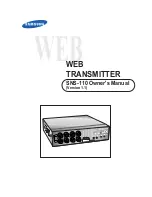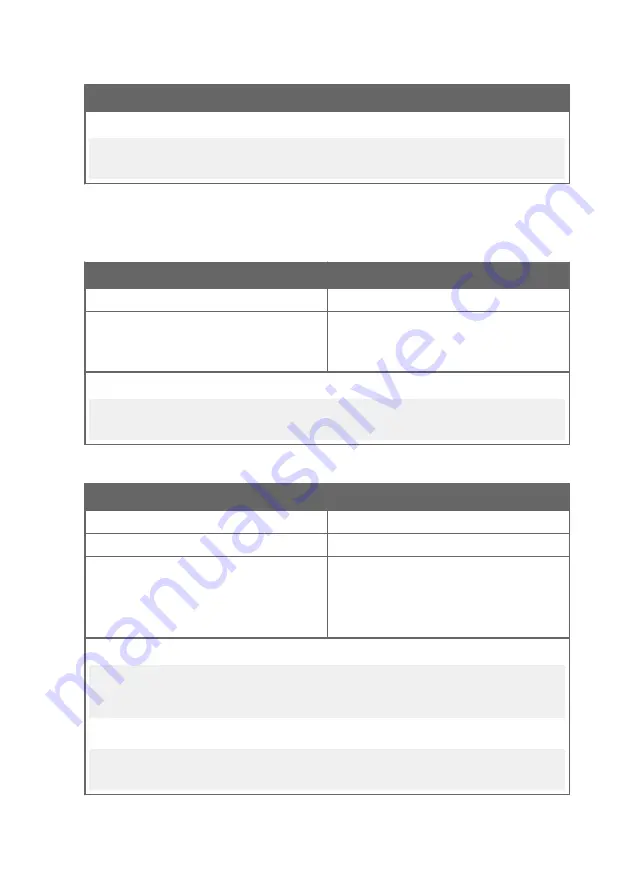
Syntax
Description
Example:
intv 5 s
Output interval: 5 S
6.6.2 Measurement Output Format
Table 16 Unit Command
Syntax
Description
unit
<cr>
Show current setting of the unit command.
unit [m|n]
<cr>
Set types of units used on the serial line.
m = metric units, for example, Celsius
n = non-metric units, for example, Fahrenheit
Example (set units to non-metric):
unit n
Units : Non metric
Table 17 Form Command
Syntax
Description
form
<cr>
Show the currently used measurement format.
form /
<cr>
Reset measurement format to default.
form [sss]
<cr>
Set a new measurement format.
sss = String consisting of modifiers and
abbreviations for measured parameters. See
Maximum length 127 characters.
Example: show currently used measurement format (default format shown):
form
3.1 "T=" T " " U3 3.1 "RH=" RH " " U4 3.1 "Td=" Td " " U3 3.1 "Tw=" Tw
" " U3 4.1 "h=" h " " U7 \r \n
Output example:
send
T= 25.1 'C RH= 39.4 %RH Td= 10.3 'C Tw= 16.2 'C h= 45.1 kJ/kg
Chapter 6 – Using Service Port With Terminal Application
41
Содержание hmdw110 series
Страница 1: ...M211726EN D User Guide Vaisala Humidity and Temperature Transmitter Series HMDW110 ...
Страница 5: ...Recycling 87 Table of Contents 3 ...
Страница 14: ...2 5 HMS110 112 Parts 1 2 3 4 5 6 7 8 9 10 11 Figure 3 HMS110 112 Parts HMDW110 User Guide M211726EN D 12 ...
Страница 25: ...3 Mount the transmitter using two screws of sufficient length 100 mm Ø 5 5 mm Chapter 3 Installation 23 ...
Страница 87: ...Appendix A Modbus Reference 85 ...
Страница 88: ...HMDW110 User Guide M211726EN D 86 ...
Страница 90: ...HMDW110 User Guide M211726EN D 88 ...
Страница 91: ......
Страница 92: ...www vaisala com ...