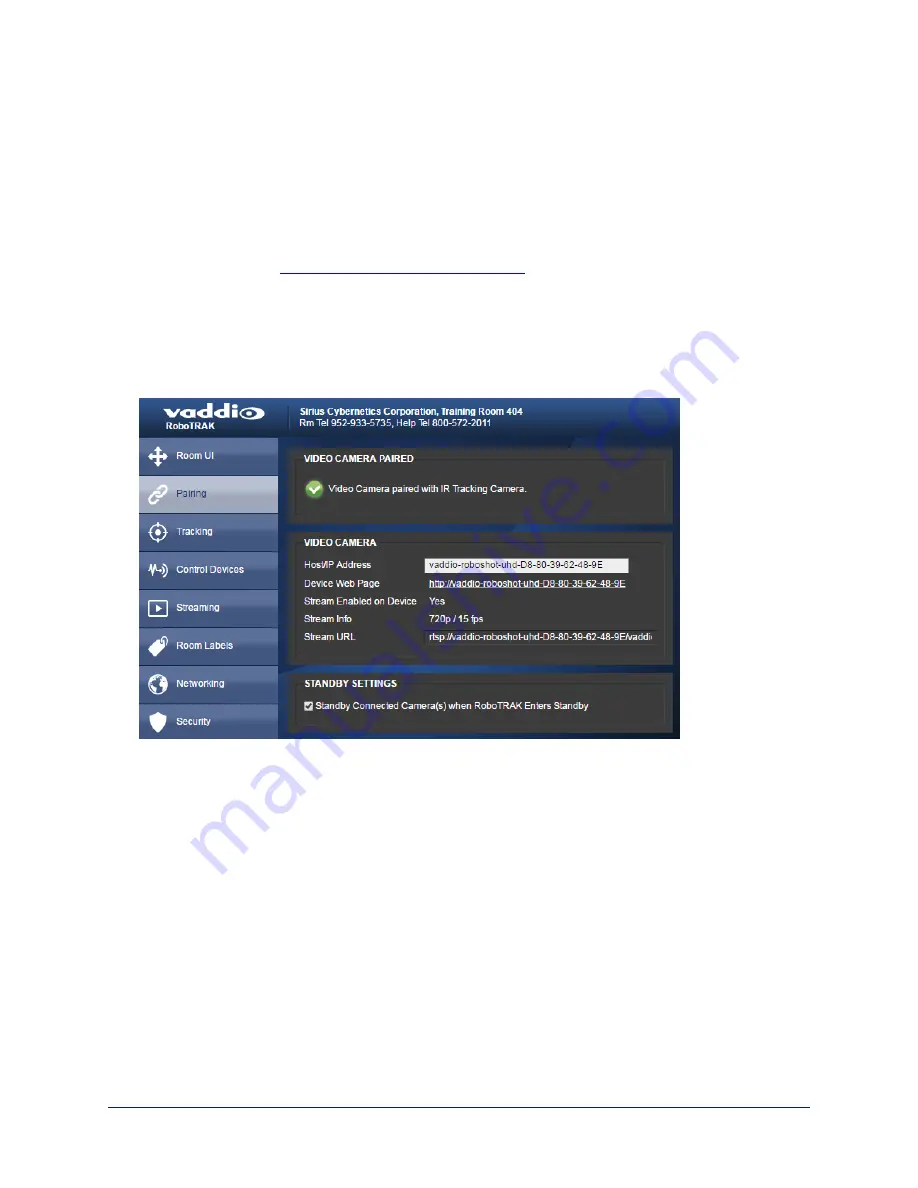
Pairing the Cameras
P
AIRING PAGE
This is simplest if you access both cameras' web interfaces from the same computer or mobile device.
Notes
Load the configuration file of your choice before you pair the cameras.
If you plan to assign camera hostnames rather than using the default hostnames, assign them before
pairing the cameras. See
Assigning Hostnames to the Cameras
.
1. On the video camera's Networking page, select and copy the hostname.
2. On the IR camera's Pairing page, paste the video camera's hostname in the Host/IP Address box. A
check mark and message confirm that the IR camera has recognized the video camera, and can now
control it.
In this illustration, the default hostname is used
Now the cameras are ready for you to set up tracking.
Setting the Video Camera's Standby Behavior
P
AIRING PAGE
By default, the video camera remains powered up when the IR camera goes to standby mode. Through the
IR camera's web interface, the operator can switch between tracking and conventional video camera
behavior using the Standby control.
If the video camera will only be used for tracking, check the Standby Connected Cameras box in the
Standby Settings. This provides privacy by ensuring that the video camera does not continue to stream
video when the IR camera is put into standby mode.
24
Integrator's Complete Guide to the RoboTRAK Presenter Tracking System






























