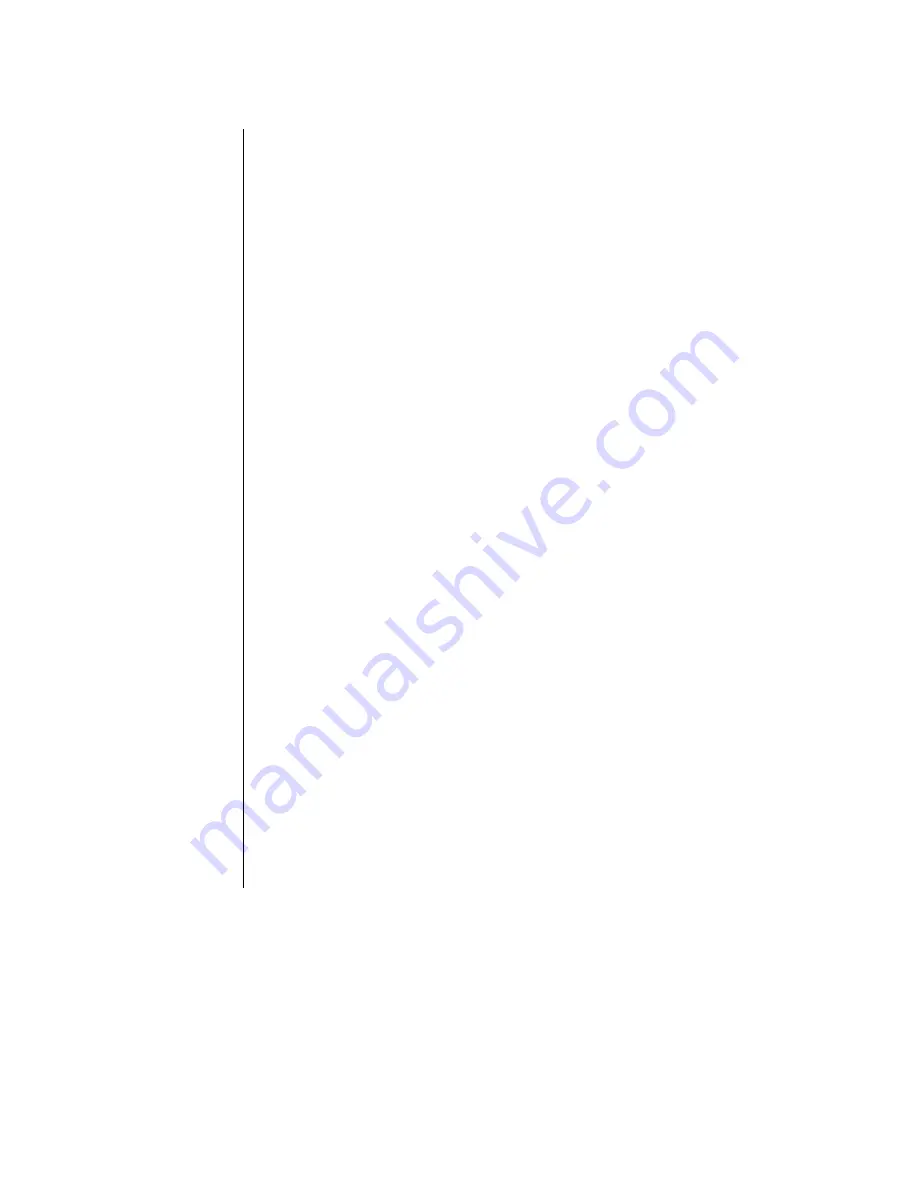
Troubleshooting
The camera does not
respond to the
ControlVIEW
extreme
•
Check power to the ControlVIEW extreme
•
Check power to the camera(s).
•
Check the connection of the serial cables
between camera one and the ControlVIEW
Xtreme.
•
Check all serial connections of all cameras in
the daisy chain.
•
Confirm that the ControlVIEW Xtreme is not in
program mode.
•
Confirm that no triggering device is trying to
hold the ControlVIEW Xtreme at a preset
•
Reset the ControlVIEW extreme
•
Check to see that Joystick Priority is OFF
The camera does not
respond to serial
instructions from
control device
passing through with
the ControlVIEW
extreme
•
Confirm this serial port on the control device is
set to 9600 bps, 8N1, no parity, and no flow
control.
•
Check all serial connections to the camera.
•
Confirm that serial port on the ControlVIEW
Xtreme is set to Active Serial OFF.
The internal video
switcher does not
switch
•
The ControlVIEW Xtreme scans the serial port
for attached cameras. If a camera is not
detected, the video switcher will not switch to
that source. Ensure the camera is connected
and operating correctly and reset the
ControlVIEW Xtreme
•
Check to see if the system is in
Joystick
Priority Mode.
In this mode, only the joystick
can switch the video. If a joystick is not
connected, turn off
Joystick Priority Mode
.
•
Make sure the cables connecting each of the
cameras together in the daisy chain are
correctly pinned according to Camera
manufacturer’s instructions.































