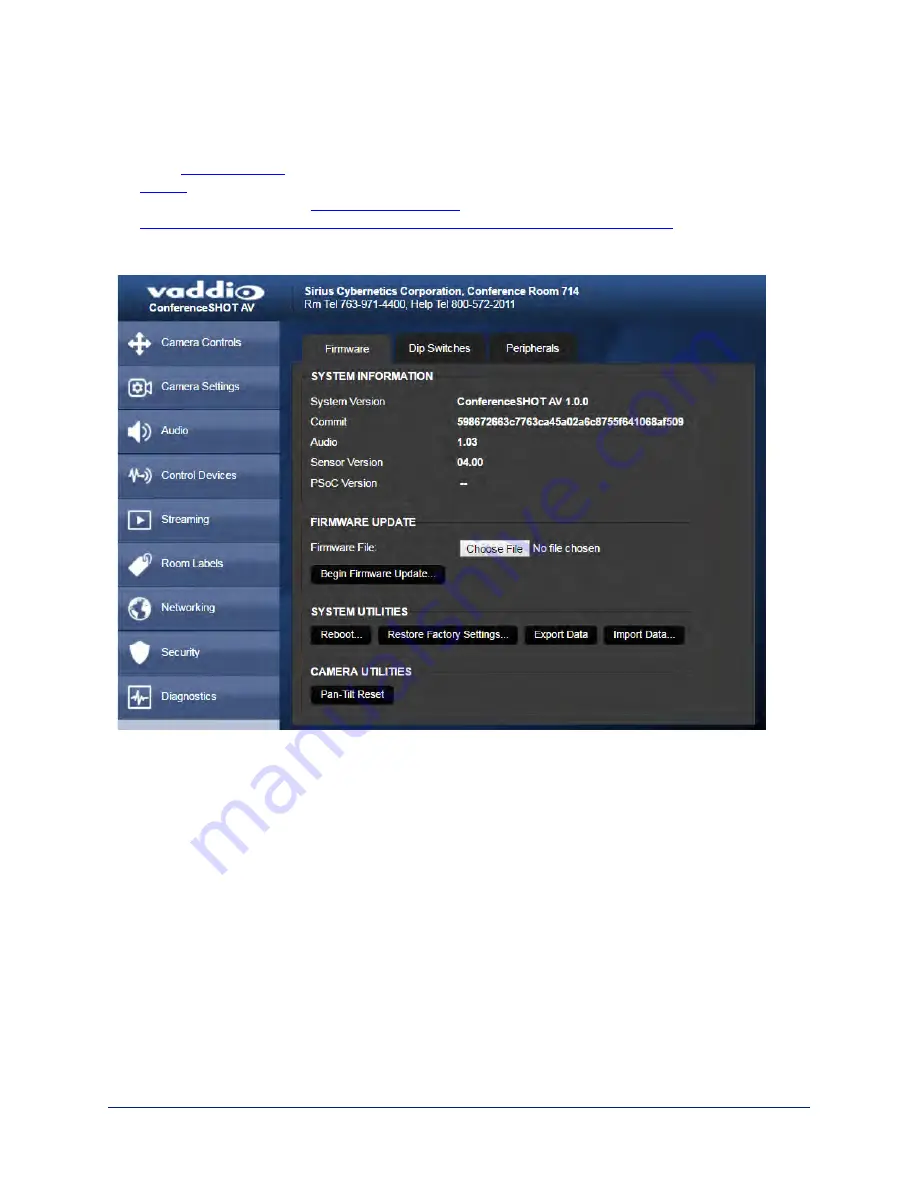
Web Tasks for Administrators: Reboots and Updates
The System page opens to the Firmware tab, where you can:
n
Run a
n
the camera
n
Set the camera back to its
n
Save the current configuration (Export Data) or restore a configuration (Import Data)
The DIP Switches tab provides access to the soft DIP switches. The Peripherals tab enables you to
update the firmware for the connected microphones.
Reboot the Camera
This can help if the camera stops responding as you expect. In the System Utilities section, click Reboot.
Save and Import or Restore a Configuration
If you need to configure several cameras the same way, you can configure the first one, export its
configuration, and then import the configuration to the other cameras. The export downloads to your
computer as a
.dat
file. The filename is the camera's hostname.
Note
The camera cannot import a .dat file that was exported from a camera using a different version of software.
39
Integrator's Complete Guide to the ConferenceSHOT AV Enterprise-Class Conferencing System
















































