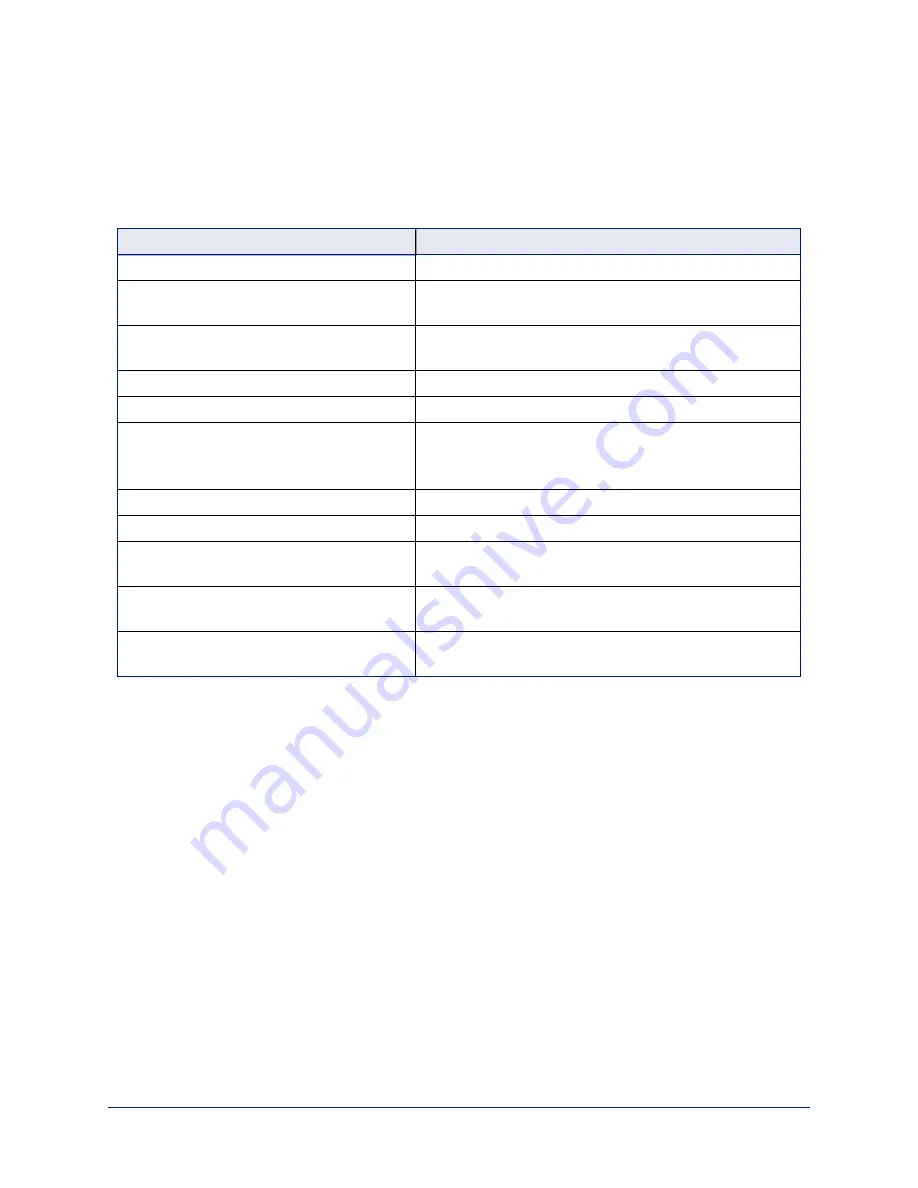
Using the Vaddio IR Remote Commander
The remote provides basic camera control.
Quick Reference
What do you need to do?
Button(s)
Power on or standby
Power
(green button at top right)
Select the camera to control (if this remote
controls more than one)
Camera Select
buttons 1 through 3 (second row on the
remote)
Discover the camera's IP address
Data Screen
button (top left) – press and hold for 3
seconds
Move the camera
Arrow buttons and
Home
button (dark red)
Move the camera to a preset position
Position Preset
buttons 1 through 6 (bottom two rows)
Focus the camera
Auto Focus
button (near arrow buttons)
Manual Focus
buttons
Near
and
Far
(below Zoom Speed
buttons)
Mute the microphone(s)
Mic Mute
button (center)
Change the speaker volume
Volume
buttons (center left)
Change zoom
Zoom
buttons –
T
(telephoto) to zoom in and
W
(wide-
angle) to zoom out.modes (center right)
Adjust for excess light behind the camera's
subject
Back Light
button (top center)
Correct a motor calibration fault condition
(blinking yellow light)
Pan-Tilt Reset
button (center right, beside arrow buttons)
12
Integrator's Complete Guide to the ConferenceSHOT AV Enterprise-Class Conferencing System
















































