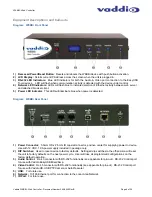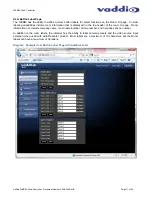WEBBi - Web Controller
Vaddio WEBBi - Web Controller - Document Number 342-0445 Rev B Page 3 of 24
Table
of
Contents
Overview ................................................................................................................................................................................................................. 4
Unpacking ............................................................................................................................................................................................................... 5
WEBBi - Part Number 999-8700-000 for North America .................................................................................................................................... 5
WEBBi - Part Number 999-8700-001 for International ....................................................................................................................................... 5
Equipment Descriptions and Call-outs .................................................................................................................................................................... 6
Diagram: WEBBi Front Panel........................................................................................................................................................................ 6
Diagram: WEBBi Rear Panel ........................................................................................................................................................................ 6
Connecting the WEBBi ............................................................................................................................................................................................ 7
WEBBi System Connection Diagrams ................................................................................................................................................................ 7
Diagram: WEBBi with EasyUSB Mixer/Amp and HD-USB PTZ Camera ...................................................................................................... 7
WEBBi with AutoPresenter ................................................................................................................................................................................. 8
Diagram: WEBBi with Multiple Cameras and Auto Presenter ....................................................................................................................... 8
Installation Instructions ............................................................................................................................................................................................ 9
WEBBi ................................................................................................................................................................................................................ 9
Diagram: WEBBi Installation Steps ............................................................................................................................................................... 9
System Configuration and Programming .............................................................................................................................................................. 10
WEBBi Administrator Pages ............................................................................................................................................................................. 10
A/V Configuration Page .................................................................................................................................................................................... 10
Diagram: A/V Configuration Page ............................................................................................................................................................... 10
User Button Label Page ................................................................................................................................................................................... 11
Diagram: Example User Button Label Page with AutoPresenter ................................................................................................................ 11
Networking Page .............................................................................................................................................................................................. 12
Diagram: Networking Page ......................................................................................................................................................................... 12
Security ............................................................................................................................................................................................................. 13
Diagram: Security Page .............................................................................................................................................................................. 13
Diagnostics ....................................................................................................................................................................................................... 14
Diagram: Diagnostics Page ......................................................................................................................................................................... 14
System .............................................................................................................................................................................................................. 15
Diagram: System Menu ............................................................................................................................................................................... 15
User Operations .................................................................................................................................................................................................... 16
Room User Interface (UI) ................................................................................................................................................................................. 16
Diagram: Log-in Screen .............................................................................................................................................................................. 16
Diagram: UI Web Page for EASYUSB Mixer/Amp and ClearVIEW HD-USB PTZ Camera ....................................................................... 16
Diagram: UI Web Page for EasyUSB and AutoPresenter .......................................................................................................................... 17
Audio Controls .................................................................................................................................................................................................. 17
Camera Controls .............................................................................................................................................................................................. 18
AutoPresenter Controls .................................................................................................................................................................................... 19
Warranty Information: ............................................................................................................................................................................................ 20
Technical Specifications ........................................................................................................................................................................................ 21
Customer Support Contact Information
........................................................................................................................................................... 21
Appendix 1- Connectors Pin Outs ......................................................................................................................................................................... 23