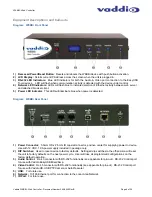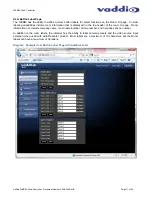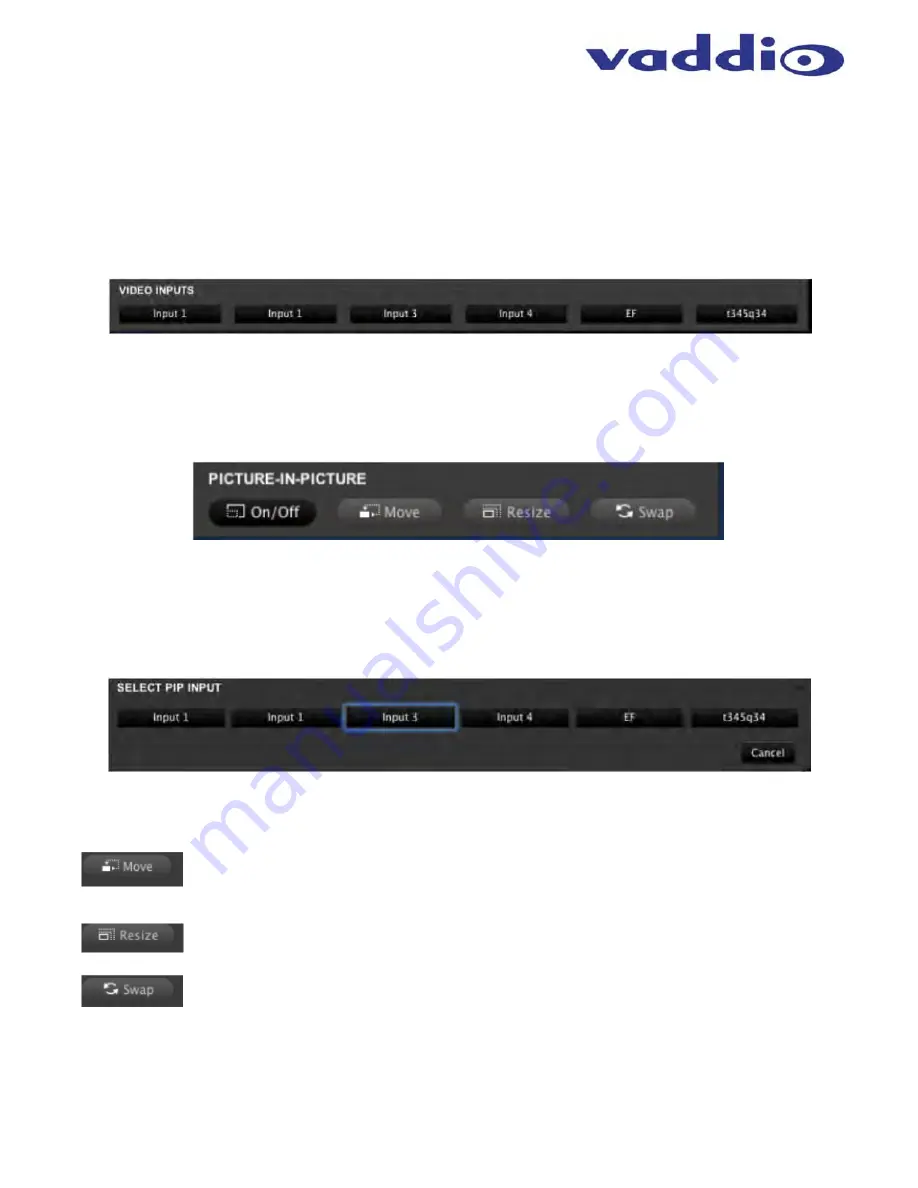
WEBBi - Web Controller
Vaddio WEBBi - Web Controller - Document Number 342-0445 Rev B Page 19 of 24
AutoPresenter Controls
Additional control features will be presented to the user when WEBBi is used with the AutoPresenter. Controls
will include Video Inputs and Picture-In-Picture.
Video Input Select
allows the user to switch between up to 5 additional video source inputs connected to the
AutoPresenter. If the selected Video Input source is a Vaddio PTZ camera, the PTZ controls will be switched to
that source allowing camera controls from the Room UI.
The PIP Controls
provides the user with the ability to create a mosaic image from two independent video input
sources. Steps for creation and operations of the PIP function are:
STEP 1:
Press the PIP On/Off Button
STEP 2:
Upon turning the PIP on, a pop-up will be presented allowing the user to select the second video
source to be used for the PIP output. Once selected a PIP mosaic output will be created with the current video
input source and the selected PIP video input source.
STEP 3:
Additional PIP controls allow the user to format the video output as desired. PIP control functions
include:
Move will position the PIP video input into one of the five (5) positions; four corners and lower
center of the main video image. Pushing the button will toggle the PIP image between the five
locations.
Resize changes the PIP image size. Pushing the button will toggle between the available three
(3) images sizes.
Swap will automatically switch the main video input and the PIP video input within the mosaic
image.