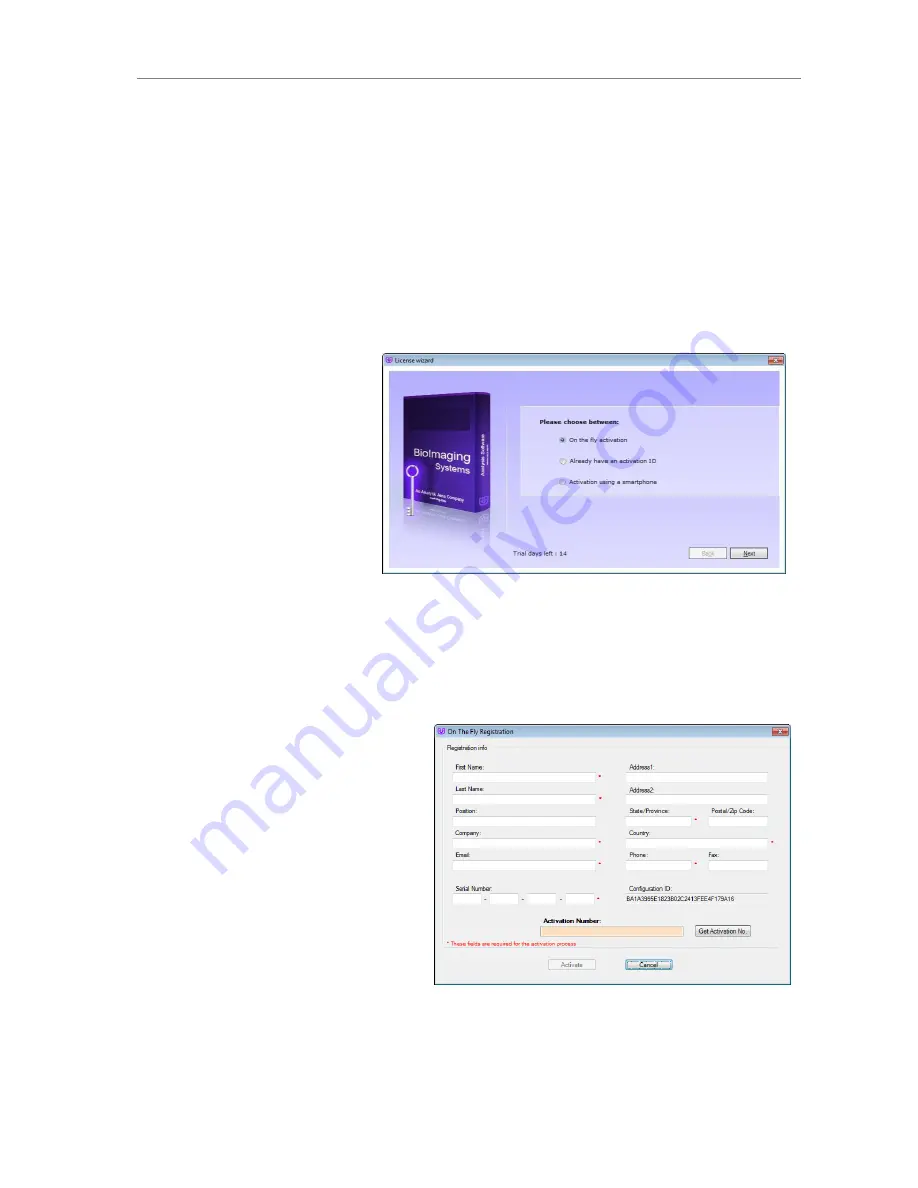
Software Installation
20
81-0220-01 Rev R
6
Software Installation
6.1
Installing VisionWorks Software
1. Insert the VisionWorks flash drive into the computer.
2. Click on the
Install
button for VisionWorks.
3. Click
OK, Next,
agree to “I accept terms of licensing agreement”, then
Next
. Leave all
options in their default settings. Then click
Next, Next, Install
and finally
Finish
.
6.2
Registering the Software
1. Double click the
VisionWorks soft-
ware icon on the desk-
top.
2. To activate the software,
registration is required.
To immediately activate
the software online,
choose
On-the-Fly
activation
. Activation
can aso be done
using
a smartphone
.
Activation can also be done at REG.UVP.com using any other web connected device. A
Config ID will be needed for this option and can be found by clicking
Next
after selecting
On
the fly activiation
. It will be displayed under
Configuration ID
.
3. Click
Next
to continue.
4. The
Already have an activation ID
option is useful when reloading the software after
receiving an initial activation code.
5. Complete all required infor-
mation on the form.
6. Fill out the Serial Number
located on the box delivered
with the flash drive. The num-
ber should be four sets of six
numbers.
7. Once the form is completed,
click on
Get Activation No.
and
then click
Activate
once the
Activation Number appears in
the box.



























