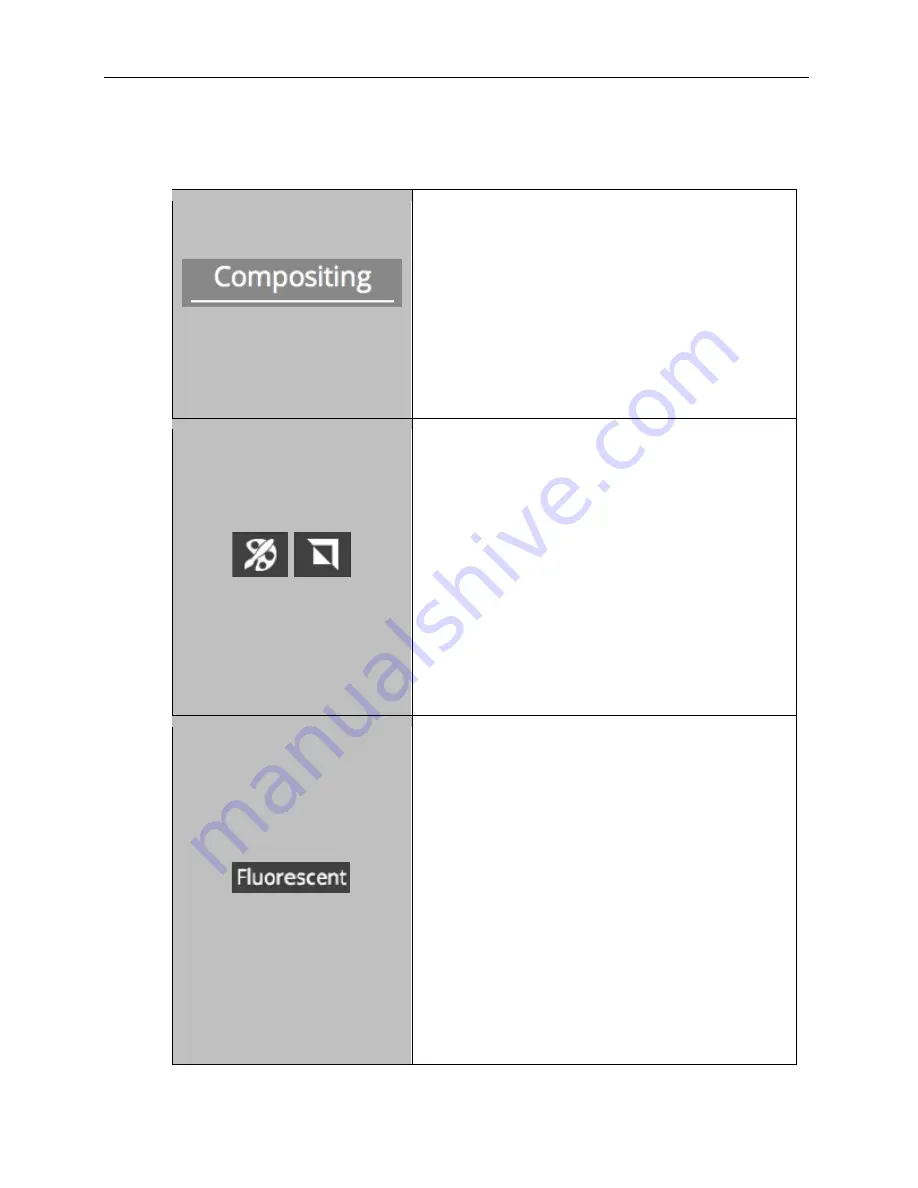
GelDoc-It
TS3
and ChemiDoc-It
TS3
Imagers
32
81-0360-01 Rev B
8.2
Compositing for Applications
The VisionWorks
touch
can be used to composite images for several applications including
chemiluminescence, and fluorescence.
“Compositing” Tab
Compositing: To access image compositing tools,
press to select the
Compositing
tab.
Copositing tools include Fluorescent, Merge and
Chemiluminescent. Press to select the desired
compositing tool once the
Compositing
tab has
been selected.
To exit out of and open a different type of
compositing tool, press the “
X
” button in the lower
right of the screen. The first click will clear the
composited images, and second click will exit to the
initial compositing screen.
Pseudocolor
and
Invert
Pseudocolor: Press the
Pseudocolor
button to
access a variety of Pseudocolor options for captured
images. Pseudocolor options include
in vivo
,
oversaturation
(shows yellow to indicate mild
overexposure and red to indicate extreme
overexposure),
yellow
,
red
,
green
and
blue
. Press
the appropriate radio button to select the desired
pseudocolor.
Invert: Press the
Invert
button to access image
inversion selection. Under
Invert
, touch the slider
until the check mark appears to activate image
inversion.
NOTE:
Pseudocolors and image inversion are not
saved to the image unless
Save Burned
is selected
(as described earlier in this manual).
Fluorescent Compositing Tool
Fluorescent Compositing: The
Fluorescent
Compositing Tool
is used to merge various
fluorescently-colored channels into one image.
To use this tool, first open two or three images in the
gray area (gallery bar) below the “Compositing” tab.
Drag the base/primary image from the gallery bar to
the “Drag image here” Base Image area. Then, drag
one or two overlay images to the second and third
“Drag image here” boxes.
The base and overlay images’ histogram,
pseudocolor and inversion attributes can be adjusted
to create the ideal composited image. To do so,
select the desired image to be adjusted by pressing
it. A black outline will surround the selected image.
Then, use the
Histogram
,
Pseudocolor
and
Invert
tools on the left side of the screen to modify the
image(s) and Preview composited image as desired.
Use the percentage tool to the right of the overlay
























