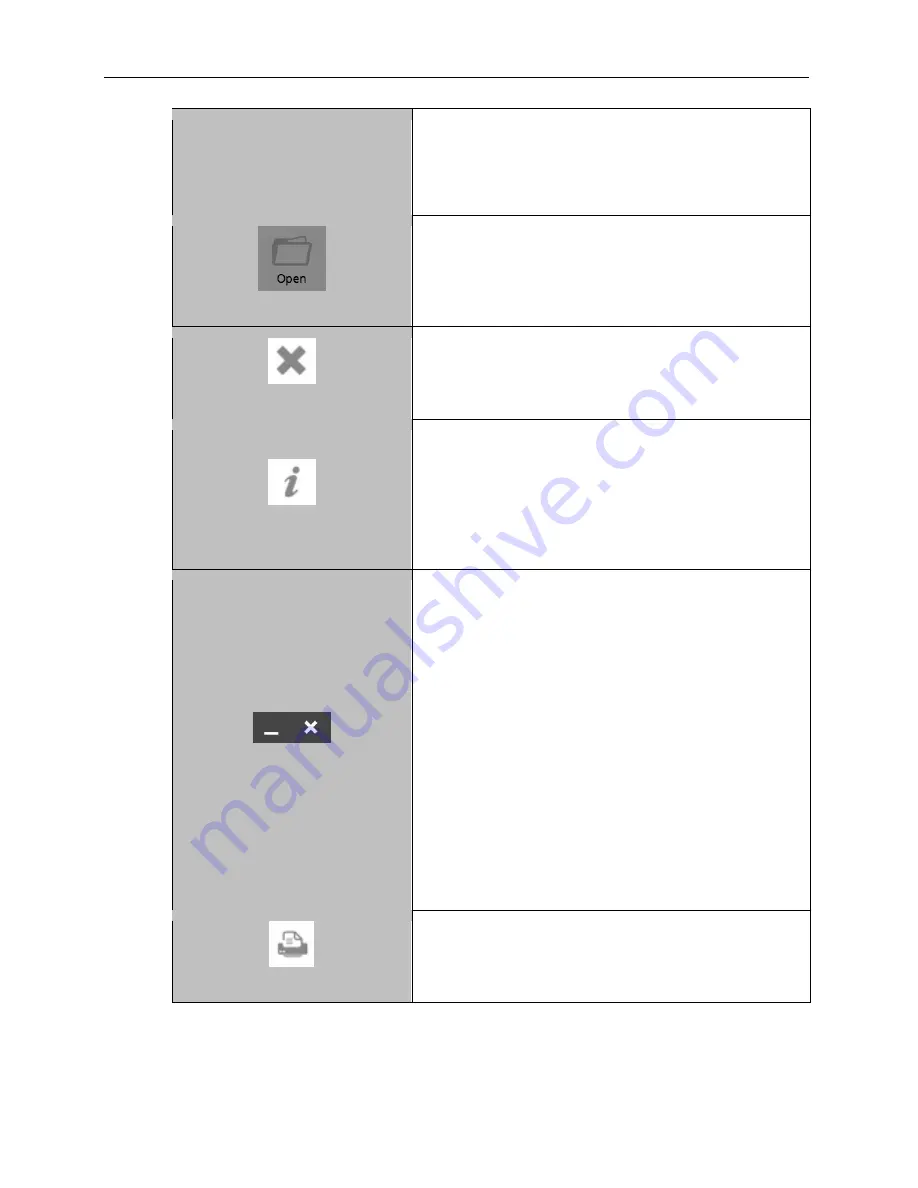
GelDoc-It
TS3
and ChemiDoc-It
TS3
Imagers
31
81-0360-01 Rev B
in the Settings menu (described earlier in this manual)
and the Save button is pressed, both the Selected &
Original formats will be saved. However, if the Save
Burned button is pressed, only the selected format will
be saved.
Open Image
Open Image: To open a previously-saved image, press
the Open Image button. Pressing this button will open
the Windows file/folder navigation screen. Select the
desired file and press Open.
Close
Close: Press the
Close
button to the right of the image
to close the active image. If the image is unsaved, the
user will be prompted to save the image before closing.
Information
Information:
Press the “
i
”
(Information
) button to view
information pertaining to the open image. Information
includes exposure time, illumination, focus and
aperture settings. Press the “
i
” button again to close
the image information screen.
NOTE:
Image information is only available for images
captured using the TS3 Imager.
Minimize
and
Close
Minimize: Press the
Minimize
(“
_
”) button in the upper-
right corner of the screen to minimize VisionWorks
touch.
Close: Press the
Close
(“
X
”) button in the upper-right
corner of the screen to close the software. If any
unsaved images are open prior to closing the software,
the user will be prompted to choose one of the
following:
1. Save the current image
2. Not save the current image
3. Cancel closing the software
4. Save none of the images
5. Save all images
The user will also be prompted to
Save Selected
Format
or
Save Selected & Original Formats
. See
the “Preferences” section of this manual for more
information.
Print: Press the
button to print the current image
on the default printer. If a default printer is not installed,
pressing the
button will place the print request in
queue.

























