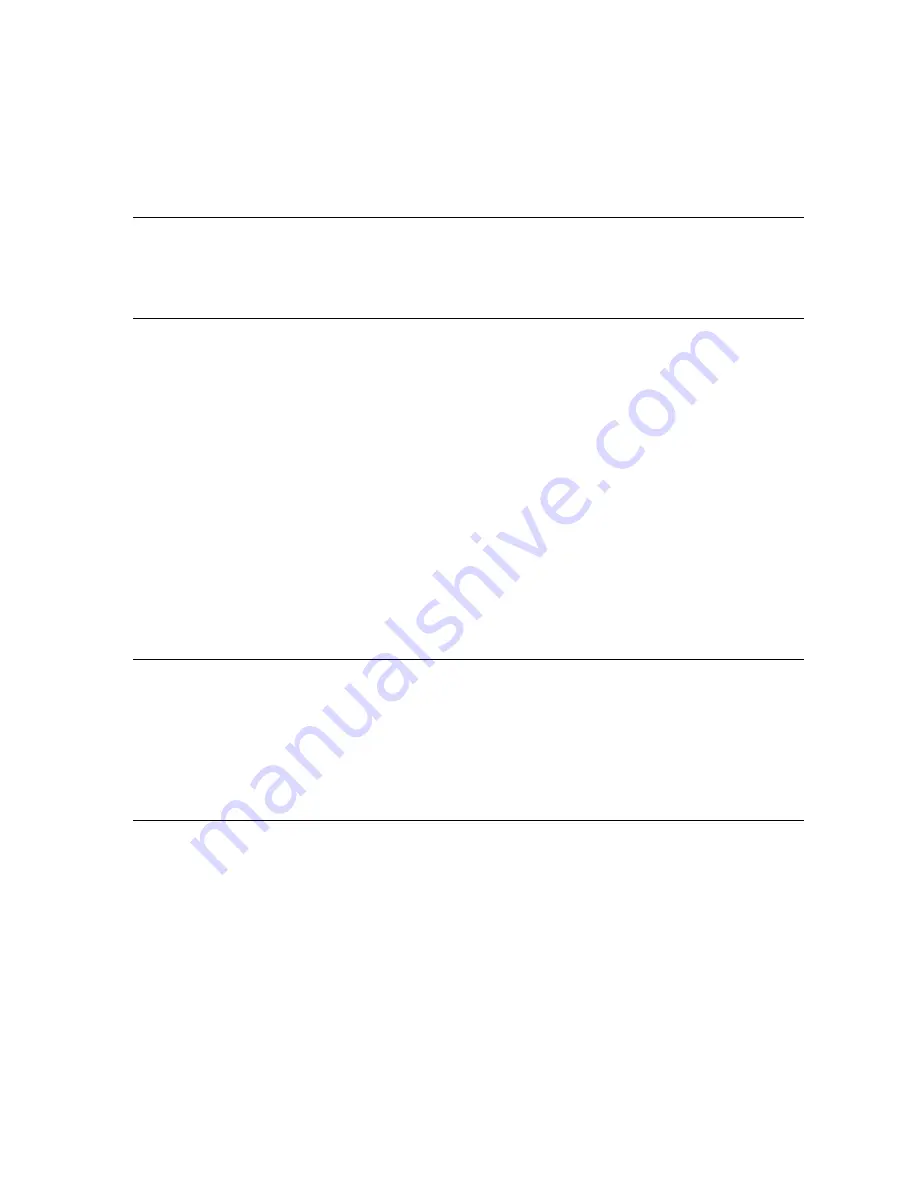
Contents
1
Overview......................................................................................... 1
Device Introduction ...................................................................................... 1
Features ...................................................................................................... 2
2
Installation Planning...................................................................... 5
Packing List ................................................................................................. 5
Interfaces Introduction ................................................................................. 6
Front Panel .............................................................................................. 6
Rear Panel............................................................................................... 7
Cable Connections....................................................................................... 7
Connecting the ADSL Line ....................................................................... 7
Connecting the UT-300R2 to the Ethernet LAN........................................ 8
Computer to UT-300R2 Connection ......................................................... 9
Hub or Switch to UT-300R2 Connection................................................... 9
Power on ................................................................................................... 10
3
Before Configuring UT-300R2..................................................... 13
Set up TCP/IP on Your PC......................................................................... 13
Set up Proxy Service ................................................................................. 14
Configure IP Settings on Your PC.............................................................. 14
First Time Log on....................................................................................... 15
4
Web-based Management............................................................. 17
Summary ................................................................................................... 17
Configuring the WAN Connection .............................................................. 19
Configuring a Bridged Connection for the WAN...................................... 21
Configuring a Routed/Bridged Connection for the WAN ......................... 24
Configuring a PPP Connection for the WAN........................................... 26
Dynamic IP Address for the WAN Connection........................................ 28
Содержание UT-300R2
Страница 1: ...UT 300R2 ADSL2 2 Modem USER GUIDE UTStarcom Inc...
Страница 5: ...iii Traffic Statistics 76 Diagnostics 77 8 Attachments 79 Technical Specifications 79 Glossary 82...
Страница 83: ...Chapter 8 Attachments 83 WAN Wide Area Network WEP Wired Equivalent Privacy WLAN Wireless Local Area Network...
Страница 84: ......




































