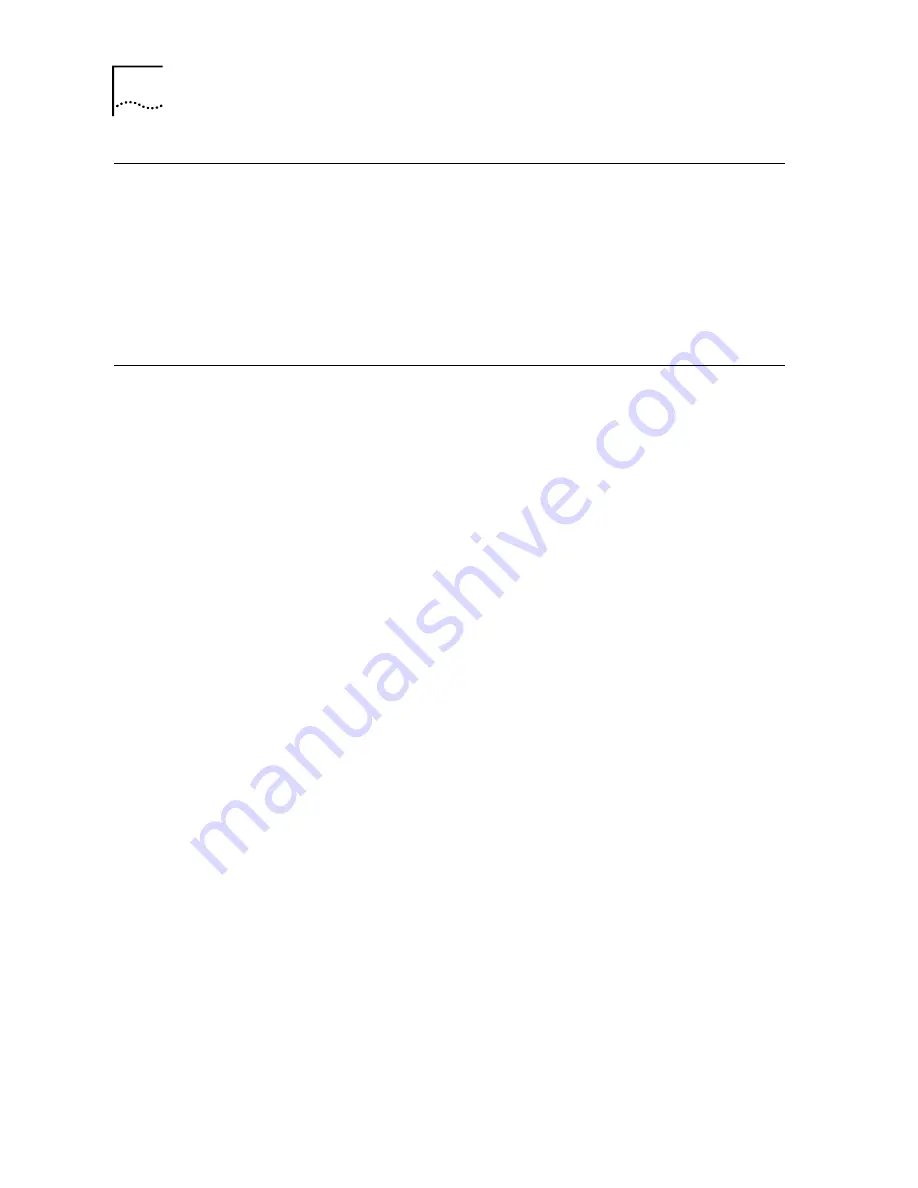
72
Chapter 6 Tools
Restore Factory Default Settings
To reset the UT-300R2 to its factory default settings, click the
Restore
button. You will be prompted to confirm your decision
to reset the UT-300R2. The UT-300R2 will reboot with the
factory default settings including IP settings.
Firmware Update
Note: Performing a Firmware Upgrade can sometimes change
the configuration settings. Be sure to back-up the UT-300R2’s
configuration settings before upgrading the firmware.
Use the Firmware Upgrade menu to load the latest firmware for
the device. Note that the device configuration settings may
return to the factory default settings, so make sure you save the
configuration settings with the System Settings menu described
above.
Use the Firmware Upgrade menu to load the latest firmware for
the device. Note that the device configuration settings may
return to the factory default settings, so make sure you save the
configuration settings with the System Settings menu described
above.
Содержание UT-300R2
Страница 1: ...UT 300R2 ADSL2 2 Modem USER GUIDE UTStarcom Inc...
Страница 5: ...iii Traffic Statistics 76 Diagnostics 77 8 Attachments 79 Technical Specifications 79 Glossary 82...
Страница 83: ...Chapter 8 Attachments 83 WAN Wide Area Network WEP Wired Equivalent Privacy WLAN Wireless Local Area Network...
Страница 84: ......












































