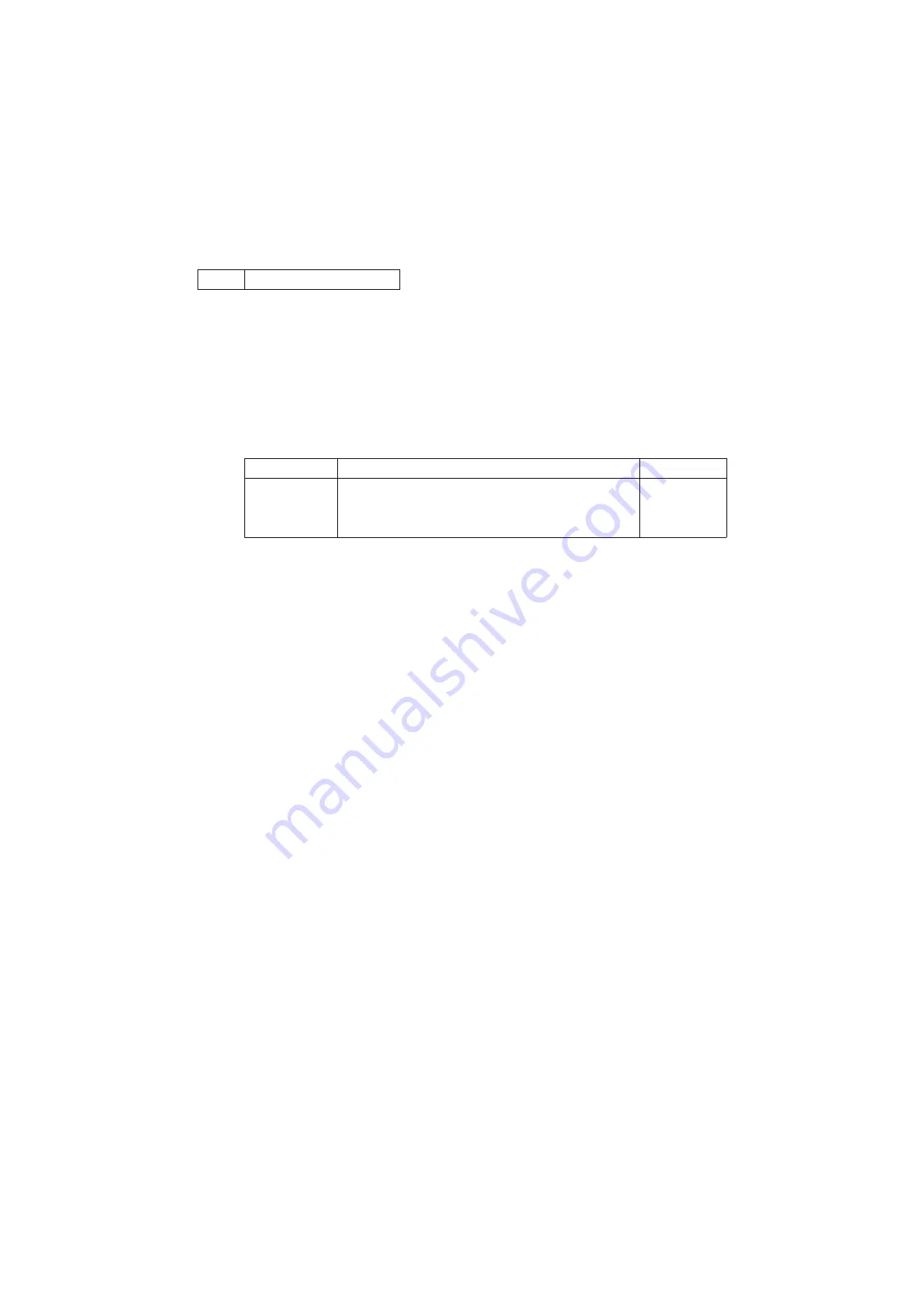
2NM/2NX/2NY/2NZ/2P0/2P6
1-3-87
U651
Modem 2
Description
Sets the modem output level.
Sets the DTMF output level of a push-button dial telephone.
Purpose
Used if problems occur when sending a signal with a push-button dial telephone.
Setting
1. Press the start key.
2. Select the item to be set.
3. Change the setting using the cursor right/left keys or numeric keys.
Display
Description
Setting range
Sgl LV Mdm
Modem output level
-15 to 0
DTMF LV(C)
DTMF output level (main value)
-15 to 0
DTMF LEV(D)
DTMF output level (level difference)
0 to 5.5
4. Press the start key. The setting is set.
Completion
Press the stop key. The screen for selecting a maintenance item No. is displayed.
Содержание P-4030 MFP
Страница 7: ...This page is intentionally left blank ...
Страница 13: ...This page is intentionally left blank ...
Страница 19: ...2NM 2NX 2NY 2NZ 2P0 2P6 5 Installation Guide PF 320 Paper Feeder ...
Страница 55: ...2NM 2NX 2NY 2NZ 2P0 2P6 1 2 24 This page is intentionally left blank ...
Страница 347: ...2NM 2NX 2NY 2NZ 2P0 2P6 1 5 61 Figure 1 5 103 Exit unit Screw Screws Connector Hooks Wire 40 ppm model ...
Страница 386: ...2NM 2NX 2NY 2NZ 2P0 2P6 1 5 100 This page is intentionally left blank ...
Страница 486: ...Installation Guide PF 320 Paper Feeder Installation Guide ...
Страница 487: ...PF 320 㾌㙼 㾌㙼 PF 320 PF 320 PF 320 㪧㪝㪄㪊㪉㪇 㪧㪝㪄㪊㪉㪇䈱 㪧㪝㪄㪊㪉㪇G 㾌 㾌 PF 320 PF 320 ...
Страница 488: ... For Legal Folio OficioII 1 1 1 1 2 2 2 2 ...






























