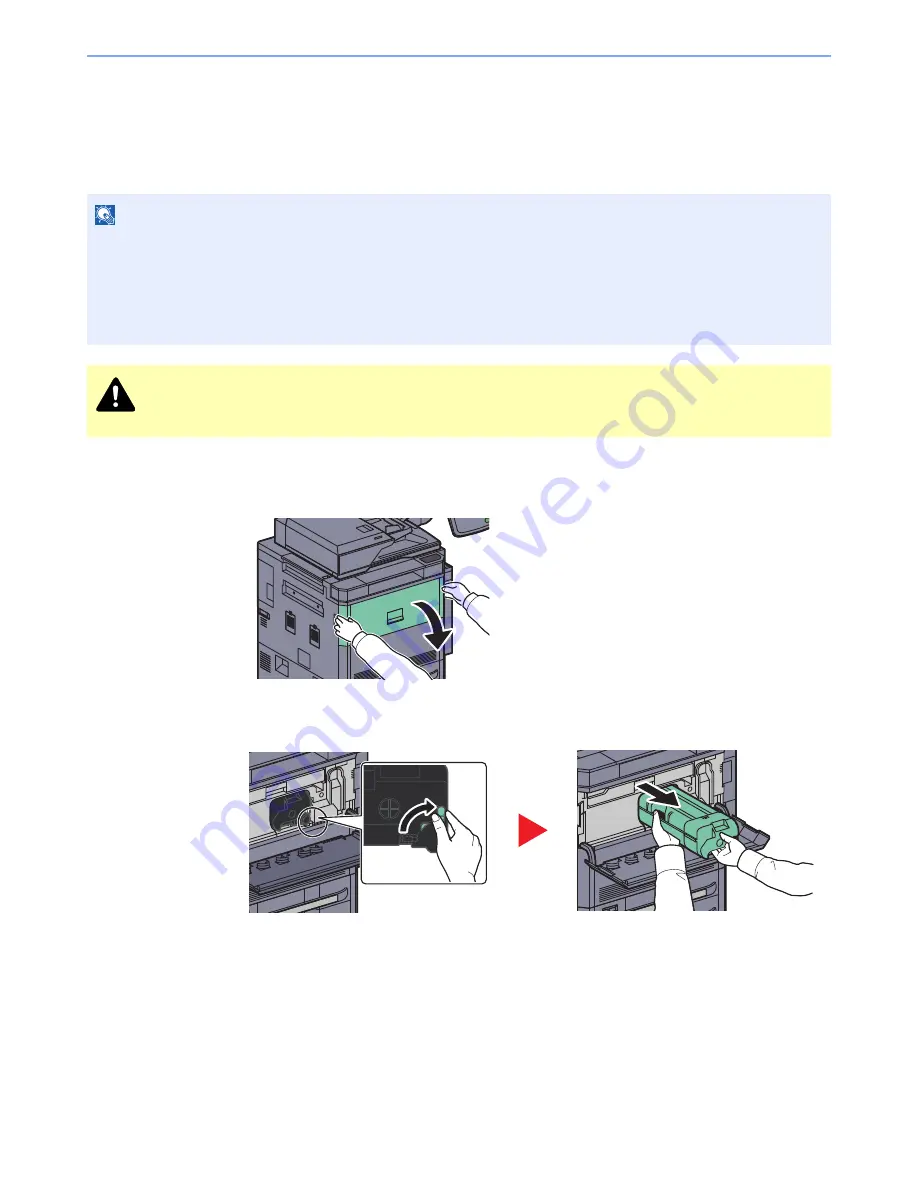
10-6
Troubleshooting > Regular Maintenance
Toner Container Replacement
When toner runs low, "Toner is low. (Replace when empty)" appears in the touch panel. Make sure you have a new toner
container available for replacement.
When the touch panel displays "Toner is empty.", replace the toner.
1
2
NOTE
• For the toner container, always use a genuine toner container. Using a toner container that is not genuine may
cause image defects and product failure.
• The memory chip in the toner container of this product stores information necessary for improving customer
convenience, operation of the recycling system for used toner containers, and planning and development of new
products. The stored information does not include information that makes it possible to identify individuals, and is
only used anonymously for the above purposes.
CAUTION
Do not attempt to incinerate parts which contain toner. Dangerous sparks may cause burns.
Содержание 6555i
Страница 1: ...USER MANUAL 6555i 8055i Copy Print Scan Fax A3 DIGITAL MULTIFUNCTIONAL SYSTEM ...
Страница 22: ...xxi Banner Tray Option 11 28 Glossary 11 29 Index Index 1 ...
Страница 42: ...xli Menu Map ...
Страница 104: ...2 48 Installing and Setting up the Machine Transferring data from our other products ...
Страница 176: ...4 18 Printing from PC Printing Data Saved on the Printer ...
Страница 436: ...9 42 User Authentication and Accounting User Login Job Accounting Unknown ID Job ...
Страница 443: ...10 7 Troubleshooting Regular Maintenance 3 4 5 6 CLICK ...
Страница 476: ...10 40 Troubleshooting Troubleshooting Cassettes 3 and 4 1 2 3 4 2 1 B1 B2 ...
Страница 477: ...10 41 Troubleshooting Troubleshooting Multi Purpose Tray 1 2 3 4 ...
Страница 479: ...10 43 Troubleshooting Troubleshooting Duplex unit 1 2 ...
Страница 480: ...10 44 Troubleshooting Troubleshooting Duplex Unit and Cassette 1 1 2 3 CLICK ...
Страница 482: ...10 46 Troubleshooting Troubleshooting Fixing unit 1 2 A1 ...
Страница 484: ...10 48 Troubleshooting Troubleshooting Right tray 1 2 3 A1 ...
Страница 485: ...10 49 Troubleshooting Troubleshooting Bridge Unit 1 2 ...
Страница 486: ...10 50 Troubleshooting Troubleshooting 4 000 Sheet Finisher Option Coupling Section 1 2 Tray A 1 2 D1 D6 ...
Страница 488: ...10 52 Troubleshooting Troubleshooting Tray B 1 2 3 Tray C 1 D2 D3 ...
Страница 489: ...10 53 Troubleshooting Troubleshooting Conveyor 1 2 Mailbox Option 1 D2 D3 1 2 ...
Страница 490: ...10 54 Troubleshooting Troubleshooting Center Folding Unit Option Ejection Section 1 2 3 2 1 2 1 2 1 D9 D9 ...
Страница 492: ...10 56 Troubleshooting Troubleshooting 5 Cassette 5 Option Side Feeder 3 000 sheet 1 2 2 1 ...
Страница 497: ...10 61 Troubleshooting Troubleshooting Clearing a Staple Jam Staple cartridge holder A 1 2 3 2 1 CLICK ...
Страница 498: ...10 62 Troubleshooting Troubleshooting Staple cartridge holder B C 1 2 3 4 2 1 CLICK ...
Страница 539: ......
















































