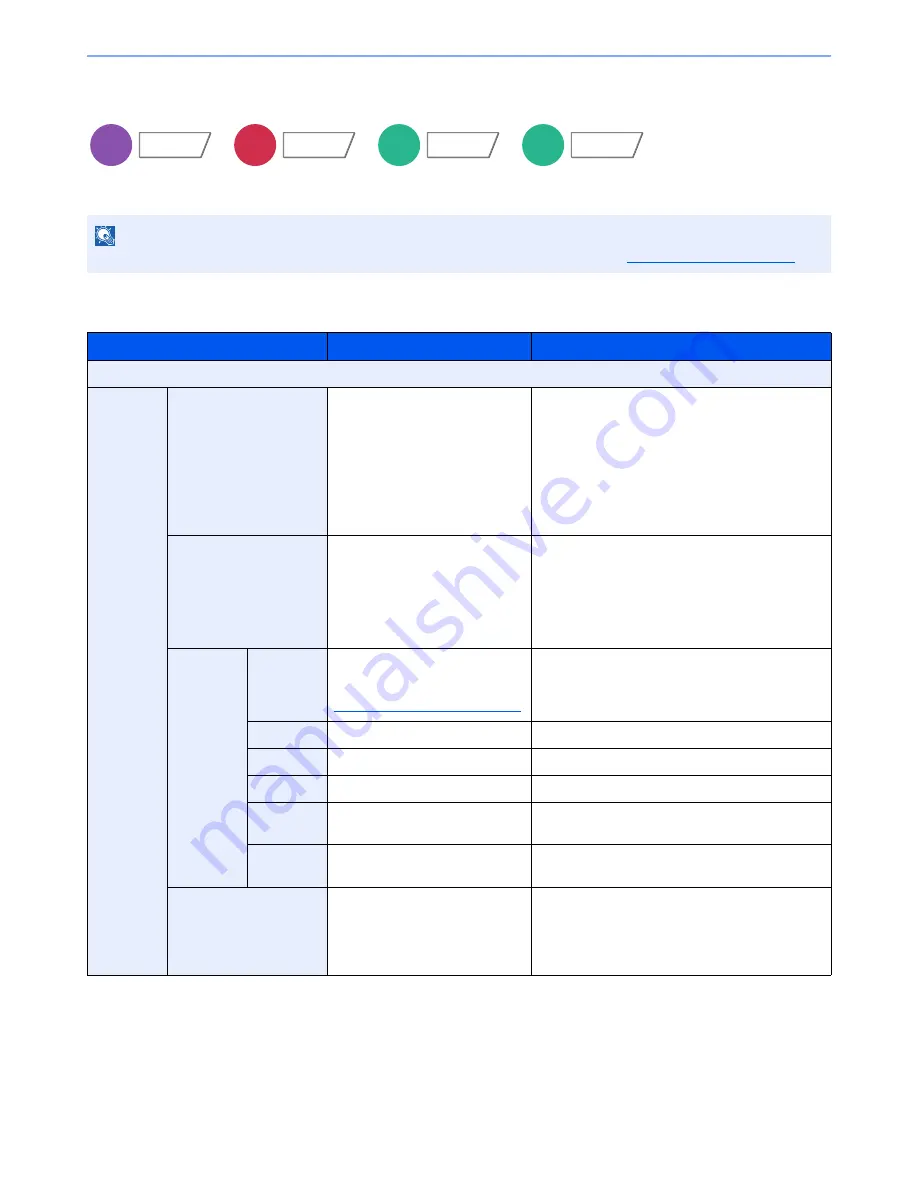
6-49
Using Various Functions > Functions
Bates Stamp
You can add a bates stamp on the documents.
Copying/Printing
NOTE
This cannot be set when Text Stamp is set in the system settings. For details, refer to
Printing Jobs on page 8-21
.
Item
Value
Description
Off
On
Stamp
Date, User Name, Serial Number,
Numbering, Text 1, Text 2
Set the stamp to be printed.
When [Text 1] or [Text 2] is selected, press
[Change] below and enter the text string.
If you selected [Date], press [Date Format] and
select [MM/DD/YYYY], [DD/MM/YYYY], or
[YYYY/MM/DD] to set the date format.
To set [Numbering], press [Numbering Default] and
set the starting sequence number (1 to 9999999).
Position
Top Left, Top Middle, Top Right,
Middle Left, Center, Middle Right,
Bottom Left, Bottom Middle,
Bottom Right, Detail
Set the stamp position to be printed.
Press [Position] and select the text stamp position.
Press [Detail] to set the stamp position using
numeric values, and to set the stamp position when
a stamp is placed on the back side of the paper in
duplex printing.
Font
Size
Registered font sizes are
displayed. For details on
registering font sizes, refer to
Font (Bates Stamp) on page 8-20
.
Set the font size of bates stamp.
Style
None, Bold, Italic, Bold/Italic
Set the font style of bates stamp.
Font
Courier, Letter Gothic
Set the font of bates stamp.
Color
Black, White
Set the color of the bates stamp.
Density
10 to 100%
(in 10% increments)
Set the density of bates stamp color.
Set the value by pressing [+] or [-].
Display
Pattern
Transparent, Clipping, Overwrite
Set the display method of the bates stamp.
Original Orientation
Top Edge on Top,
Top Edge on Left
Select the orientation of the original document top
edge to scan correct direction. Press [Original
Orientation] to choose orientation of the originals,
either [Top Edge on Top] or [Top Edge on Left].
Then press [OK].
Copy
Layout/Edit
Send
Advanced
Setup
Custom
Box
Functions
USB
Memory
Functions
Содержание 6555i
Страница 1: ...USER MANUAL 6555i 8055i Copy Print Scan Fax A3 DIGITAL MULTIFUNCTIONAL SYSTEM ...
Страница 22: ...xxi Banner Tray Option 11 28 Glossary 11 29 Index Index 1 ...
Страница 42: ...xli Menu Map ...
Страница 104: ...2 48 Installing and Setting up the Machine Transferring data from our other products ...
Страница 176: ...4 18 Printing from PC Printing Data Saved on the Printer ...
Страница 436: ...9 42 User Authentication and Accounting User Login Job Accounting Unknown ID Job ...
Страница 443: ...10 7 Troubleshooting Regular Maintenance 3 4 5 6 CLICK ...
Страница 476: ...10 40 Troubleshooting Troubleshooting Cassettes 3 and 4 1 2 3 4 2 1 B1 B2 ...
Страница 477: ...10 41 Troubleshooting Troubleshooting Multi Purpose Tray 1 2 3 4 ...
Страница 479: ...10 43 Troubleshooting Troubleshooting Duplex unit 1 2 ...
Страница 480: ...10 44 Troubleshooting Troubleshooting Duplex Unit and Cassette 1 1 2 3 CLICK ...
Страница 482: ...10 46 Troubleshooting Troubleshooting Fixing unit 1 2 A1 ...
Страница 484: ...10 48 Troubleshooting Troubleshooting Right tray 1 2 3 A1 ...
Страница 485: ...10 49 Troubleshooting Troubleshooting Bridge Unit 1 2 ...
Страница 486: ...10 50 Troubleshooting Troubleshooting 4 000 Sheet Finisher Option Coupling Section 1 2 Tray A 1 2 D1 D6 ...
Страница 488: ...10 52 Troubleshooting Troubleshooting Tray B 1 2 3 Tray C 1 D2 D3 ...
Страница 489: ...10 53 Troubleshooting Troubleshooting Conveyor 1 2 Mailbox Option 1 D2 D3 1 2 ...
Страница 490: ...10 54 Troubleshooting Troubleshooting Center Folding Unit Option Ejection Section 1 2 3 2 1 2 1 2 1 D9 D9 ...
Страница 492: ...10 56 Troubleshooting Troubleshooting 5 Cassette 5 Option Side Feeder 3 000 sheet 1 2 2 1 ...
Страница 497: ...10 61 Troubleshooting Troubleshooting Clearing a Staple Jam Staple cartridge holder A 1 2 3 2 1 CLICK ...
Страница 498: ...10 62 Troubleshooting Troubleshooting Staple cartridge holder B C 1 2 3 4 2 1 CLICK ...
Страница 539: ......
















































