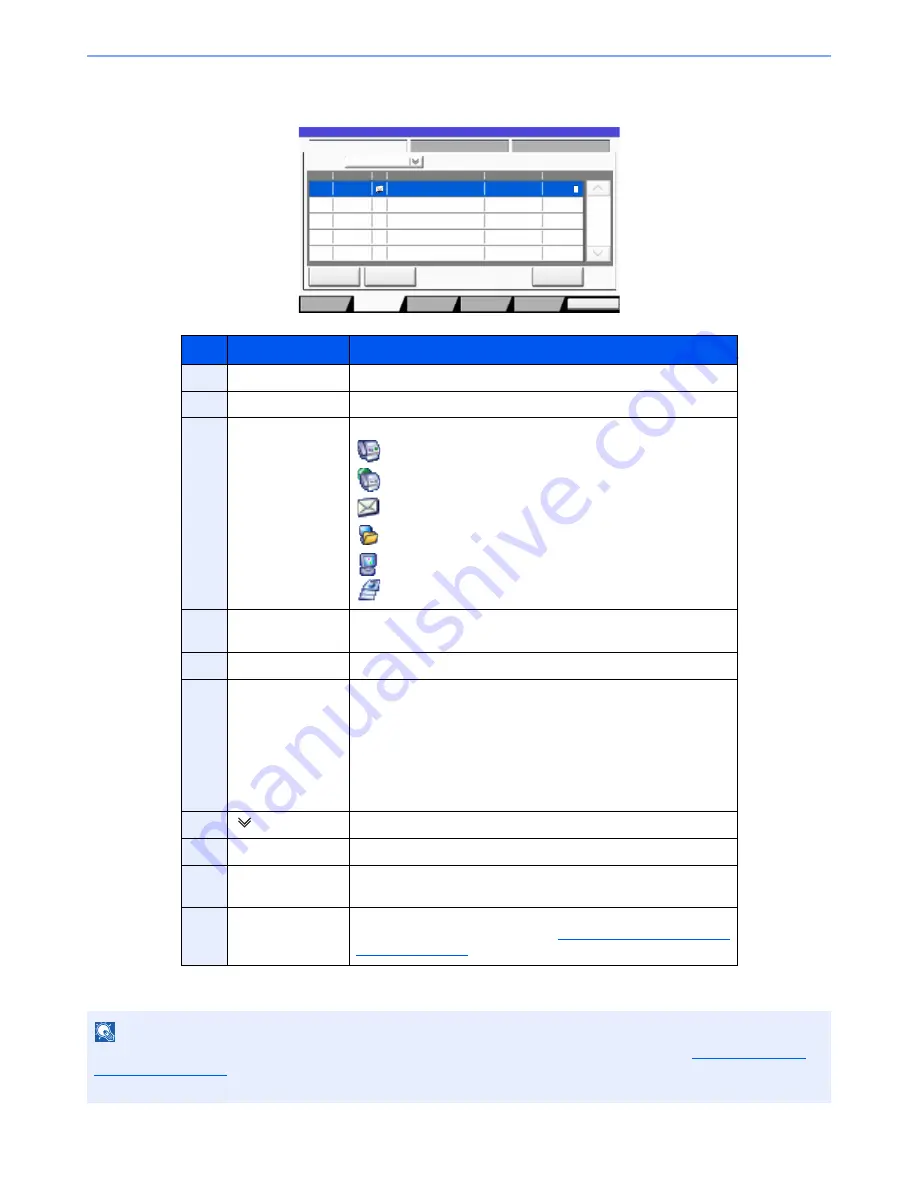
7-6
Status/Job Cancel > Checking Job Status
Send Job Status screen
* This item is displayed when user login administration is enabled and the user has logged in as administrator.
No.
Item
Description
1
Job No.
Acceptance No. of job
2
Accepted Time
Accepted Time of job
3
Type
Icons that indicate the job type
Sending Job FAX
Sending Job i-FAX
Sending Job E-mail
Sending Job Folder
Sending Job Application
Multi Sending
4
Destination
Destination (Either destination name, FAX number, E-mail address,
or server name)
5
User Name
User Name for the executed job
6
Status
Status of job
InProcess:
The status before starting sending such as during
scanning originals
Sending:
Sending
Waiting:
Waiting Sending
Canceling:
Canceling the job
Pause:
Pausing the job
7
[ ] of "Job Type"
Only selected type of jobs is displayed.
8
[Cancel]
Select the job you want to cancel from the list, and press this key.
9
[Priority Override]
Select the job to be overridden, and press this key.*
Only displayed when the optional FAX Kit is installed.
10
[Detail]*
Select the job whose detailed information you want to display from
the list, and press this key. (Refer to
Checking Detailed Information
of Jobs on page 7-9
.)
NOTE
The address and user name can be changed to other information if needed. For details, refer to
Customize Status
Display on page 8-26
. This setting can also be changed from Embedded Web Server RX. For details, refer to the
Embedded Web Server RX User Guide
.
Log
438
14:47
1/1
Detail
InProcess
Status
User Name
Job Name
Type
Accepted Time
Job No.
Cancel
Job Type
All
Status
Status
Scheduled Job
Priority
Override
Close
Paper/
Supplies
Storing Jobs
Sending Jobs
Printing Jobs
Device/
Communicate
1 2 3
4
5
6
7
8
10
9
Содержание 6555i
Страница 1: ...USER MANUAL 6555i 8055i Copy Print Scan Fax A3 DIGITAL MULTIFUNCTIONAL SYSTEM ...
Страница 22: ...xxi Banner Tray Option 11 28 Glossary 11 29 Index Index 1 ...
Страница 42: ...xli Menu Map ...
Страница 104: ...2 48 Installing and Setting up the Machine Transferring data from our other products ...
Страница 176: ...4 18 Printing from PC Printing Data Saved on the Printer ...
Страница 436: ...9 42 User Authentication and Accounting User Login Job Accounting Unknown ID Job ...
Страница 443: ...10 7 Troubleshooting Regular Maintenance 3 4 5 6 CLICK ...
Страница 476: ...10 40 Troubleshooting Troubleshooting Cassettes 3 and 4 1 2 3 4 2 1 B1 B2 ...
Страница 477: ...10 41 Troubleshooting Troubleshooting Multi Purpose Tray 1 2 3 4 ...
Страница 479: ...10 43 Troubleshooting Troubleshooting Duplex unit 1 2 ...
Страница 480: ...10 44 Troubleshooting Troubleshooting Duplex Unit and Cassette 1 1 2 3 CLICK ...
Страница 482: ...10 46 Troubleshooting Troubleshooting Fixing unit 1 2 A1 ...
Страница 484: ...10 48 Troubleshooting Troubleshooting Right tray 1 2 3 A1 ...
Страница 485: ...10 49 Troubleshooting Troubleshooting Bridge Unit 1 2 ...
Страница 486: ...10 50 Troubleshooting Troubleshooting 4 000 Sheet Finisher Option Coupling Section 1 2 Tray A 1 2 D1 D6 ...
Страница 488: ...10 52 Troubleshooting Troubleshooting Tray B 1 2 3 Tray C 1 D2 D3 ...
Страница 489: ...10 53 Troubleshooting Troubleshooting Conveyor 1 2 Mailbox Option 1 D2 D3 1 2 ...
Страница 490: ...10 54 Troubleshooting Troubleshooting Center Folding Unit Option Ejection Section 1 2 3 2 1 2 1 2 1 D9 D9 ...
Страница 492: ...10 56 Troubleshooting Troubleshooting 5 Cassette 5 Option Side Feeder 3 000 sheet 1 2 2 1 ...
Страница 497: ...10 61 Troubleshooting Troubleshooting Clearing a Staple Jam Staple cartridge holder A 1 2 3 2 1 CLICK ...
Страница 498: ...10 62 Troubleshooting Troubleshooting Staple cartridge holder B C 1 2 3 4 2 1 CLICK ...
Страница 539: ......
















































