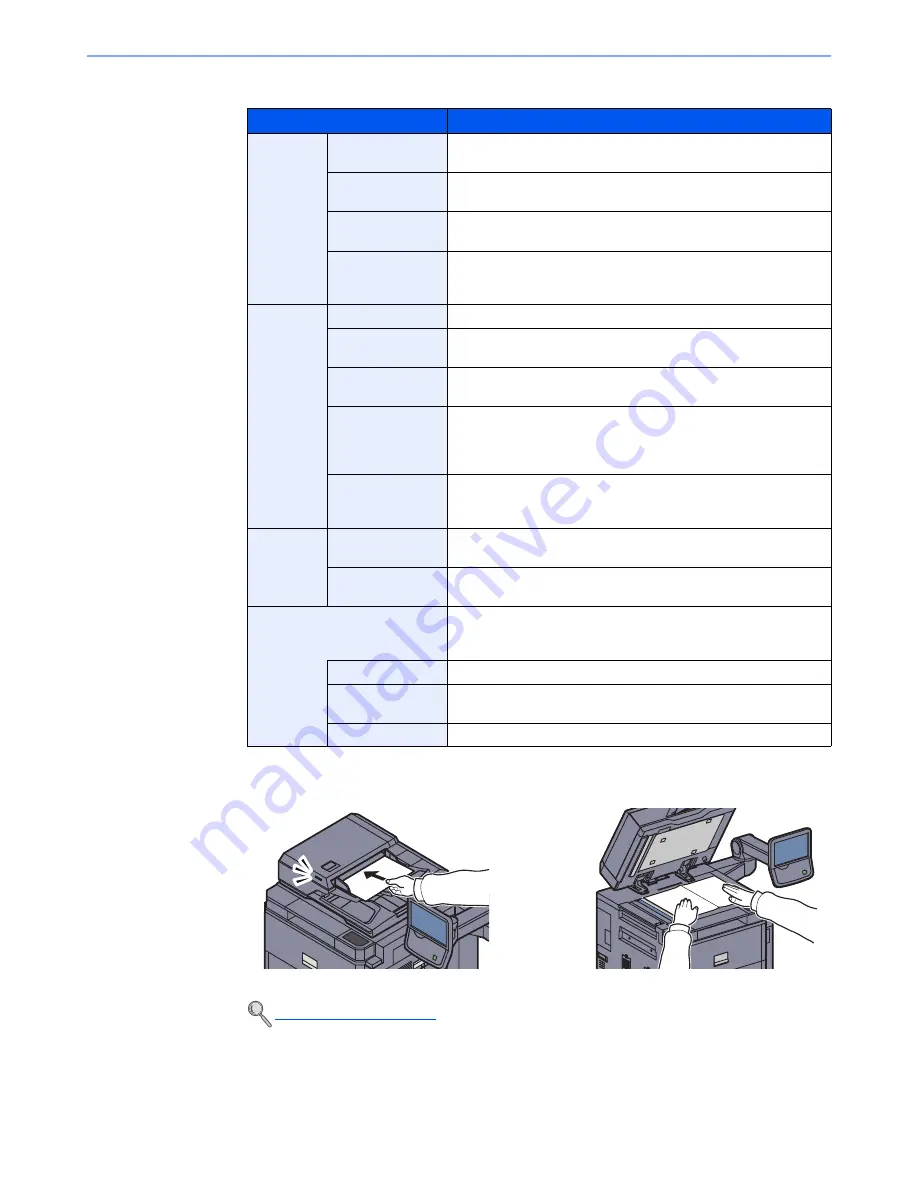
5-42
Operation on the Machine > Scanning using TWAIN
The settings that appear in the TWAIN dialog box are as follows.
3
Place the originals.
4
Scan the originals.
Click the [
Scan
] button. The document data is scanned.
Item
Detail
Basic
Original Size
This setting sets the size of the scan area. The available sizes
vary based on the scanner model and the size of the original.
Feed Method
This setting specifies the feed method of the original. Select the
feed method from the list.
Original
Orientation
This setting specifies the orientation of the original.
Sending Size
This setting specifies the image size. The available sizes vary
based on the scanner model and the scan area selected in the
preview panel.
Imaging
Color Settings
This setting specifies the type of color for the image.
Resolution
This setting specifies the dpi (dots per inch), or sharpness, for the
image.
Image Quality
This setting specifies the overall image quality. Make sure your
selection matches the original that you are scanning.
Exposure Level
This setting specifies the sharpness and clarity of the image. If the
"
Auto
" check box is selected, then the slider bar and edit box are
unavailable, and the exposure level is automatically set to the
default setting.
Contrast
This setting specifies the contrast between light and dark areas of
the image. This feature cannot be used when [Black & White] is
selected in the [Color Settings].
Advanced
Reverse Image
This setting scans images like a photo negative, reversing the
black and white areas of the image.
Prevent Bleed-
through
This setting prevents the image on one side of the paper from
showing through to the other side when scanned.
Scan Profiles
This is used to check current settings and store frequently used
settings. When the [
Configuration
] button is clicked, a setting
screen opens with buttons for [Add], [Edit], and [Delete].
Add
The current settings can be saved as a Scan Profile.
Edit
The name and comments of the selected Scan Profile can be
changed.
Delete
Delete saved Scan Profiles.
Loading Originals (page 5-2)
Содержание 6555i
Страница 1: ...USER MANUAL 6555i 8055i Copy Print Scan Fax A3 DIGITAL MULTIFUNCTIONAL SYSTEM ...
Страница 22: ...xxi Banner Tray Option 11 28 Glossary 11 29 Index Index 1 ...
Страница 42: ...xli Menu Map ...
Страница 104: ...2 48 Installing and Setting up the Machine Transferring data from our other products ...
Страница 176: ...4 18 Printing from PC Printing Data Saved on the Printer ...
Страница 436: ...9 42 User Authentication and Accounting User Login Job Accounting Unknown ID Job ...
Страница 443: ...10 7 Troubleshooting Regular Maintenance 3 4 5 6 CLICK ...
Страница 476: ...10 40 Troubleshooting Troubleshooting Cassettes 3 and 4 1 2 3 4 2 1 B1 B2 ...
Страница 477: ...10 41 Troubleshooting Troubleshooting Multi Purpose Tray 1 2 3 4 ...
Страница 479: ...10 43 Troubleshooting Troubleshooting Duplex unit 1 2 ...
Страница 480: ...10 44 Troubleshooting Troubleshooting Duplex Unit and Cassette 1 1 2 3 CLICK ...
Страница 482: ...10 46 Troubleshooting Troubleshooting Fixing unit 1 2 A1 ...
Страница 484: ...10 48 Troubleshooting Troubleshooting Right tray 1 2 3 A1 ...
Страница 485: ...10 49 Troubleshooting Troubleshooting Bridge Unit 1 2 ...
Страница 486: ...10 50 Troubleshooting Troubleshooting 4 000 Sheet Finisher Option Coupling Section 1 2 Tray A 1 2 D1 D6 ...
Страница 488: ...10 52 Troubleshooting Troubleshooting Tray B 1 2 3 Tray C 1 D2 D3 ...
Страница 489: ...10 53 Troubleshooting Troubleshooting Conveyor 1 2 Mailbox Option 1 D2 D3 1 2 ...
Страница 490: ...10 54 Troubleshooting Troubleshooting Center Folding Unit Option Ejection Section 1 2 3 2 1 2 1 2 1 D9 D9 ...
Страница 492: ...10 56 Troubleshooting Troubleshooting 5 Cassette 5 Option Side Feeder 3 000 sheet 1 2 2 1 ...
Страница 497: ...10 61 Troubleshooting Troubleshooting Clearing a Staple Jam Staple cartridge holder A 1 2 3 2 1 CLICK ...
Страница 498: ...10 62 Troubleshooting Troubleshooting Staple cartridge holder B C 1 2 3 4 2 1 CLICK ...
Страница 539: ......






























