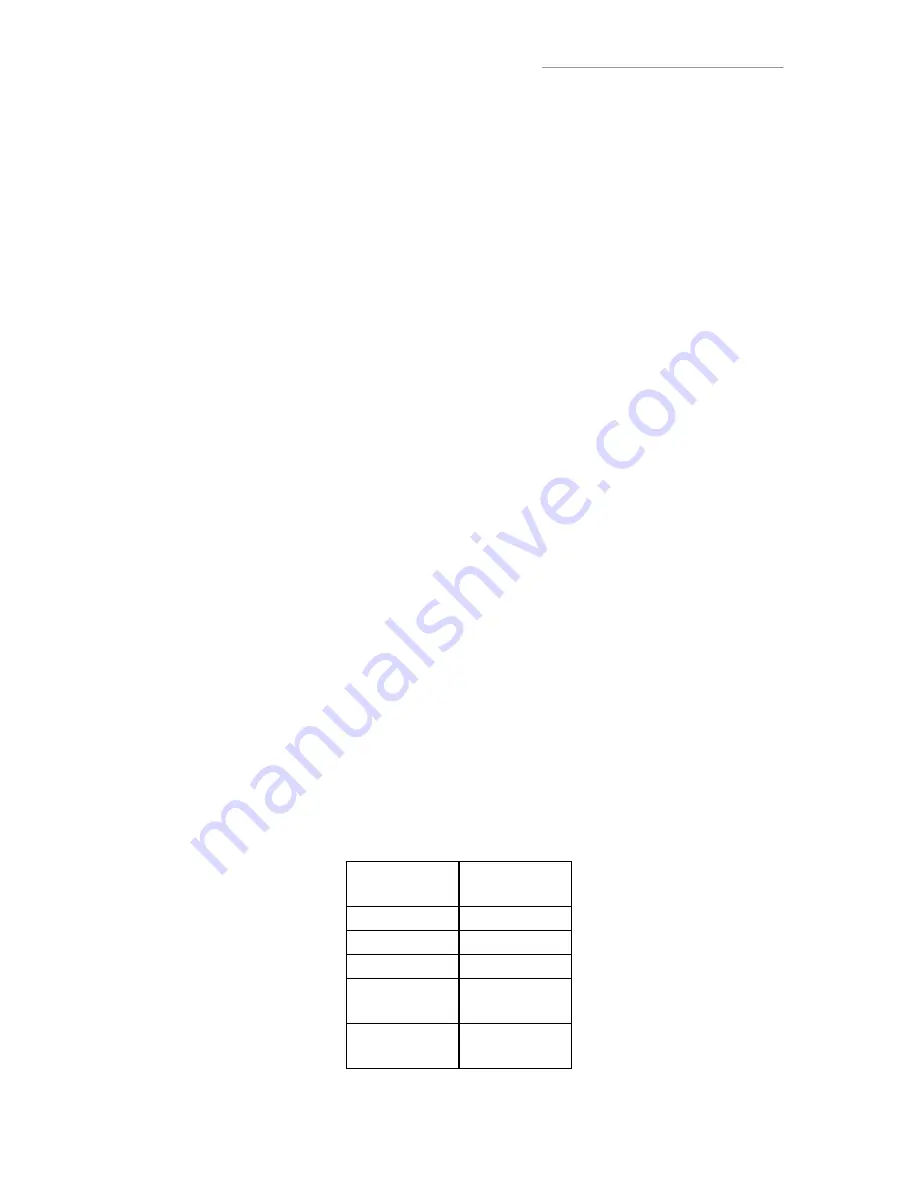
www.USconverters.com
USconverters.com
Copyright ©
USconverters.com | Arizona | USA
44
Questions & Answers
Q: I cannot communicate with my UCBT232B/EXA, why?
A: Here are several things you can try:
1.
Try and swap the TX and RX wires between the UCBT232B/EXA and the remote
device it is connected to by using a null modem adapter. This is required if the
serial device you are connecting to is configured as a DTE device.
2.
If you are using a null modem cable to connect your computer to the remote
device then the switch on the UCBT232B/EXA connected to your computer must
be in the position towards the DB9 connector. The UCBT232B/EXA connected to
your remote device must also be in the position towards the DB9 connector.
3.
If you are using a straight through cable to connect your computer to the remote
device then the switch on the UCBT232B/EXA connected to the computer must
be toward the DB9 connector. The switch on the UCBT232B/EXA connected to
the remote device must be towards the antenna.
4.
Reset the adapter(s) to factory settings by pressing the reset button and start over.
5.
Disable the Echo and status messages. This can be done with the ECHO=N and
PROMPT=N commands.
6.
Disable flow control on both UCBT232B/EXA’s (FLOW=N)
7.
Loop-back RTS to CTS (Pin 7 to Pin 8) on the remote connector if possible.
8.
Your device may need a DSR/DTR signal. Some devices require a signal on both
CTS and DSR. The UCBT232B/EXA simply loop-back DTR to DSR. If your
device requires a DSR signal but does not provide a DTR signal then the DSR
signal will be missing. Looping-back the wires as shown below will solve this
problem. Generally hardware flow control should be disabled on the
UCBT232B/EXA when this loop-back is used.
Adapter Side
Equipment
Side
Pin 2 (RxD)
Pin2 (RxD)
Pin 3 (RxD)
Pin3 (RxD)
Pin5 (GND)
Pin5 (GND)
Pin7 (RTS)
Pin4 (DTR)
Pin7 (RTS)
Pin8 (CTS)
Pin6 (DSR)
Pin8 (CTS)




































