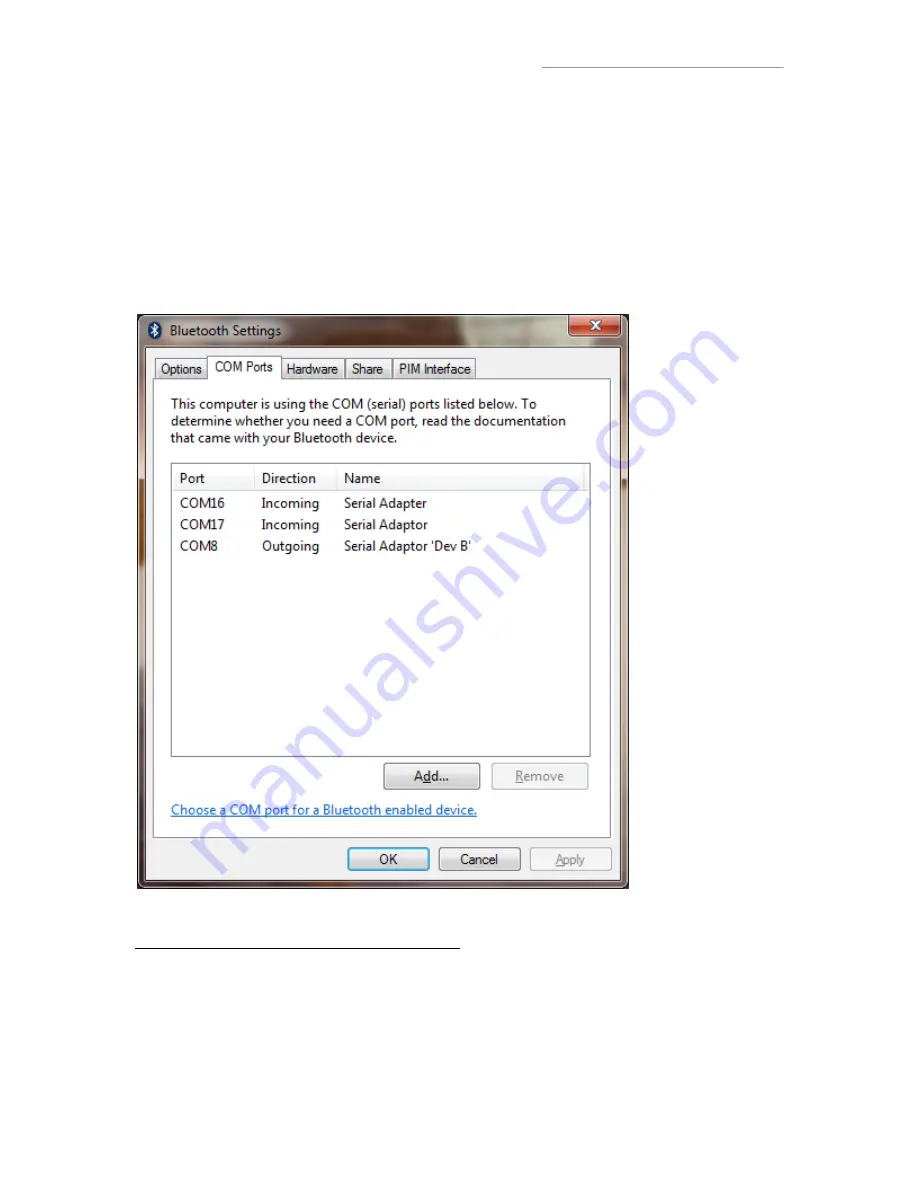
www.USconverters.com
USconverters.com
Copyright ©
USconverters.com | Arizona | USA
14
Assuming that the serial Bluetooth adapter has been successfully installed, click the
Bluetooth icon in the Windows task bar and chose “Open Settings”. In the Bluetooth
settings window you can now see the COM ports for the serial Bluetooth adapter. I this
case COM port number 8 and 17 have been assigned by Windows. Windows assigns an
ingoing and an outgoing port. To simplify things; COM8 is the main port which we will
use for our communication. You do not need to worry about incoming or outgoing ports
as long as you identify which port is the main port. The main port in this case for the
UCBT232B/EXA is usually indicated as “Serial Adaptor ‘Dev B’” as shown below:
COM16 shown above is the USB Bluetooth dongle.
If you wish to change the COM port number
from COM 8 to for example COM2 then
you can do so in Device Manager. Right-click the COM port listed under Ports (COM &
LTP) in Device Manager and chose “Properties”. Under the “Port Settings” tab click the
“Advanced” button, you can here change several settings including the COM port
number.





























