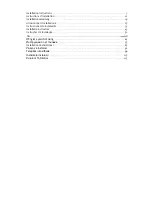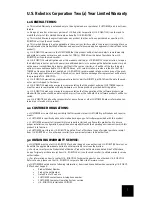3
Installation Instructions
Package Contents
For current installation instructions, visit
www.usr.com/support
.
Step One: Install the Hardware
1.
Shut down the computer and unplug it from its
power source.
2.
Remove the chassis cover from your computer.
Note:
Touch an unpainted metal area of your com-
puter’s case to ground yourself. This will protect
your equipment from electrostatic discharge.
3.
Unscrew and remove the expansion slot cover from
an available PCI slot.
Note:
You can use this card in either a 32-bit or a 64-
bit PCI slot, but in order to take advantage of the card’s 64-bit capability you must
use a 64-bit slot.
4.
Insert the U. S. Robotics 10/100/1000 Mbps 64-bit PCI NIC completely into the PCI slot.
5.
Secure the NIC with the expansion slot screw.
6.
Replace the cover, restore the power supply, and turn the computer on.
Step Two: Install the Driver
This section provides basic driver installation instructions. For more detail about your NIC
driver, browse the U.S. Robotics Installation CD-ROM for the .txt file that corresponds to your
operating system.
Windows Server 2003
If the Found New Hardware Wizard does not start automatically when you start the computer,
perform the following steps to launch the wizard:
1.
Click
Start
,
Control Panel
,
System
.
2.
On the
Hardware
tab, select
Device Manager
.
3.
Open
Network Adapters,
right-click the entry that has a yellow question mark, and select
Update Driver
.
Once the Found New Hardware Wizard starts, install the driver as follows:
1.
If the Found New Hardware Wizard displays a welcome screen, select
No, not this time
and click
Next
.
2.
Insert the U.S. Robotics Installation CD-ROM into your CD-ROM drive.
3.
Select
Install the software automatically (Recommended)
; click
Next
.
10/100/1000 Mbps
64-bit PCI NIC
Installation CD-ROM
Quick Installation Guide
(this guide)