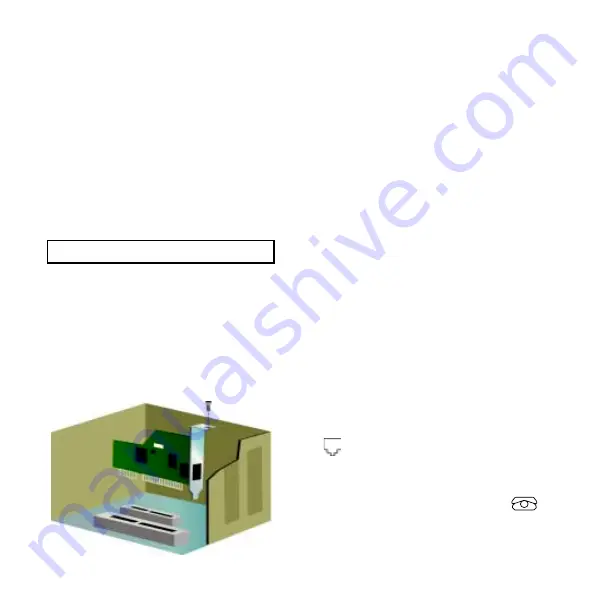
Before You Begin
Before you begin, we recommend you uninstall any
other modems you have in your system and unplug
all telephone cords connected to these modems.
Refer to your old modem’s documentation for
instructions. If you have an older U.S. Robotics
modem, see the “Uninstalling a U.S. Robotics
Modem” chapter in the manual that came with your
older modem.
Write the new U.S. Robotics modem’s serial number
in the box below. The serial number is located on the
white bar code sticker on the modem and on the
modem’s box.
NOTE:
It is important that you have your serial
number written down for future reference. If you
ever need to call our Technical Support department,
you will need this number, plus your model number,
which is 5699, to receive assistance. If you need to
download drivers from the Web site, you will need
your product ID, which is 5699B.
Step 1
Insert the modem into an empty
PCI expansion slot.
Turn off and unplug your computer and all peripherals.
Remove the computer’s cover. (If you do not know how to do
this, refer to your computer’s documentation.)
CAUTION :
To avoid risk of electrical shock, make sure your
computer and all peripheral devices are turned off and
unplugged from electrical outlets and that any telephone
cords have been removed from existing modems and their wall
jacks.
Remove the expansion slot cover at the back of an empty PCI
expansion slot. PCI slots are 3.5 inches long and are usually
white plastic lined with metal. The slot cover is on the back of
the computer and covers an opening on the computer’s case.
Some slot covers are held in place with a screw. Insert the
modem, gold edge first, into the slot. You will need to press the
modem in firmly so that it is seated properly in its slot. When
the modem is installed correctly, you will no longer see any
part of the gold edge. Be careful to place the modem in the
slot properly, with the end bracket of the modem lined up
properly in your computer. The modem’s metal bracket will
cover the opening on the back of the computer. If you
removed a screw from the slot cover, secure the modem with
the screw. Replace the computer’s cover.
Plug one end of the phone cord into the jack on the modem
labeled
and plug the other end into an analog phone
wall jack.
When you are not using the modem, you can use a telephone
by plugging the telephone’s cord into the modem’s
jack. Reconnect and turn on all peripherals.











