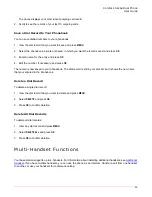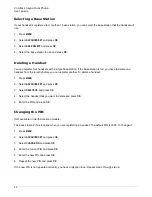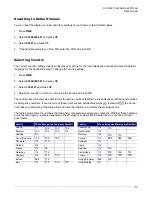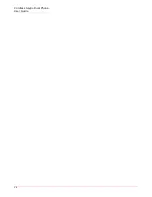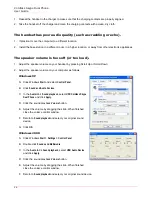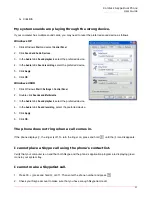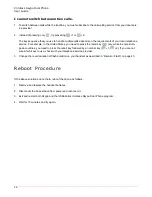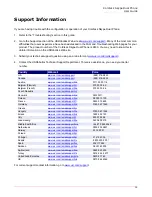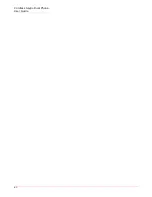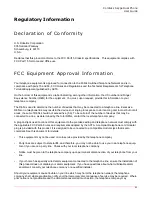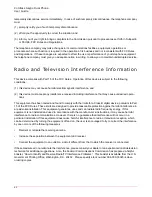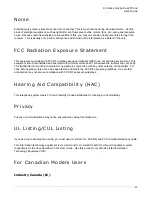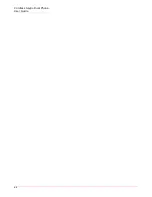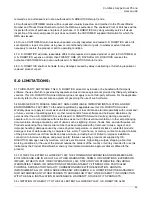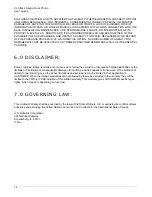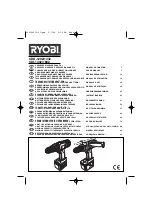Cordless Skype Dual Phone
User Guide
61
Regulatory Information
Declaration of Conformity
U.S. Robotics Corporation
935 National Parkway
Schaumburg, IL 60173
U.S.A.
Declares that this product conforms to the FCC Part15, Class B specifications. This equipment complies with
FCC Part 15 for Home and Office use.
FCC Equipment Approval Information
Your telephone equipment is approved for connection to the Public Switched Telephone Network and is in
compliance with parts 15 and 68, FCC Rules and Regulations and the Technical Requirements for Telephone
Terminal Equipment published by ACTA.
On the bottom of this equipment is a label indicating, among other information, the US number and Ringer
Equivalence Number (REN) for the equipment. You must, upon request, provide this information to your
telephone company.
The REN is used to determine the number of devices that may be connected to a telephone line. Excessive
RENs on a telephone line may result in the devices not ringing in response to an incoming call. In most but not all
areas, the sum of RENs should not exceed five (5.0). To be certain of the number of devices that may be
connected to a line, as determined by the total RENs, contact the local telephone company.
A plug and jack used to connect this equipment to the premises wiring and telephone network must comply with
the applicable FCC Part 68 rules and requirements adopted by the ACTA. A compliant telephone cord modular
plug is provided with this product. It is designed to be connected to a compatible modular jack that is also
compliant. See this document for details.
•
This equipment may not be used on coin service provided by the telephone company.
•
Party lines are subject to state tariffs, and therefore, you may not be able to use your own telephone equip-
ment if you are on a party line. Check with your local telephone company.
•
Notice must be given to the telephone company upon permanent disconnection of your telephone from your
line.
•
If your home has specially wired alarm equipment connected to the telephone line, ensure the installation of
this product does not disable your alarm equipment. If you have questions about what will disable alarm
equipment, consult your telephone company or a qualified installer.
Should your equipment cause trouble on your line which may harm the telephone network, the telephone
company shall, where practicable, notify your that temporary discontinuance of service may be required. Where
prior notice is not practicable and the circumstances warrant such action, the telephone company may
Содержание 9630
Страница 1: ...Cordless Skype Dual Phone User Guide R46 1396 00 rev 2 01 07 ...
Страница 2: ......
Страница 5: ...Cordless Skype Dual Phone User Guide v ...
Страница 14: ...Cordless Skype Dual Phone User Guide 14 ...
Страница 30: ...Cordless Skype Dual Phone User Guide 30 ...
Страница 54: ...Cordless Skype Dual Phone User Guide 54 ...
Страница 60: ...Cordless Skype Dual Phone User Guide 60 ...
Страница 66: ...Cordless Skype Dual Phone User Guide 66 ...