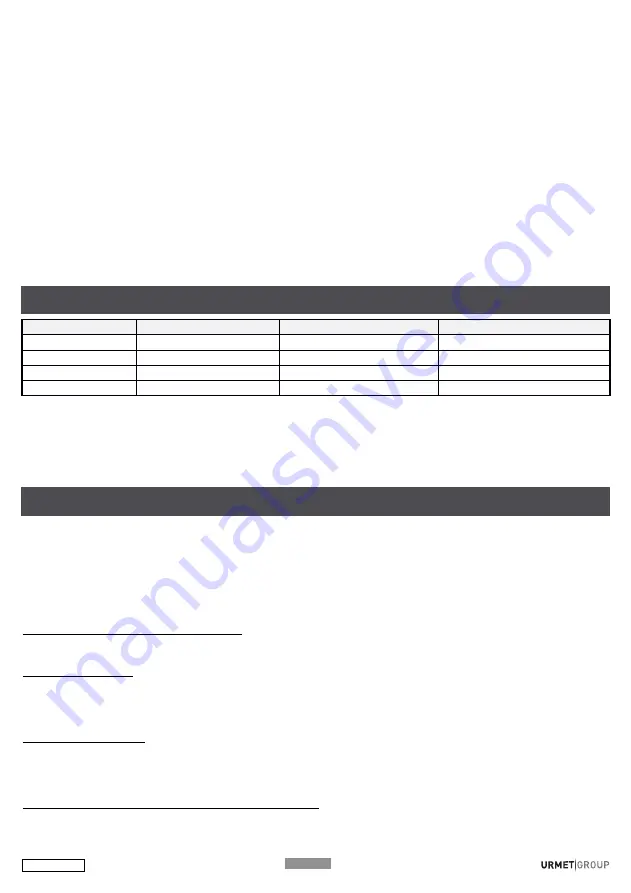
DS1054-066B
P10
3. How to set the pushbutton as centralised
1. Press the transmitter pushbutton
10
times (Configuration Menu). The transmitter LED will flash rapidly.
2. Press the chosen pushbutton
6
times while the LED is flashing.
3. At the end of the press sequence, the LED will flash
6
times to confirm the configuration
4. How to set centralisation to operate: lights (default), window shutters or “lights and window shutters”
By default the central button of the transmitters ABE2BPP is set to operate the lighting modules (MTR1300EBRP,
MTR2000ERP and MTV500ERP).
Follow the step described below if device 5454815 is used and you want to operate the shutters as well as the lights.
Otherwise go directly to point 5. When using device 5454816, the centralisation must be defined so that the centralised
control either drives the MVR500EBRP and MVR500ERP shutter modules or drives both lights and shutters at the same
time.
Proceed as follows:
1. Press any pushbutton on the transmitter
10
times (Configuration Menu). The transmitter LED will flash rapidly.
2. While the LED is blinking, press the chosen button
11
times to control the shutters only or
20
times to control the shutters
and the lights.
3. At the end of the press sequence, the LED will blink
once
if shutter centralisation was selected or
10
times if both shutter
and light centralisation has been selected.
5. How to define pushbutton operating mode
Follow the instructions in the next paragraph to establish the effect of the centralised pushbutton on the lights or window shutter
modules.
OPERATING MODE MTR1300EBRP / MTR2000ERP MTV150EBRP / MTV500ERP MVR500EBRP / MVR500ERP
Operating mode 1*
On / Off
Dim / Off
Up / Stop / Down
Operating mode
2
Not used
Recall Memory Level
Intermediate position
Operating mode
3
On
On
Up / Stop
Operating mode
4
Off
Off
Down / Stop
* Default configuration
To change the operating mode of a pushbutton:
1. Press any pushbutton on the transmitter
10
times (Configuration Menu).
The transmitter LED will flash rapidly.
2. While the LED is flashing, press the chosen button from
1
to
4
times to select the required operating function.
3. The LED will flash from
1
to
4
times to confirm configuration.
How to copy a pushbutton onto another pushbutton (between two different transmitters or on the same transmitter).
Copy all the connections configured on the button and also its configuration.
Important:
The functions associated with a Yokis Hub (controlling a scenario, group controls) are not copied. Duplicate the
remote control using the YOKIS PRO or YnO App to make a copy.
1- Press the new button to be created
5
times. The LED will start flashing.
2- While the LED is blinking, hold the original button pressed (for 3 seconds) until the LED blinks.
3- Press the button to be created again until the LED blinks. The new button will now contain the programming sent.
How to duplicate the transmitter completely
This function can be used to copy all the buttons of the transmitter and their configurations.
Scenario and group control functions are maintained.
On the new transmitter:
1- Press any pushbutton on the transmitter
10
times (Configuration Menu).
The transmitter LED will flash rapidly.
2- Press one of the pushbuttons
14
times while the LED is flashing.
3- The LED will flash at the end of the
14
presses.
On the source transmitter:
1- Press any pushbutton on the transmitter
10
times (Configuration Menu).
The transmitter LED will flash rapidly.
2- Press one of the pushbuttons
14
times while the LED is flashing.
3- The LED will flash at the end of the
14
press sequence.
How to restore default settings of a transmitter pushbutton
Default setting = clear button connections, go back to mode 1 (toggle), go back to direct mode.
1- Press any pushbutton on the transmitter
10
times (Configuration Menu).
The transmitter LED will flash rapidly.
PUSHBUTTON OPERATING MODE
USEFUL FUNCTIONS











































