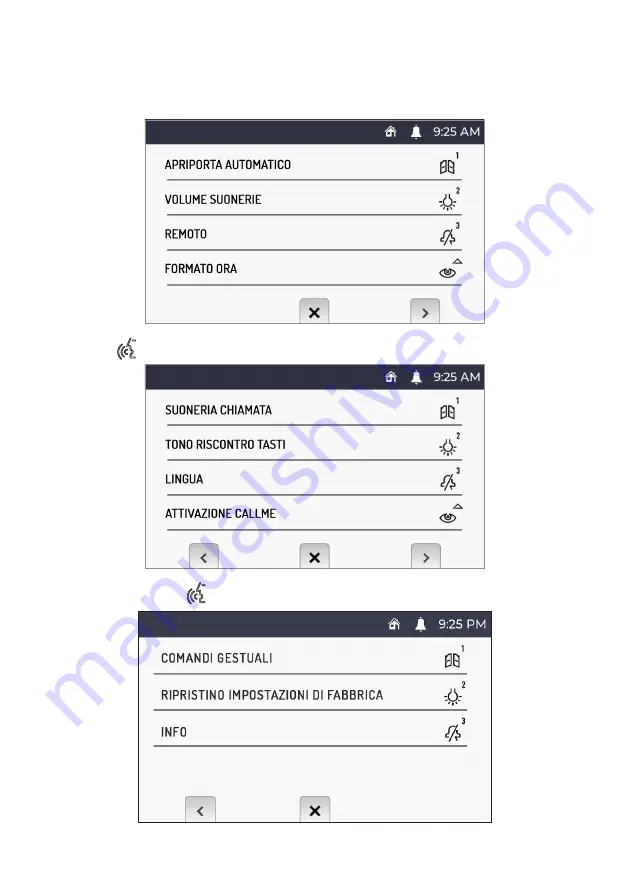
30
DS1761-005
7.9. ABILITAZIONE / DISABILITAZIONE SENSORE IR PER
COMANDI GESTUALI
Per abilitare il sensore IR, che permette di utilizzare i comandi gestuali (Gesture) sul videocitofono, accedere
al menu di configurazione.
Premere il tasto
per passare alla schermata 2 del menu di configurazione.
Premere nuovamente il tasto
per passare alla schermata 3 del menu di configurazione.






























