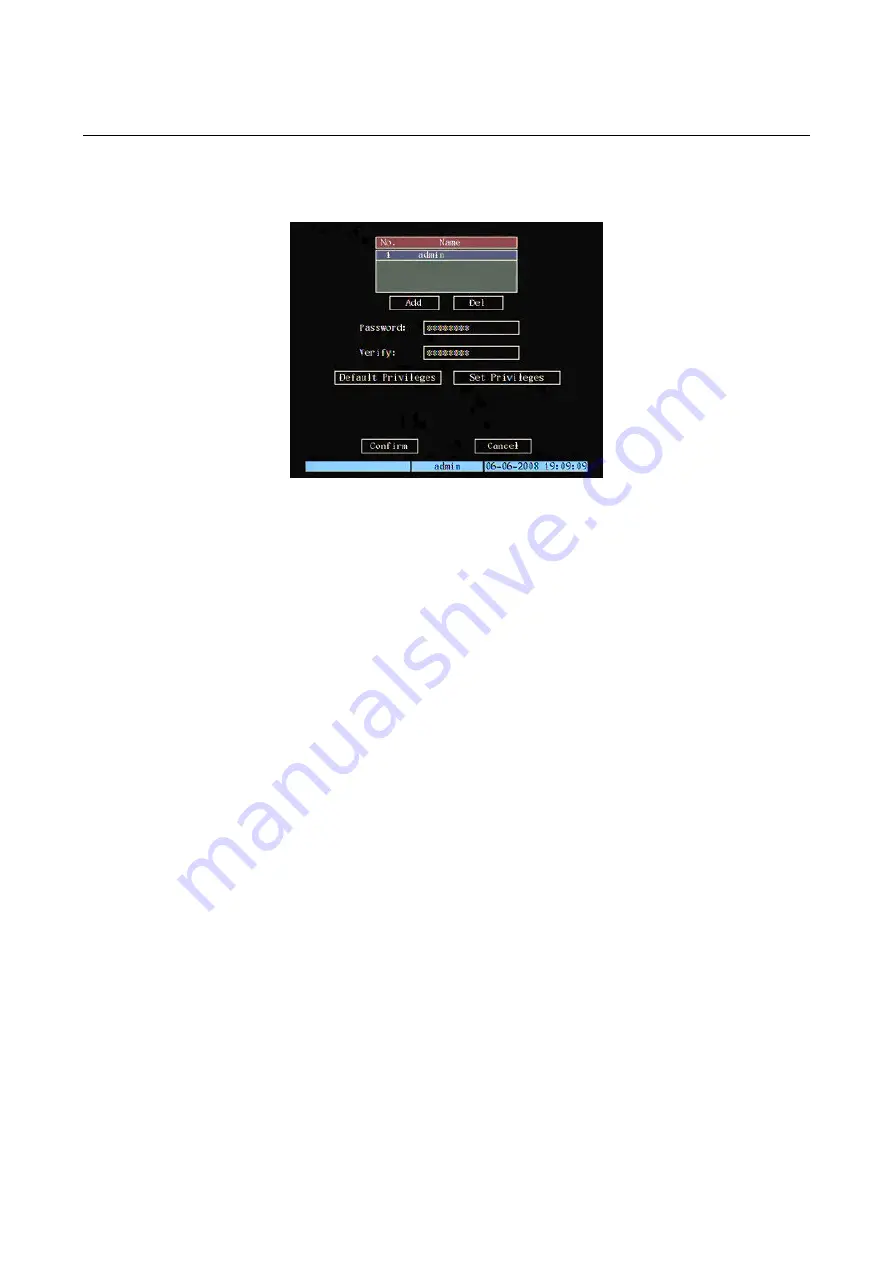
2.5 USER
MENU
Description
Access this menu to edit the default password, add (the administrator can create up to 15 users) or remove new users and
define the respective rights. Position the “Active Frame” on the “
User
” icon and press “
ENTER
”.
The following window will appear:
Figure 29: user menù
Pres
rro
Poin
e
selec
m
Select “
CO
Select “
CA
“
ENTER
” to cancel the changes.
Pres
Pres
configuration menu.
The box c
ult administrator are:
User
→
admin
Password
→
12345
The “admin” name cannot be edited. The password can be edited.
e
IMPORTANT NOTE
•
THE DEFAULT PASSWORD IS “12345”.
•
It is advisable to change the default password to prevent intrusions.
•
To enter/edit the password, remember to press “
SHIFT
” (make sure that the STATUS LED lights up) followed
by the number keys. At the end of the operation, press “
SHIFT
” to go back to default functions. The STATUS
LED will go out.
•
Do not lose or forget the programmed password.
•
Take note of the new password and keep it in a safe place.
•
It will not be possible to access the device in local mode (i.e. using the front panel) if an alphanumeric
password is chosen (using the dedicated software).
The s ect
el
ed item is highlighted.
s a
ws “
◄►▲▼
” to point the cursor to the various menu items.
t th cursor to the required item and press “
ENTER
” to edit it. Use buttons “
▲▼
” to change the available options for the
ted enu item.
NFIRM
” and press “
ENTER
” to make the changes effective.
NCEL
” and press
s “
ESC
” to go back by one step.
s “
ESC
” several times until the configuration window closes to quit the
ontains a list of the default users. The features of the defa
DS1093-022
43






























