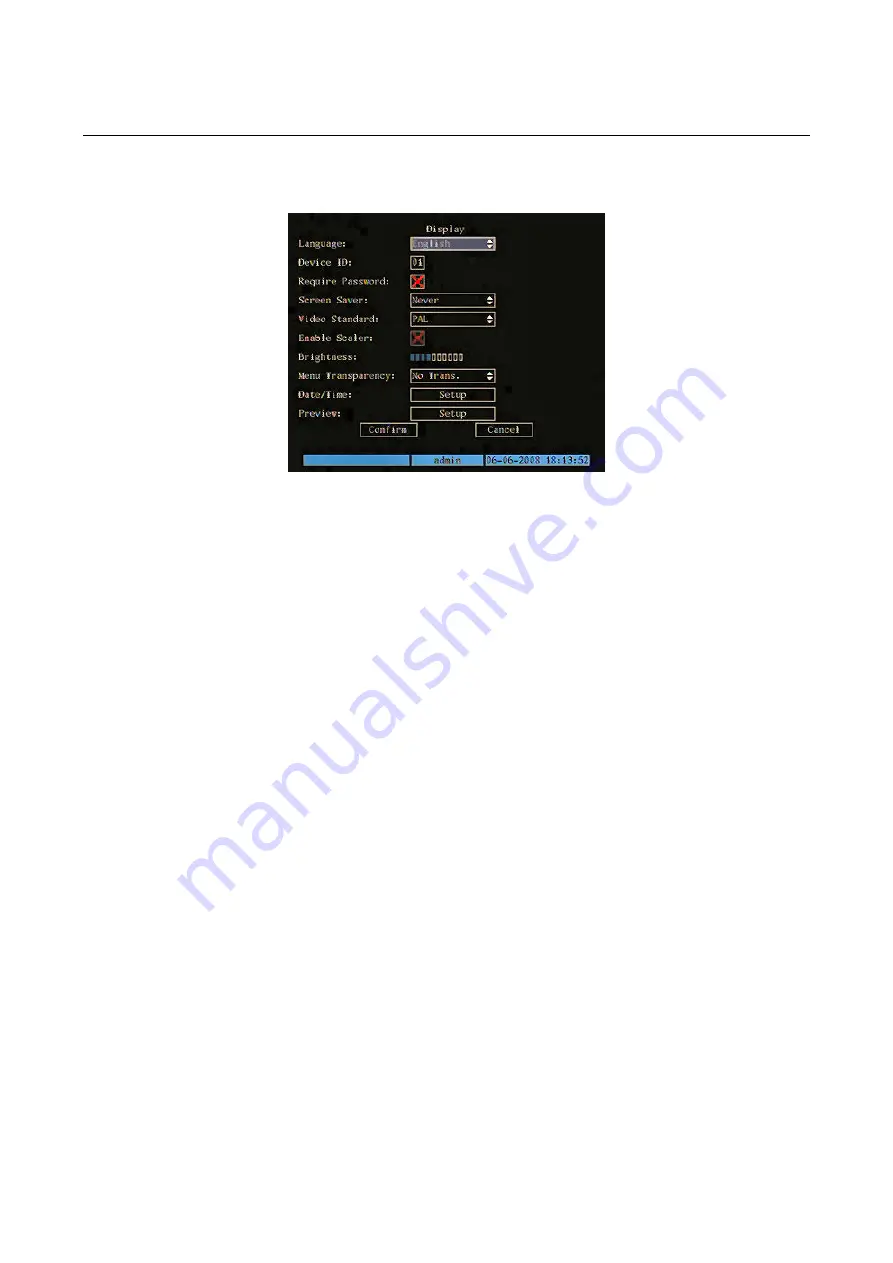
2.1 DISPLAY
MENU
Description
Access this menu to screen settings.
Position the “Active Frame” on the “
DISPLAY
” icon and press “
ENTER
”.
The following window will appear:
Figure 23: display menu
This page contains the basic menu settings.
The selected item is highlighted.
Press arrows “
◄►▲▼
” to point the cursor to the various menu items.
dit it. Use buttons “
▲▼
” to change the available options for the
R
” to make the changes effective.
Press “
2.1.1
2.1.1.1
Use “
▲
2.1.1.2
ID
This opt
Define a dif
trol will control all DVRs with
9 on the front panel to edit the device ID address.
The address must be from 1
÷
255.
2.1.1.3 Require
password
This option can be used to enable or disenable password request for the following functions:
Menu
This function enables/disenables password request when the configuration menu is accessed.
PLAYBACK
This function enables/disenables password request when playback is started/stopped.
RECORDING
This function enables/disenables password request when recording is started/stopped.
PTZ
This function enables/disenables password request when the PTZ menu is accessed.
Press “
ENTER
” or “
EDIT
” to enable or disenable the password.
Symbol “ ” indicates that a password is required; symbol “
×
” indicates that a password is not required. The password is enabled
by default.
Point the cursor to the required item and press “
ENTER
” to e
selected menu item.
Select “
CONFIRM
” and press “
ENTE
Select “
CANCEL
” and press “
ENTER
” to cancel the changes.
Press “
ES
” to go back by one step.
C
ESC
” several times until the configuration window closes to quit the configuration menu.
DISPLAY MENU BASIC SETTINGS
Language
▼
” to select the language in this menu.
Device
ion can be used to assign an address to the DVR for controlling it with a remote control.
ferent address for each device if several DVRs are installed, otherwise the remote con
the same address at the same time.
The default address is “
01
”.
Use keys 0
÷
DS1093-022
35















































