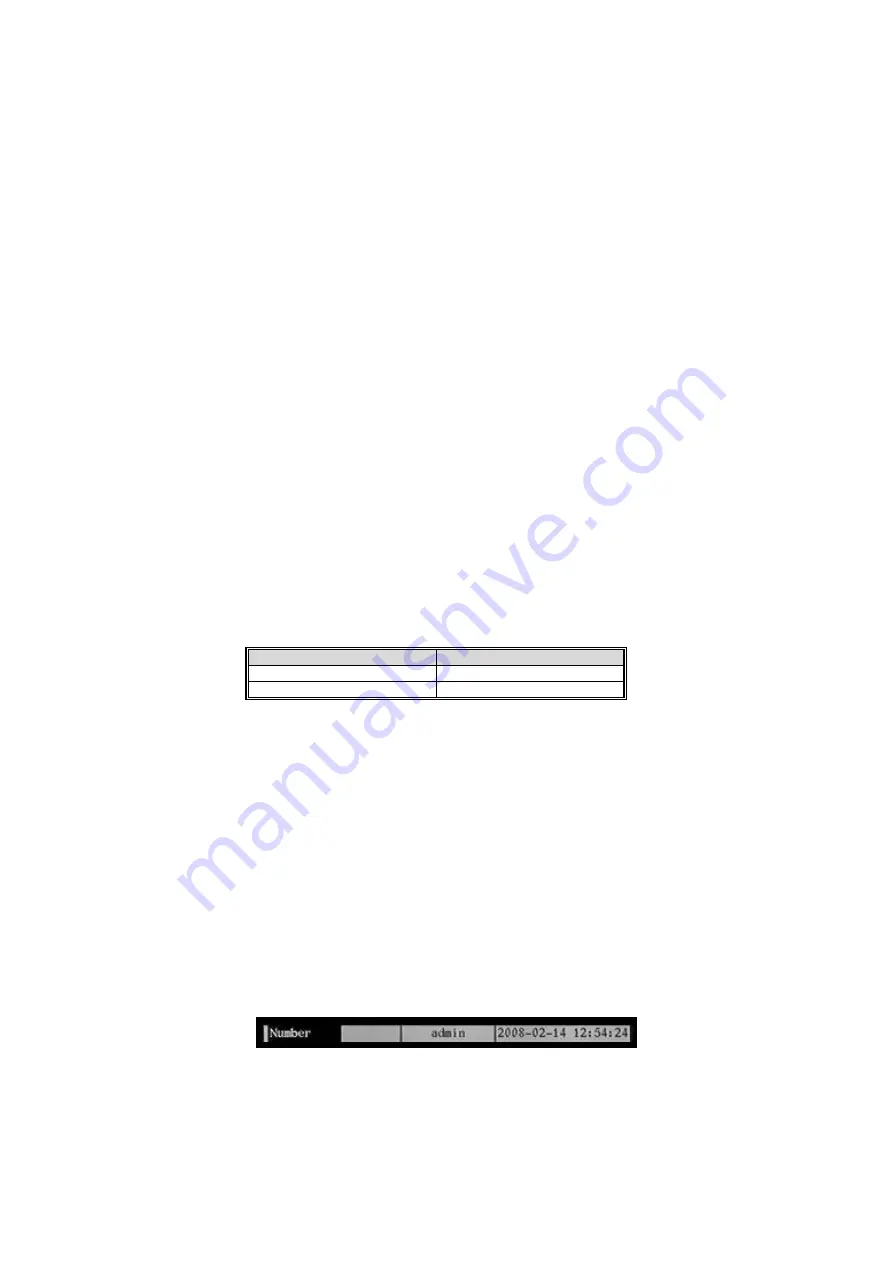
The selected item is highlighted.
Press arrows “
◄►▲▼
” to point the cursor to the various menu items.
Point the cursor to the required item and press “
ENTER
” to edit it. Use buttons “
▲▼
” to change the available options for the
selected menu item.
Select “
CONFIRM
” and press “
ENTER
” to make the changes effective.
Select “
CANCEL
” and press “
ENTER
” to cancel the changes.
Press “
ESC
” to go back by one step.
Press “
ESC
” several times until the configuration window closes to quit the configuration menu.
e
IMPORTANT NOTE
Reboot the device to make the variations of some settings effective.
2.3.1
RECORDING MENU BASIC SETTINGS
2.3.1.1
Hard disk full
This option can be selected to define the recording method to be used when hard disk capacity is exceeded.
Possible options are: “
overwrite
” and ”
stop recording
”.
In overwrite mode (“
overwrite
” option), the recording writes over previously stored data.
If “
stop recording
” is selected, the recording will stop when the maximum capacity of the hard disk is reached.
If several hard disks are present in the DVR, the system will start writing on the SLAVE (secondary) disks when the MASTER
(main) disk is full. When the SLAVE disk is full, the system will start writing over the MASTER disk (if “
overwrite
” option is
checked) and then back on the SLAVE disks.
2.3.1.2 Select
camera
This option is used to select the camera on which to edit the recording and configuration settings. Use “
▲▼
” to select the
camera. The respective camera will appear in the “
Camera name
” field (assigned in the “camera”
→
“name” field).
2.3.1.3 Stream
type
This option can be used to select whether to record only images or both images and audio.
Possible options are: “
Video
” and ”
Audio&Video
”. Use “
▲▼
” to select the streaming type to be recorded.
e
IMPORTANT NOTE
For DVR DVS Ref.1093/061S, the “
Video
” and ”
Audio&Video
” options are available.
2.3.1.4 Resolution
This menu option is used to set the resolution type to be reached for recording on the selected camera. In general, Urmet DVR
DVS devices are capable of supporting, according to the model, the following recording resolutions: “
DCIF
” “
2CIF
”, ”
CIF
”, and
“
QCIF
”. Use “
▲▼
” to select the resolution type.
Correspondence between code and respective resolution in PAL format are shown in the following table.
CODE
RESOLUTION - PAL
CIF 352x288
QCIF 176x144
Table 2: correspondence between code and PAL resolution
The following resolution options can be selected on Urmet DVR DVS ref.1093/061S:
”
CIF
” and “
QCIF
” on all channels
2.3.1.5 Frame
rate
The number of frames stored for each selected camera second can be selected using this item.
Possible options are: “
1
”, “
2
”, “
4
”, “
6
”, “
8
“, “
10
”, “
12
”, “
15
”, “
16
”, “
18
”, “
20
”, “
22
” and “
25
”.
Use “
▲▼
” to select.
A high frame-rate corresponds to films played back in real time with more fluid sequences. A lower frame-rate saves time in
terms of hard disk space occupation, to the detriment of recording quality (less fluid sequences). Selecting a lower frame-rate
will save hard disk space.
e
IMPORTANT NOTE
The "Bit rate" value is set automatically according to the "Frame Rate" selected by users.
2.3.1.6
Bit rate
This option is used to set the bit rate (fixed bit rate) or max bit rate (variable bit rate) to be used. Possible options are: “
32 kbps
”,
“
48 kbps
”, “
64 kbps
”, “
80 kbps
”, “
96 kbps
”, “
128 kbps
”, “
160 kbps
”, “
192 kbps
”, “
224 kbps
”, “
256 kbps
”, “
320 kbps
”, “
384
kbps
”, “
448 kbps
” “
512 kbps
”, “
640 kbps
”, “
768 kbps
”, “
896 kbps
”, “
1 Mbps
”, “
1.25 Mbps
”, “
1.5 Mbps
”, “
1.75 Mbps
“, “
2
Mbps
” e “
user
”.
Use “
▲▼
” to select. A numeric character input bar will appear when the “
user
” option is selected.
Use the number keys 0
÷
9 on the front panel to enter a character.
Use the arrow buttons “
◄►
” to move the cursor.
Press “
EDIT
” to delete a character.
A numeric value from 32 to 8192 can be entered.
e
IMPORTANT NOTE
It is advisable to exceed 768 Kbps for Urmet DVR DVS devices.
It is strongly recommended not to modify the "Bit Rate" value which is set automatically according to the "Frame Rate".
DS1093-022
39
















































