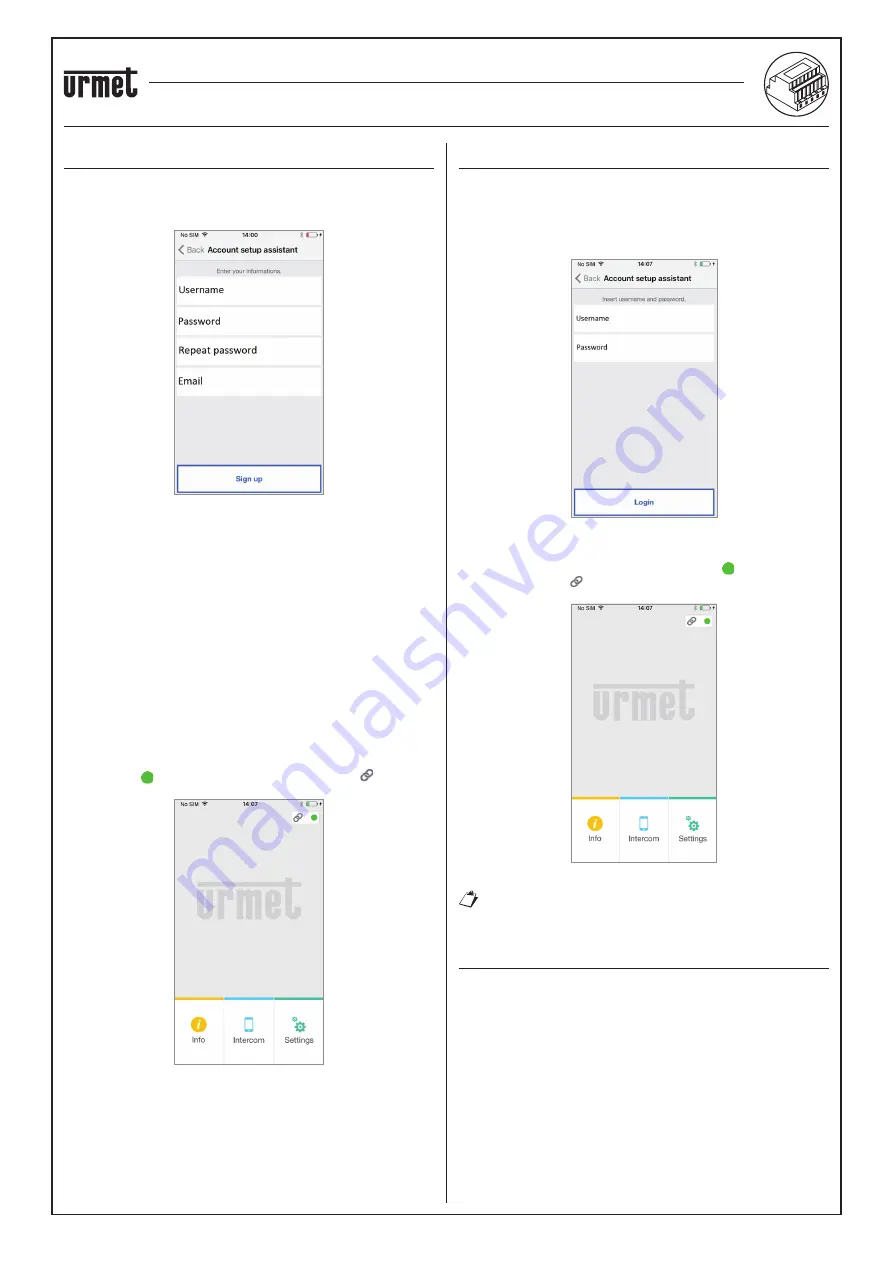
sec. 4e
−−−−
5
2 VOICE - Technical Manual
CALL FORWARDING DEVICE
CREATE NEW ACCOUNT
Normally, a user does not have an own account on the server sip.
urmet.com.
From this screen, it is therefore possible to create one - a necessary
condition to be able to use the service.
Con
fi
guration Wizard: Account Creation
Enter your desired user name (e.g. Williams), password, re-enter the
password for con
fi
rmation and indicate a valid email address. The
password must meet the following security requirements:
It must have a length of at least six characters.
It must contain at least one upper case character.
It must contain at least one lower case character.
It must contain at least one digit.
It must not contain the user name.
By hitting “Sign up” the App will send an email to the speci
fi
ed
address, and the user will be redirected to the settings page.
In order for the Account to become active, you need to log in to your
email in-box, retrieve the mail that has just been received and click on
the validation link.
Click on “Continue” and the App will register the new Account. From
here you will be referred to the Home Page where, a few minutes later,
the green dot will be displayed with a closed chain to indicate
that connection was successfully established.
Home page
•
•
•
•
•
USE A SAVED ACCOUNT (SIGN IN)
If, however, the user already has a sip.urmet.com account (e.g. one
previously created on another smartphone), (s)he will be able to
register directly from the menu “Use a saved account” and enter the
account credentials:
User Name
Password
Entering Existing Account Details
In this case, too, the user will be automatically referred to the Home
Page where, a few minutes later, the green dot will be displayed
with a closed chain to indicate that connection was successfully
established.
Home page
Note that up to four smartphones can be registered on
one account while the same account may be registered on
multiple call forwarding devices.
ACCOUNT MANAGEMENT
The “Manage Your Account” menu item can be used to:
Ask sip.urmet.com to mail you your forgotten username or
password (providing you enter the mail address with which your
account was
fi
rst registered).
Change your password.
Change your email address.
These are all standard IT operations and do not require any special
explanations.
—
—
—
—
—
CALL FORWARDING DEVICE FOR 2 VOICE SYSTEM Ref. 1083/58
CREATE OR ACCESS ACCOUNT














