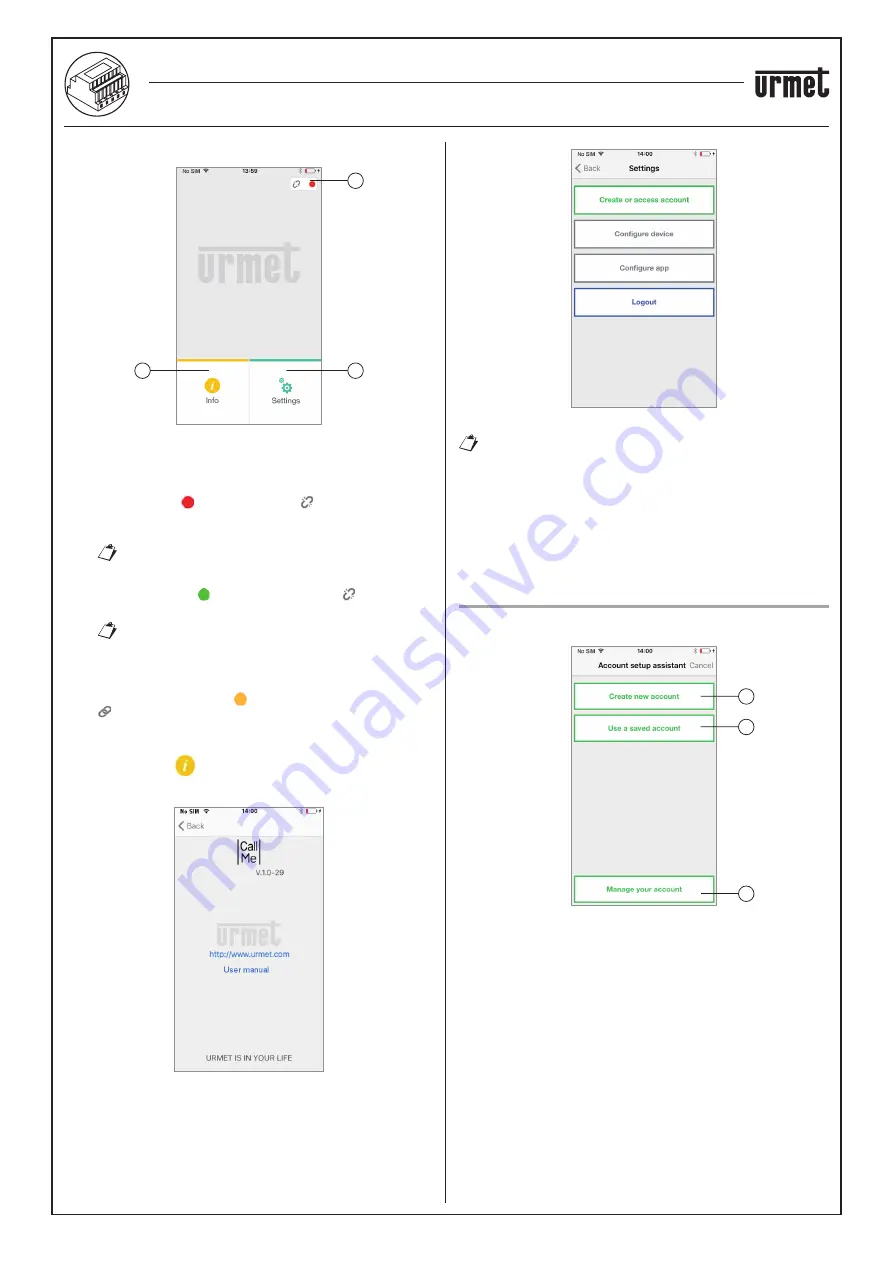
4
−−−−
sec. 4e
2 VOICE - Technical Manual
CALL FORWARDING DEVICE
Immediately afterwards, the Home Page will be displayed:
Home Page
The meaning of the icons and buttons in the Home Page is as
follows:
1.
“Status icon”:
If the dot is red with an open chain , this indicates that the
user is not logged in with an own Account
<username>@sip.urmet.com
THIS IS THE SITUATION THAT OCCURS WHEN THE APP
IS LAUNCHED FOR THE FIRST TIME.
If the dot is green and the chain is closed , this indicates
that a connection has been successfully established.
THIS IS THE NORMAL CONDITION WHENEVER YOU
LAUNCH THE APP AFTER YOUR FIRST LOG-IN.
THE CONNECTING SPEED TO YOUR ACCOUNT CAN BE
INCREASED BY TAPPING THE DOT (WHEN STILL RED).
If the dot is yellow/orange and
fl
ashing and the chain is closed
, this indicates that the connection has been successfully
established but call receiving has been disabled on the device
currently in use.
2.
By pressing the
“Info” key, the Software Version of the app
will become available for reference and you will be able to access
the instruction booklet (full version) of the device.
Info page
3.
By pressing the “Settings” key you will display the following
page:
–
–
–
1
3
2
Settings page with Account not connected
Certain keys are only accessible after creating an account
and logging in with that account. This is intended to make
the system more user-friendly.
By pressing the “Exit” key you will quit the application.
WARNING
After exiting the application you will no longer be able to receive
calls.
CREATE OR ACCESS ACCOUNT
In order to use the App you must select the
fi
rst Menu “Create or
access account”, the following page will open:
Create or access account
Below is the meaning of each key:
1. This is the correct selection if you do not yet have an Account with
@sip.urmet.com (
fi
rst access).
2. This should be used if you already have an Account.
3. Menu normally only used at a later stage, to make changes to
your account (e.g. change password, email address, etc.)
(1)
.
(1)
This item is always available as it is necessary in
special cases - e.g. should you change your mobile
phone.
1
2
3
CALL FORWARDING DEVICE FOR 2 VOICE SYSTEM Ref. 1083/58
CREATE OR ACCESS ACCOUNT














