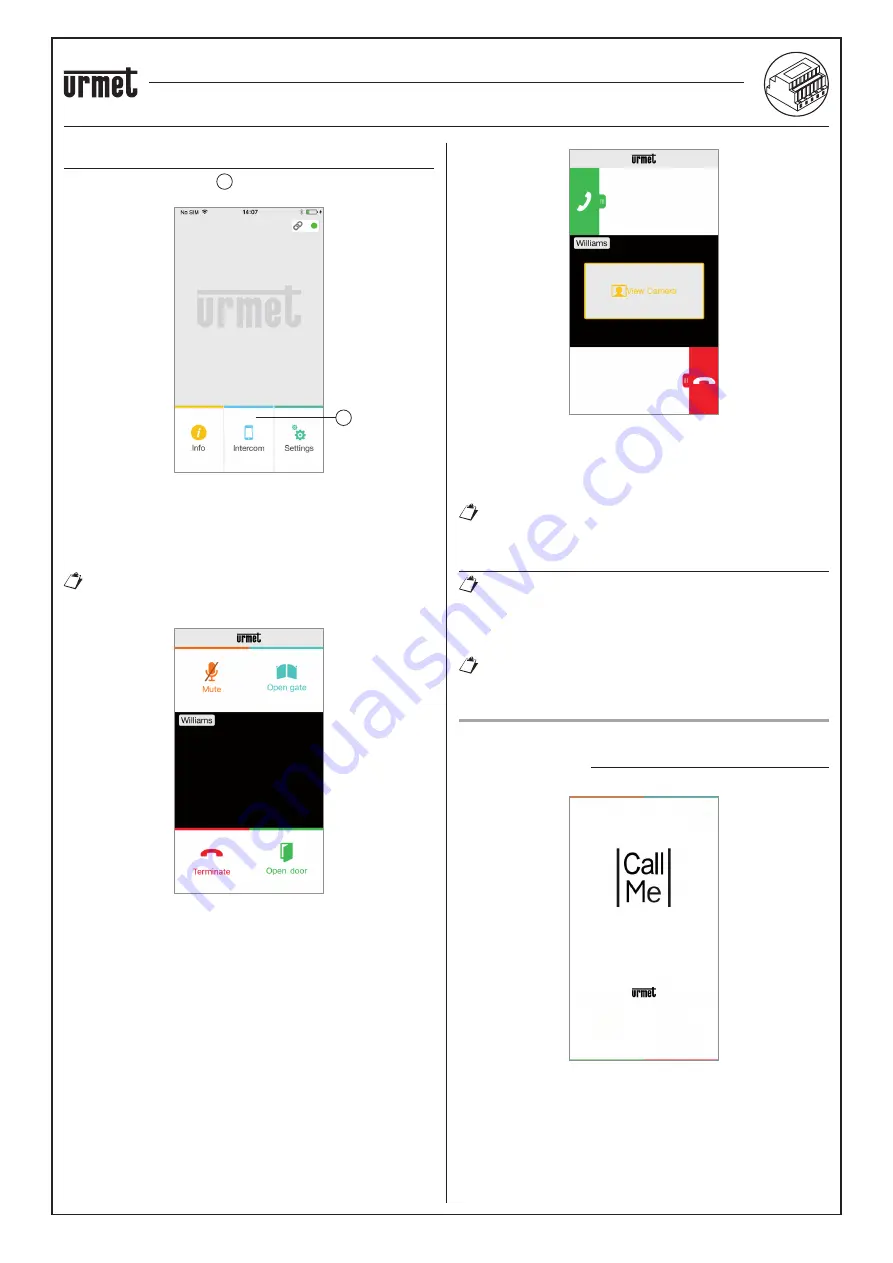
sec. 4e
−−−−
3
2 VOICE - Technical Manual
CALL FORWARDING DEVICE
CALL FORWARDING DEVICE FOR 2 VOICE SYSTEM Ref. 1083/58
THE Urmet CallMe APP
INTERCOM FUNCTION BETWEEN SMARTPHONES
By pressing the “Intercom” 1 key in the Home Page of the Urmet
CallMe App
Key for Intercom Calls
you can forward a call (voice only) to any other registered smartphone
connected with the same User Name. The call will be forwarded in
broadcasting mode to all the smartphones registered under the same
account: the
fi
rst to answer will begin the conversation.
With the “Intercom” key, only the other smartphones (and
not the indoor station inside the apartment) can be called.
The user who is the forwarder of the call will see this screen:
Intercom call forwarding
The receiver of the call will see a plain incoming call screen: it will be
possible to distinguish between an intercom call and a call from an
outdoor station by simply checking the name that is displayed in the
top left corner, i.e. the name of your account.
Although the “View camera” window may appear in the middle of the
black window, even if you try selecting it no camera picture will be
received.
1
Receiving an Intercom Call
Once the call has been accepted, the two smartphones start
interacting: the centre screen on the called user’s smartphone will
be dark and although the “Open gate” and “Open door” keys may be
visible, they will not be active.
The conversation will stop after about 2 minutes.
INTERCOM CALL FROM INDOOR STATION TO
SMARTPHONE
This feature is only available from the apartment indoor
station to a smartphone and not the other way around.
For the intercom call forwarding mode, please refer to the instruction
manual of the apartment indoor station.
The conversation will stop after about 2 minutes.
THE Urmet CallMe APP
Download the application from the
Apple Store
(iOS) or from the
Play
Store
(Android).
Launch the application taking care to enable noti
fi
cation receiving
(necessary in order to receive calls). Wait for the following screen to
be displayed:
Opening the App














