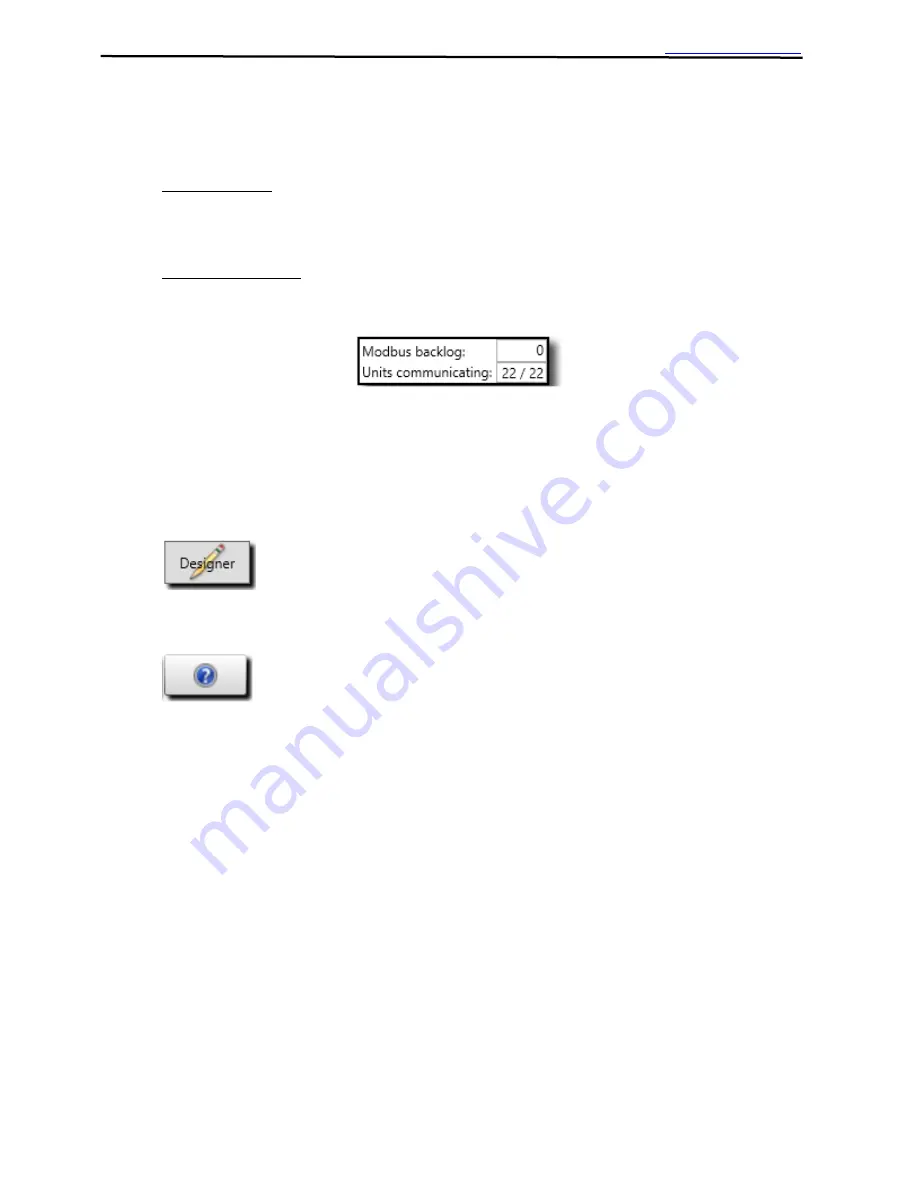
Smart 1-Line
TM
Page 36
4.1.10 Communications Status Box
When in Run Mode, the Communications status box appears in the bottom left corner, to provide the
following basic communications status information:
Modbus backlog: Indicates the number of trip unit data requests that are in the queue. Normally,
this value should be zero. If this value is not zero, or is not decrementing to zero, this can indicate a
Timing Setting may need to be adjusted. For example, the “Scan Period” setting may need to be
increased.
Units communicating: The first number indicates the total # of trip units that are successfully
communicating. The second number indicates the total # of trip units that Smart 1-Line is trying to
communicate with.
Figure 34: Communications Status Box
4.1.11 Designer Mode button
When in Run Mode, the ‘Designer’ (Mode) button is in the bottom right corner. Tap or click the
button to make changes to the Smart 1-Line or its settings. See Section 3 for additional information.
4.1.12 Help button
T
he ‘Help’ button is in the bottom right corner.
The Help button provides access to
•
“Contents” button: Help and Instructions Information
•
“Get Logs” button: This command allows a software log (compressed/zip file, .zip file
extension) to be saved to a file on the Smart 1-Line or to a USB drive. These logs can be
sent to URC for analysis and troubleshooting purposes.

























