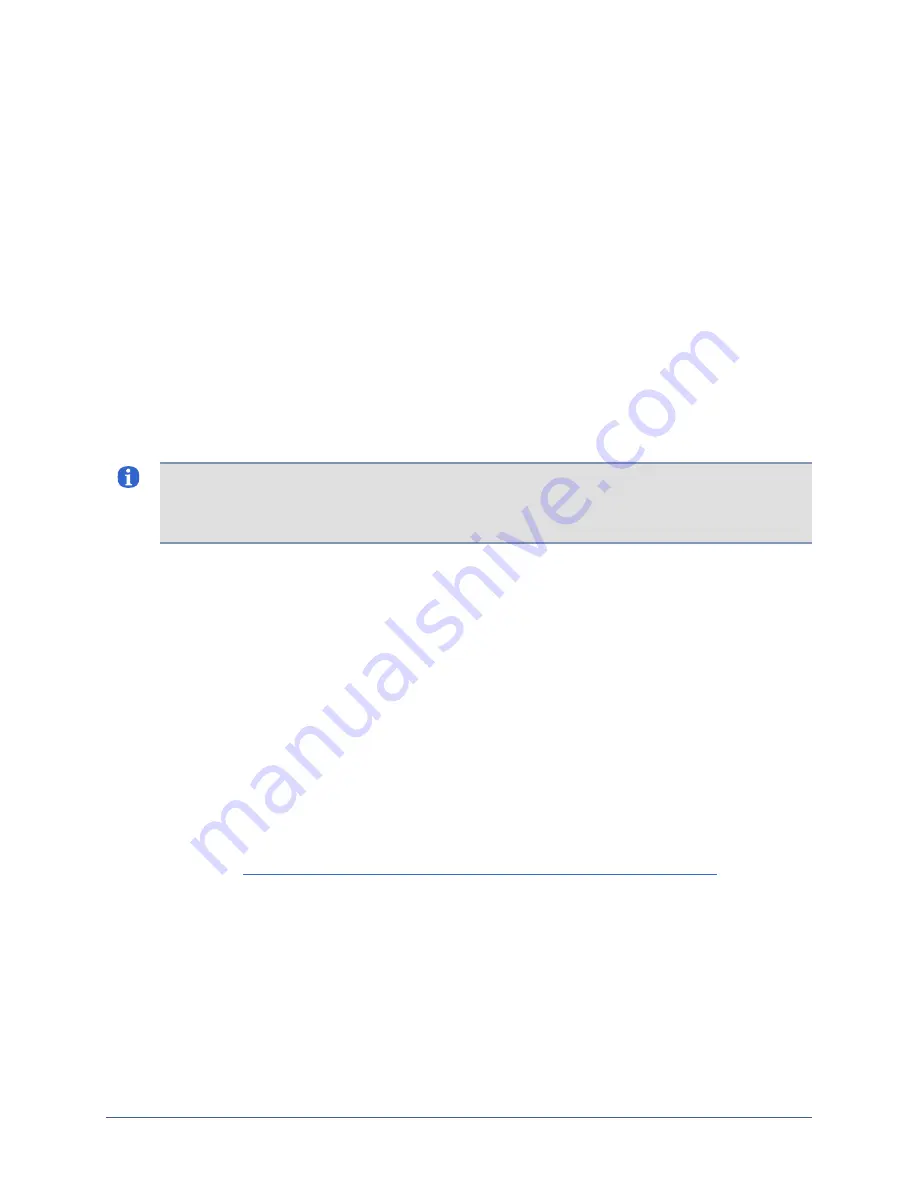
Quick setup
Remote access via the management IP connection
Uplogix appliances use Secure Shell (SSH) v2 software to provide secure remote access. Your
remote client application must also support SSH v2.
Supported clients include:
PuTTY
SSH® Tectia™
VanDyke® SecureCRT®
SSHTerm for Windows
iTerm for Macintosh OS X
UNIX’s built-in ssh command
For example, in a UNIX command line, type:
Log in with the default username and password (
admin
and
password
). When you are logged
in, you will see a prompt similar to the following:
[admin@A101100303]#
Note:
The first time your SSH client connects to an SSH host following installation or upgrade,
you may see an SSH key fingerprint message. This is normal. The client usually caches the
key for subsequent use and warns if the host has changed, often indicating network
eavesdropping.
Locking the keypad and changing the admin password
To ensure security, you may wish to lock the keypad and/or change the admin user’s
password when you log in for the first time.
To lock the keypad, use the
config system keypad disable
command. The shutdown,
restart, and factory reset functions will still be available from the keypad but the configuration
menu will not be available.
The
admin
user cannot be deleted and has access to all commands.
To change the
admin
account’s password, use the
config password
command.
[admin@xyzcoAus01]#
config password
New Password:
********
Confirm Password:
********
Password changed.
You have completed the basic setup.
If the appliance is to be used with an Uplogix Control Center element management system,
continue to
Setting up the appliance to be managed by an Uplogix Control Center
.(next page).
Refer to the User’s Guide for Uplogix Secure Remote Management Appliances for
detailed information about configuring and managing the appliance.
34
Installation Guide for Uplogix Secure Remote Management Appliances























