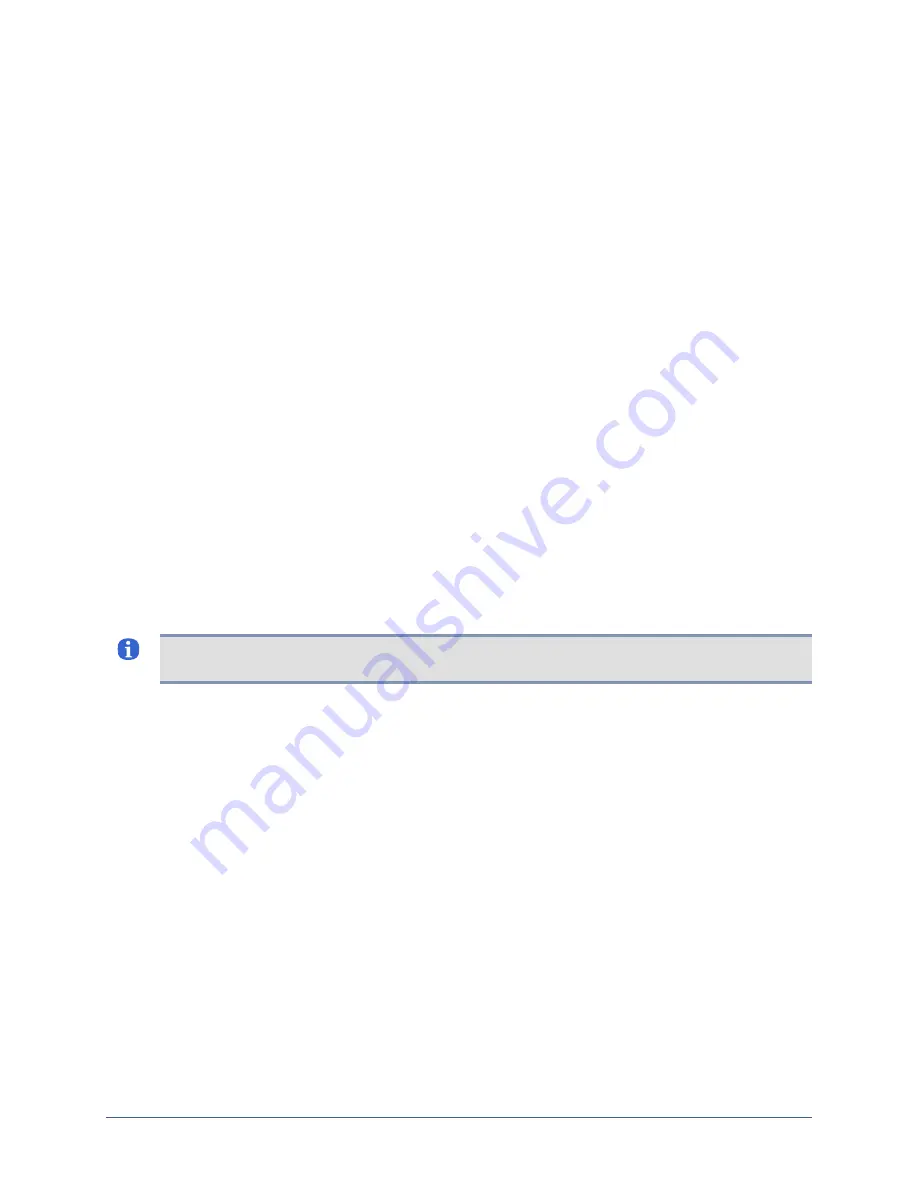
Quick setup
Configuring the appliance for your LAN
To configure the appliance’s network addressing, use the
config system ip
command. The
appliance displays the current settings, and presents a prompt asking whether you want to
make changes.
[admin@A101100303]#
config system ip
--- Existing Values ---
Use DHCP: Yes
Management IP: 172.30.151.8
Host Name: A101100303
Subnet Mask: 255.255.255.0
Broadcast Address: 172.30.151.255
Default Route: 172.30.151.254
Speed/duplex: auto:100full
DNS Server:
MAC Address: 00:0F:2C:00:02:BF
Change these? (y/n) [n]:
y
--- Enter New Values ---
Use DHCP: (y/n) [y]:
n
Management IP: [172.30.151.8]:
172.30.151.109
Host Name: [A101100303]:
xyzcoAus01
Subnet Mask: [255.255.255.0]:
Default Route: [172.30.151.254]:
speed/duplex: [auto:100full]:
DNS Server IP: []:
Warning: Remote connections may be lost if you commit changes.
Do you want to commit these changes? (y/n):
y
The changes take effect after you commit them.
If you have configured the appliance with a management IP address, you can now manage it
remotely via an SSH session.
Note:
DNS names are only required for Service Level Verification tests. All other commands
are DNS-independent.
Configuring an optional pulse server
Specify a pulse server using the
config system pulse
command.
[admin@xyzcoAus01]#
config system pulse
--- Existing Values ---
Use Pulse: false
Pulse Server IP: 127.0.0.1
Pulse Server Port: 7
Dial Out when pulse fails: no
Change these? (y/n) [n]:
y
--- Enter New Values ---
Enable ppp to dial out on pulse failure: (y/n) [n]:
n
Use Pulse: (y/n) [n]:
y
Pulse IP: [127.0.0.1]:
192.168.1.2
Pulse Port: [7]:
Do you want to commit these changes? (y/n):
y
The above example enables Pulse but does not enable the dial-out PPP function. The Uplogix
appliance can use rules to generate alarms even when Pulse fails. For more information on
Pulse and alarms, consult the User’s Guide for Uplogix Secure Remote Management
Appliances
.
Installation Guide for Uplogix Secure Remote Management Appliances
33
























